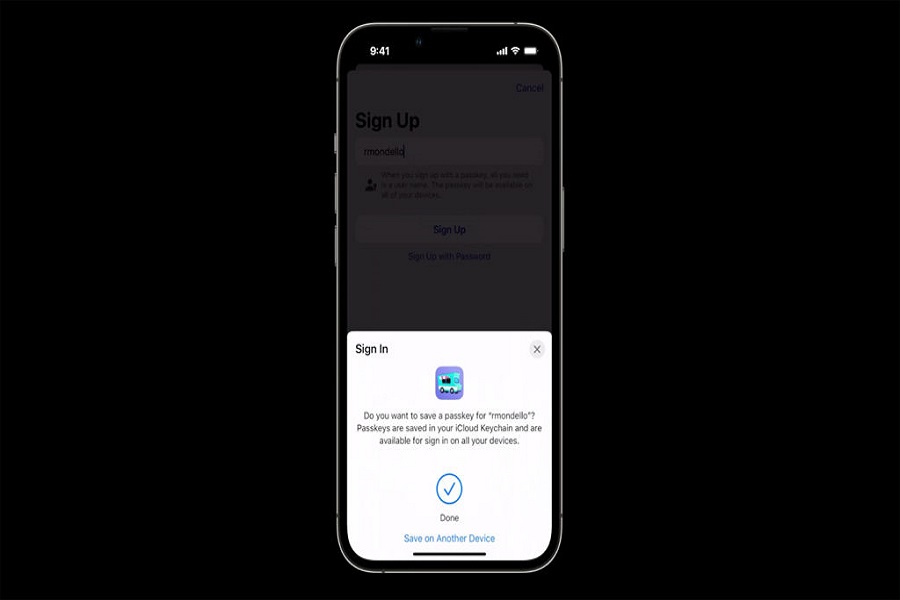Passwords are no longer an effective security mechanism. Going back to the basics, passwords have a slew of issues such as being difficult to remember, reusing the same password, making passwords simple to remember, when you save your password, its credentials are stored in a database that can be easily breached, passwords are also vulnerable to phishing attacks, and so on. As you can see, passwords promise to keep your privacy private while unknowingly breaching it.
Apple attempted to replace passwords with a passkey, a smarter and far more secure method, for security reasons. It’s like making private key authentication available to a much larger audience. Passkeys have made a significant contribution to internet security.
How does Apple Passkey work on iOS 16?
When you register an account for a website or app, Apple generates a one-of-a-kind digital key that is only valid for that site or app. This digital passkey is then just saved on your computer and is not stored on any server. This eliminates the problem of password data leaks as well as password phishing.
Because pass keys only function for the websites for which they were designed, if a bad individual gives you a false website, a passkey will reject it.Passkeys are also synchronized through the Apple keychain, so they will function on all of your Apple devices.
How to enable Apple Passkey on an iPhone iOS 16?
- Go to the settings app on your iPhone.
- Click on profile.
- Select iCloud.
- Tap on Password and keychain.
- Enable sync this iPhone option.
- Enter your iCloud and iPhone passcodes to proceed.
How to set up Apple Passkey on iPhone iOS 16?
Check that the iCloud Keychain is turned on. You’re fine to go if you already have iCloud Keychain installed on your smartphone.When you first access an app or website that supports the FIDO Standard, you must configure passkeys. You will be asked to register or create an account first.
- Select the Register or Sign- Up option.
- Enter your credentials, which might be an email address, an Apple ID, or a username.
- You will be prompted to verify with your Face ID or Touch ID.
- Your passkey has been generated.
How to use Apple Passkey on iPhone iOS 16?
The moment you log in to the website or app, you’ll be prompted to use the saved passkey on your device. After you press the Continue button, your smartphone will require your biometrics to confirm.
- When you register on a website that has introduced Passkey functionality, you will get a popup asking if you want to save a passkey for your username.
- Passwords are kept in your iCloud Keychain and may be used to sign in on all of your devices.
- To save your Passkey to your keychain, tap Continue and verify using Face ID/ Touch ID.
- Given that Passkeys syncs with iCloud Keychain, make sure you’ve activated the built-in password manager.
That’s it, Folks! Though utilizing passkeys is overwhelming, it’s truly as simple as logging in to a website or app using your Touch ID or Apple ID. What are your thoughts on passkeys? Please leave your thoughts regarding this new change Apple has made in the comment section down below.
Until next time, with another topic. Till then, Toodles.