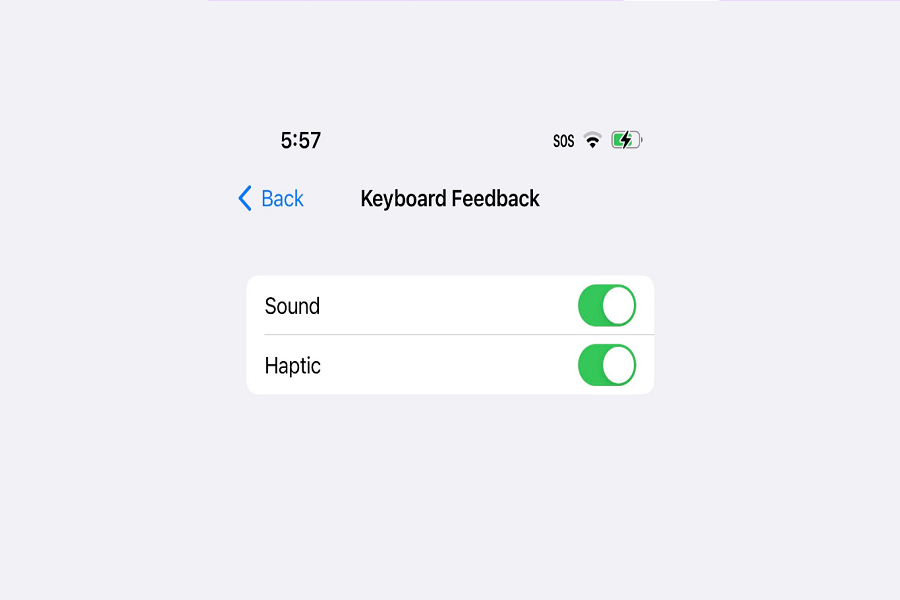There are many features that came along the way with iOS 16 software update. But there is this one feature that isn’t talked about much. This is kind of those hidden feature that no one is talking about, even Apple didn’t mention in their WWDC conference. This feature is called haptic feedback keyboard. This is a unique feature giving you a different experience while you are typing. This feature allows haptic feedback while typing.
When you type in the letters from your keyboard, you will feel that you get that feedback, and the vibrations while typing which is amazing experience.
To make you understand better allow me to quote Tweak Library,
“On a Haptic Touch keyboard, you will receive this responsive feedback every time you hit a key on the phone. You’ll notice your phone vibrating as you type. As a result, your fingertips will feel more responsive, and the keyboard will spring to life.”
What is haptic feedback keyboard?
A vibration called haptic feedback can replicate what you’re doing on your phone. Haptic feedback differs from normal vibration in that it is usually subtle rather than consistent and loud. When scrolling through settings on your iPhone, like when setting a timer, you’ll notice it. As you browse through the different times, you’ll feel a sequence of faint taps coinciding with each one, similar to what you may feel when rotating the dial on a safe. It’s a cool function that gives your phone a little three-dimensional feeling.
How to use iOS 16 haptic keyboard
- Go to Setting app on your iPhone.
- Go to Sounds and Haptics tab.
- Click on Keyboard Feedback.
- Enable sound option.
- Enable Haptic option.
If you want to disable haptic keyboard, you may follow the same steps given above, and you can disable Haptic and sound option.
This is how you enable haptic keyboard on iOS 16. The iOS keyboard’s keys will now have haptic feedback when you press them. Enable this option to have a unique typing experience on the iPhone’s native keyboard. Also, let us know in the comments below if you like this new feature.Until next time, with another topic. Till then, Too