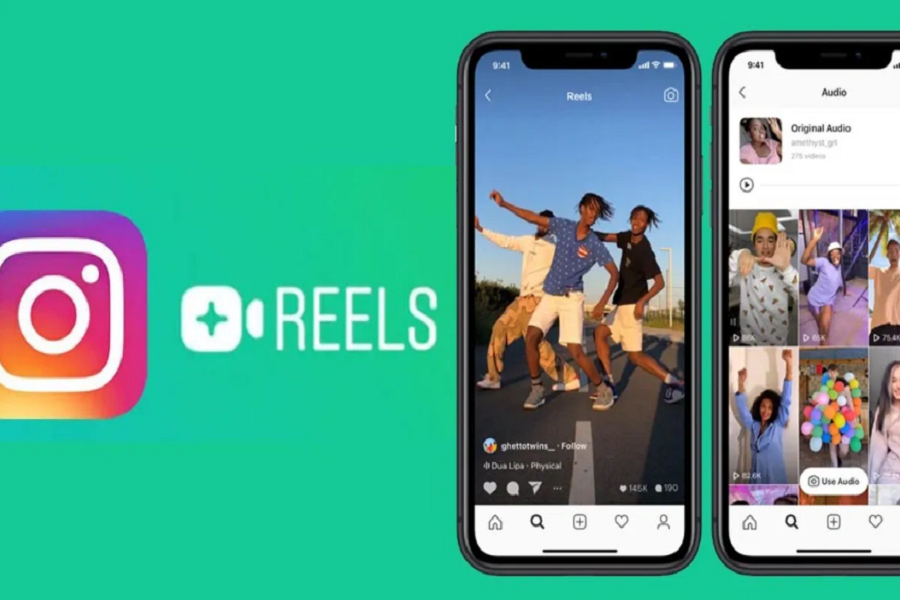Millions of the users got very disappointed last week when the Government of India banned TikTok along with other 58 Chinese apps. At the time, no one knew that anything like TikTok would come to the popular app Instagram. Yes, we are talking about the new Instagram Reels feature which has landed within ten days of restriction of TikTok.
When Instagram launched this TikTok like features, many memers and users all over India criticized this new feature on the social media platforms. While some TikTok haters are very as the Govt banned the site, some TikTok geeks are happy to know that the new Instagram Reels has arrived fill up their wish. If you want to recreate your TikTok moments and don’t know how to use new Instagram Reels then here are going to show you full tutorial to use Instagram Reels!
Before you begin, make sure that your Instagram app updated to the latest. If not, then go to the App Store and update the app right now.
How To Use New Instagram Reels on iPhone and iPads
If you don’t know much about the Instagram Reels, then let me tell you that this is a TikTok like feature which let you create an entertaining 15 seconds video by adding songs, filters, AR effects, and lot more option to make your video awe-aspiring just like you used to do on TikTok. You can use the main four things- Timer, Effects, Speed, and Audio to create is impressive videos.
How To Create Instagram Reels on iOS Devices
Step #1: Launch the Instagram app on your iOS device.
Step #2: Next, tap on the Camera icon at the top of the screen.
Step #3: Below the Shutter Button, tap on the new Reels option.
Step #4: Once you tap the new Reels option, you will see Time, Effects, Speed, and Audio option there. Choose the settings as per your choice.
Step #5: Now tap on the Audio icon and chose the music you want to add. You can choose music from the list or search for any other track.
Step #6: Once you have selected the song, then you can also choose the part of the song or music you wish to use and then tap Done to go back to the recording section. You can also use your own voice as well just by taping Shutter Butter after steps 2 and record the sound.
Step #7: Once you have recorded the video, you can tap < icon to preview the recorded video and > to go ahead or delete icon to remove it.
Step #8: After taping the > to move forward, then you can download Reels, Add Stickers, Mark Up,or add text to the video and again tap > at the bottom if you are done.
Step #9: Now you can add Captions and Hashtags as per your choice. The default feature will share the Reels to Explore and you can choose whether you want to show in on Feed or not by the check mark.
Step #10: You final step is tap on Share.
If you are not confident about the clip, then you can save it as draft and edit them later according to your choice. The great thing is you can also edit the pre-recorded video to Instagram Reels. Let’s check out to do it.
How Use Pre-recorded Video in Instagram Reels
Step #1: Launch the Instagram app and go to the Reels.
Step #2: Here you can see the Gallery icon at the bottom, just tap on it and choose the video you want to use.
Step #3: You can select the extra part of the video by swiping the bar and move its edges in or our accordingly.
Step #4: There you can also add music by taping the Audio icon and select the music and then tap Done.
Step #5: Now tap on > to preview the video and then again > to share the Reel.
How To Hide Instagram Reels on iPhone
Step #1: Open the Instagram app and go Reels and then tap on Settings at the top right section.
Step #2: So in the Story Control, you can change following options:
- Hide Story from certain people
- Share story to just Close Friends
- Keep Message replies Off or On as per your choice.
- Select whether the Reel be stored to Camera roll or Archive or both
- Decide if you want to Allow Resharing to Stories, Allow Sharing as Message, or share them to Facebook.
Before you begin sharing your creativity with the world, you can check these above options. Personally, I am very upset with Instagram as they added TikTok like features within the app. Hope Instagram won’t leave the real charm of the app. If you have used this new Instagram Reels feature on your phone, then please do share your experience within the comment box. Do you think this feature is worth it or not? Feel free to share your thoughts in the comment section.