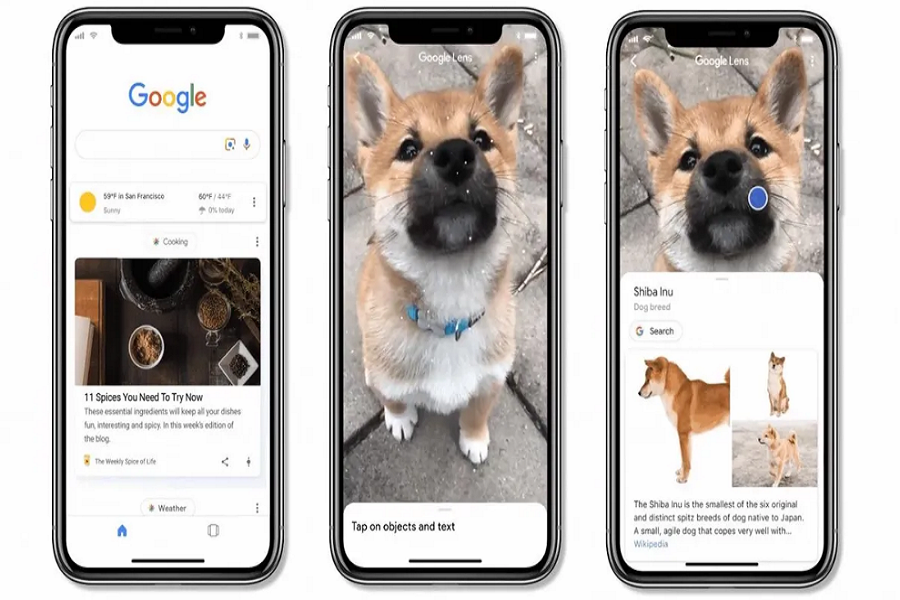Unlock the power of Live Text on your older iPhone models with Google Lens! Follow these easy steps to access and use it for free on iOS 14, 15, or 16. #GoogleLens #iOS #iPhone
Despite Apple offering the Live Text feature for its iPhone and iPad users, some individuals are still searching for ways to utilize Google Lens on their iOS devices. The reason behind this is because Live Text is unavailable on iPhones older than the iPhone Xs and iPhone XR. Therefore, Google Lens serves as the optimal substitute for iPhone or iPad users who wish to access a feature similar to Live Text.
A large number of iPhone users may not be familiar with the fact that Google Lens can function similarly to Live Text. By using this feature, iOS can copy, share, translate, and search for text within the camera viewfinder. Additionally, the camera offers quick actions for users to perform tasks such as dialing phone numbers, visiting websites, and converting currencies. Essentially, every capability of Apple’s Live Text is now accessible through Google Lens, and the best part is that it can be used for free on iPhones running iOS 16, iOS 15, or iOS 14.
How To Get Google Lens On iOS/iPhone Free
Here are the steps to access and use Google Lens on your iPhone via the Google App:
- Download the Google App from the App Store.
- Open the Google App and look for the camera icon beside the microphone icon. Tap on it.
- Once you tap on the camera icon, a message will appear on the screen prompting you to open the camera. Tap on “Open Camera”.
- The app will ask for permission to access your camera. Tap on “OK” to allow it.
- After granting permission, you can now point your camera anywhere and perform various tasks such as translating, transcribing text, or shopping, by taking a photo.
- Using Google Lens through the Google App is the easiest way to use it on your iPhone.
Likewise, you can download, install, and utilize the Google app on your iPad to access Google Lens. If you possess an iPhone with iOS 15 or iOS 16, you can conveniently add a Google Lens shortcut to both the lock and home screen. This way, you can swiftly launch and employ this feature on your iPhone.
These are the steps you can take to download and install Google Lens on your iPhone. I trust that you have followed the aforementioned instructions and are now enjoying the Google Lens feature, which is similar to Live Text, on your iPhone. If you require additional guidance on how to utilize Google Lens on your iPhone, please don’t hesitate to ask in the comments section.