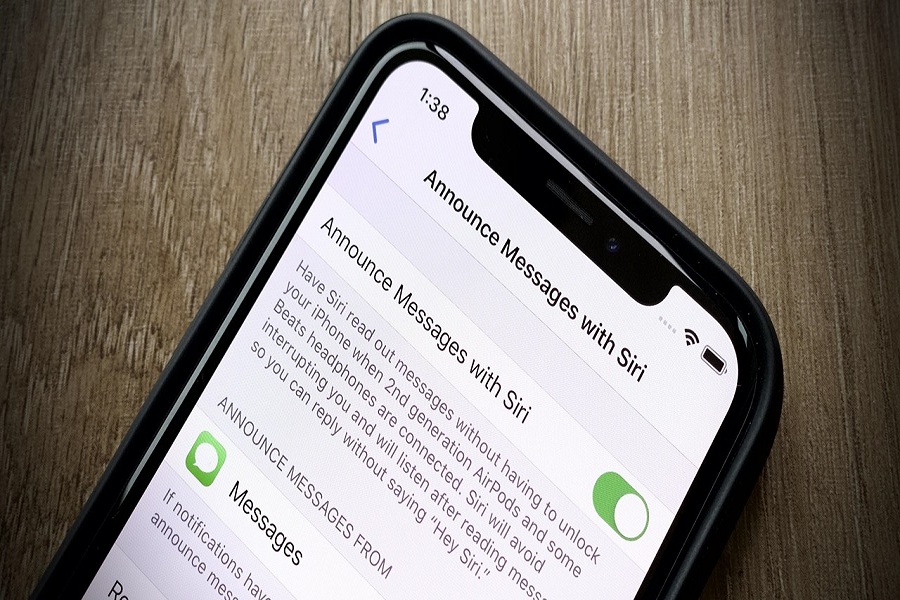Day by day, Apple is making its service and products more advanced and cutting age so that users can smartly manage things and use the device better. Since I travel a lot, I prefer a call over chat via AirPods.
But the real gem was added by Apple with the iOS 14 for AirPods when they added the ‘Announce Messages with Siri’ feature on AirPods with the support of the new iOS 14 update. After using this feature for a week, I think you would also love to use this feature. Let’s dive more into it and find out how to use this feature.
How To Activate ‘Announce Messages with Siri’ feature
Before you jump over the steps, you should make sure that your device is compatible with the ‘Announce Messages with Siri’ feature. Below are the headphones that support this feature:
- AirPods Max
- AirPods (2nd generation)
- Powerbeats
- AirPods Pro
- Powerbeats Pro
- Beats Solo Pro
Let’s find out the activation process:
Step #1: Open Settings and tap on Notifications.
Step #2: Next, tap on “Announce Messages with Siri and turn the toggle on.
Note: Keep in mind that Siri does not announce messages while using your phone or if the screen is not dark.
There is also an option to add Announce Messages with Siri to the Control Center to take action quickly. To do that, you can follow the below steps:
Step #1: Launch Settings app and tap on Control Center.
Step #2: Scroll down and locate ‘Announce Messages with Siri’ and tap on ‘+’ plus icon to add to the Control Center.
After Siri announces the messages, you can simply and quickly reply to the message by saying Reply, ‘I’ll reach office in an hour’ or Tell him, ‘I’m driving, I’ll call back.’
Once Siri recorded your reply message, it will also ask for your permission and repeat the message as well. To make it even quicker, you can also set the option to ignore the confirmation turning in the ‘Reply without Confirmation’ option under the Announce Messages with Siri in Notifications.
While enabling this Announce Messages with Siri function, you may also get some problems. At the time, you need to make sure that your iPhone and headphones are compatible with this feature and also check that the Announce Messages with Siri option is turned on.
After activating this feature and using this feature, please share your feedback with us in the comment section. Need more tips regarding the same? Do feel free to ask us through the comments.