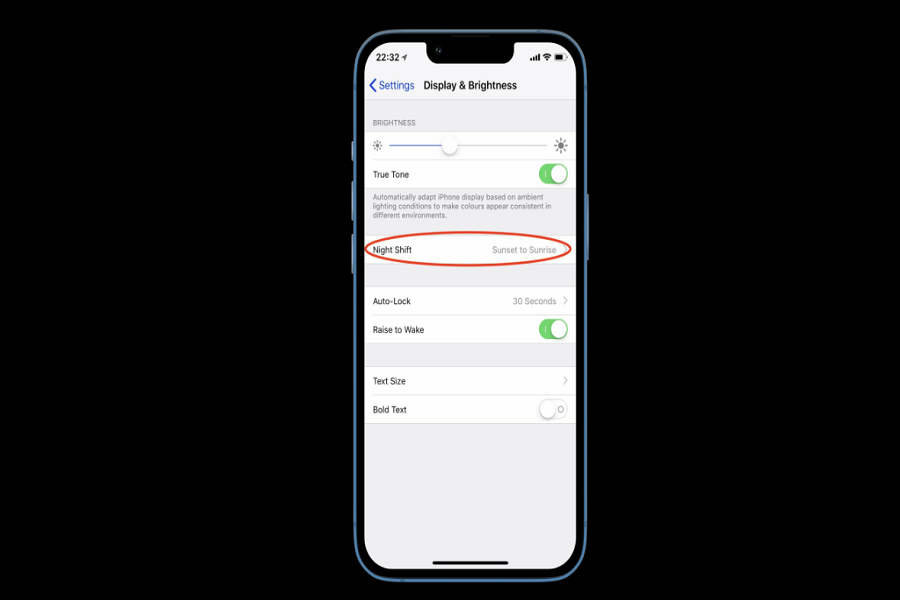If you have noticed you screen light that you should know that the screen of your iPhone device usually emits blue light. Blue light is considered necessary as it helps us in keeping awake, it determines when we sleep and wake up. Similarly on iPhone blue light might be okay in the day time but at night it can interfere with your sleep. This is so because blue light stimulates your brain and tricks it into thinking it’s daytime, it can keep you awake if you use your device before going to bed, affect productivity or your head might hurt.
Why should you disable blue light on iPhone?
Infact even scientist believe that the blue light emitted by devices may be contributing to these problems, especially affecting sleeping patterns by supressing the hormone melatonin. Apple have also realised the importance of cutting blue light from screens. So, they came up with a solution of reducing the usage of blue light during night.
Apple have introduced a new feature called night shift that will automatically change colour of screen from blue light to yellow light colour if enabled. In order to reduce the usage of blue light you need to start adapting the night shift feature.
Quick word of advice doesn’t use any of the electronic devices during bed time. It will affect your sleep cycles and is harmful to you brain.
What is Night Shift?
Night Shift is a feature device that allows you to filter out blue light and adjust the colour temperature of your display. When it’s sunset, it automatically adjusts the colours of your display, using your phone’s geolocation and clock to determine this. It resets your display to its default settings in the morning.
Which iPhone device supports Night shift?
Night Shift is compatible with the iPhone 5s and later, the iPad Pro, the iPad 5th generation and later, the iPad Air or later, the iPad mini 2 or later, and the iPod touch 6th generation and later.
How to use a blue light filter on iPhone: (Disable)
Blue light is by default your iPhone screen colour temperature. There is no separate option to disable the blue light. Instead, you can turn on night shift mode, that will enable yellow tint colour of your screen.
- Go to settings app on your iPhone.
- Click on Display and brightness.
- Go to Night Shift.
- Set your time according to your need or choose custom schedule by enabling manually enable until tomorrow.
- Adjust the colour temperature as per your choice.
You can turn Night Shift on with the help of Control Center and Brightness Control.
- Go to control centre by swiping down on the top right corner of your screen
- Press and hold brightness control option.
- Click on Night Shift symbol to enable or disable it as per your need.
Until next time, with another topic. Till then, Toodles.