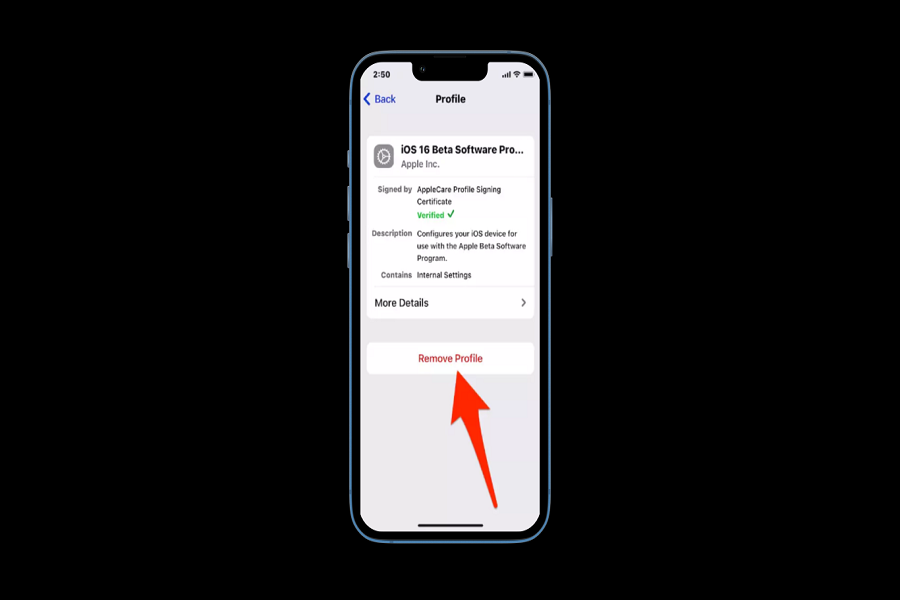Many users are currently running their iPhone device on iOS 16 beta software. There is no denying to the fact that there are many issues in the beta version. Beta versions are made for trial purposes and bug fixes, so it is understandable that your device might act differently when the software is installed. You might not a good experience with iOS 16 beta software, it may cause software issue, battery drainage problems, applications not working properly and many more. There is always an option available for you to get rid of iOS 16 beta software.
There are 2 methods for you to do so. Either you can remove the beta software from your device and wait for Apple to release official software version of iOS 16 or you can downgrade your iPhone to the previous software i.e.IOS 15, but this could only be done using computer/ mac/ laptop with the help of iTunes.
How to uninstall iOS 16 Beta
Method 1: Remove iOS 16 beta software from iPhone.
- Go to Settings App on your iPhone.
- Go to General.
- Locate VPN & Device Management and click on it.
- Under the configuration profiles section, you will see the list of all downloaded profiles.
- Click on IOS 16 Beta software profile.
- Click on Remove Profile option to uninstall IOS 16 beta software from your iPhone.
- Enter your passcode when prompted.’
- You will get a confirmation pop up on your screen, click on Remove.
- After removing iOS 16 beta software, restart your iPhone device.
Method 2: downgrade from iOS 16 beta version to iOS 15 software:
- Open iTunes on your computer/ laptop, if you are using Mac make sure that it is running the current version of MacOS.
- Using a USB cable, connect iPhone to your computer/ Mac.
- Put your iPhone device into recovery mode.
On an iPhone 8 or later, press and immediately release the Volume Up button. Press and then let go of the Volume Down button quickly. When the recovery mode screen appears, press and hold the Side button.
Hold down the Sleep/Wake and Volume Down keys while using an iPhone 7 or 7 Plus. Keep holding onto the buttons even when you see the Apple logo. Hold down both buttons until the recovery mode screen appears.
- Select Restore when the Restore/Update menu appears on your Mac or PC.
- The most recent non-beta version of iOS will be installed after wiping your device.
- You need to wait for few minutes for the restoration to complete.
- when asked enter your apple id and password.
- When prompted that an update is necessary to complete the process of restoring your iPhone, select Install.
You can now restore the backup on your iPhone using iTunes after your device restarts. You need to keep in mind that all your data from the beta version will be gone. Only the data that you have backed up while running iOS 15 version will be restored. If you have not taken any backup while running iOS 15, there no data will be retrieved. So before updating to any other version make sure that you first backup your device in case of any emergency.
Until next time, with another topic. Till then, Toodles.