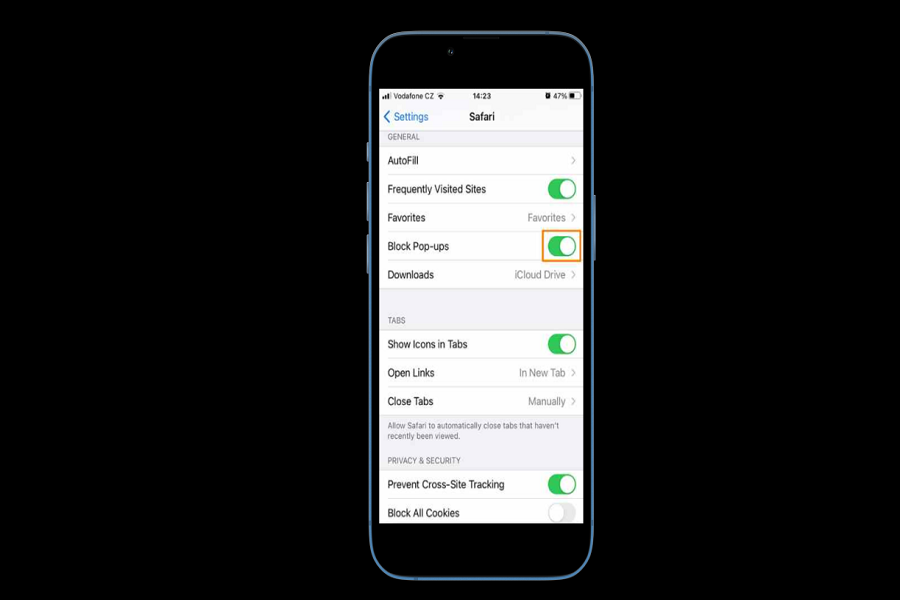When you are browsing online on Safari, the last thing that you want to do is end up experiencing an intrusive pop-up ad or website affecting your browsing experience badly.
However, this is an issue that Apple is wary of, which is why Safari blocks out the website pop-up that frustrates the users. But, if you enjoy the pop-up websites and find them useful, you can disable the feature if you want.
This article will walk you through the steps to turn off the pop-up blocker on your iPhone without any hassle.
Turn Off Pop-Up Blocker in Safari on iPhone and iPad
As we said, the pop-up blocker on iPhone is enabled by default. So, if you wish to turn off the pop-up blocker on iPhone’s Safari, here’s what you need to do:
- Unlock your iPhone and open the Settings app
- In the Settings, scroll down to find Safari and tap on it
- On the Safari settings, you have multiple options to configure the web browser features
- Navigate to the bottom until you find the “General” section
- Toggle off the “Block pop-ups” option
Following these simple steps will disable the pop-up blocker on Safari. So, now, your browser will be able to launch the small individual windows that allow you to enjoy the browser in browser action without any hassle.
Why should you Enable the Pop-ups in Safari?
If you are wondering why you should enable the pop-ups on your iPhone’s Safari, the benefits are quite profound.
Firstly, it allows websites to have a pop-up window so you can access multiple platforms at once without any hassle. They are especially important for operating on the bank’s website, enabling you to have a seamless user experience.
Having the small pop-up window open on the side allows you to easily navigate through the browser and get multiple tasks completed at once without any hassle.
Conclusion
If you weren’t aware of how to turn off the pop-up blocker on your iPhone, we hope that this article answers all your queries in detail. Just ensure that you follow the steps mentioned to sort things out without any roadblocks.