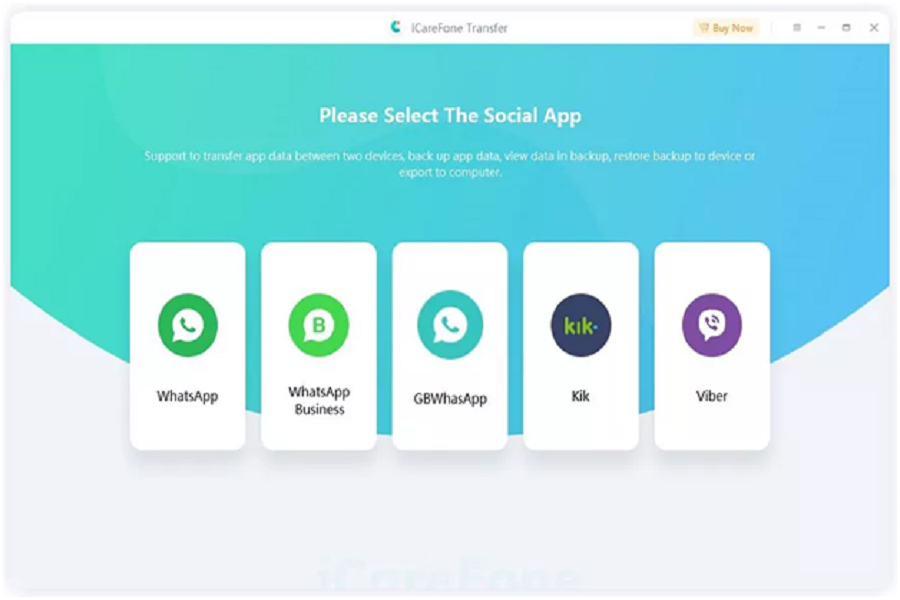It isn’t new that whenever a new iPhone comes out, several Android users tend to shift towards iOS. The common problem they face is transferring WhatsApp data from Android to iPhone. This article shares some effective methods to transfer your WhatsApp data from Android to iPhone without erasing data . Luckily, these methods will not require you to know any new technical knowledge; instead, you can do it in a few clicks. Nothing to worry about, we have you covered if you are switching devices for the first time or upgrading to a new iPhone 14.
How to Transfer WhatsApp from Android to iPhone 14 without Erasing Data
Tenorshare provides a solution for moving WhatsAppdata from one device to another utilizing the iCareFone transfer tool. iCareFone transfer supports transferring WhatsApp and WhatsApp Business messages and attachments, including WhatsApp chats, videos, images, files, audio, emoji, and so on.Moreover, it is safe and secure to use iCareFone transferas the tool will not overwrite or delete any existing data on your devices.
Features of Tenorshare iCareFone transfer
1. Transfer WhatsApp/WhatsApp Business between Android & iOS without erasing data.
2. Restore WhatsApp backup from Google Drive to iPhone.
3. Transfer GBWhatsApp to WhatsApp from Android to Android or Android to iPhone.
4. One-click backup or restore WhatsApp/WhatsApp Business.
Steps to transfer WhatsApp from Android to iPhone 14 without Erasing Data
Let’s dive into the process of transferring WhatsApp data from Android to iPhone 14.
Step 1. First of all, download and install the iCareFone Transfer on your PC/Mac, and after it, connect both the old Android Phone and the new iPhone to the PC/Mac. Click on the WhatsApp option on the screen.
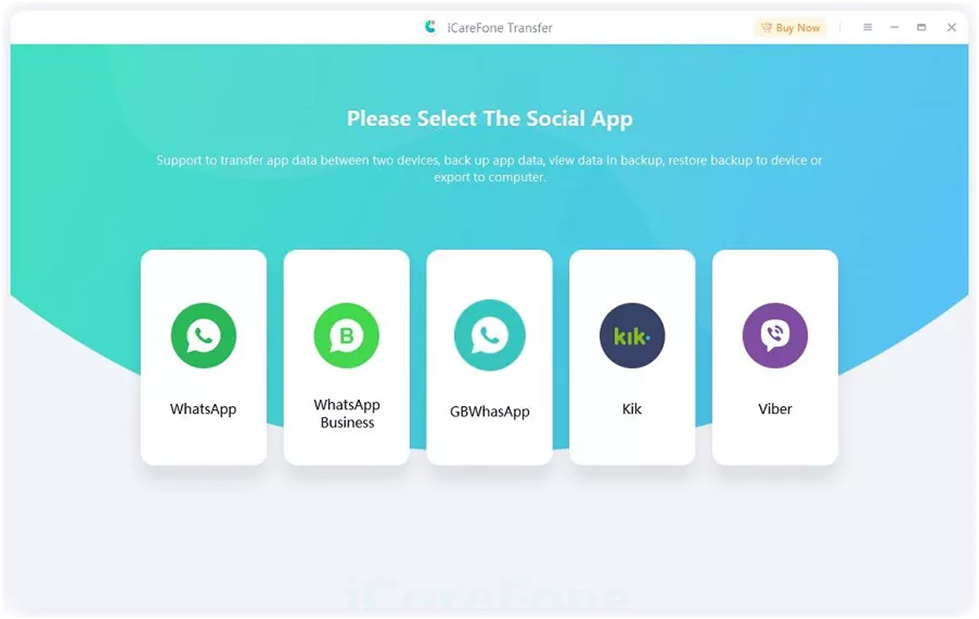
Step 2. Select the source and destination devices accordingly and click on the ‘Transfer’ button at the bottom of the program window. Click ‘Confirm’ to move to the next step.
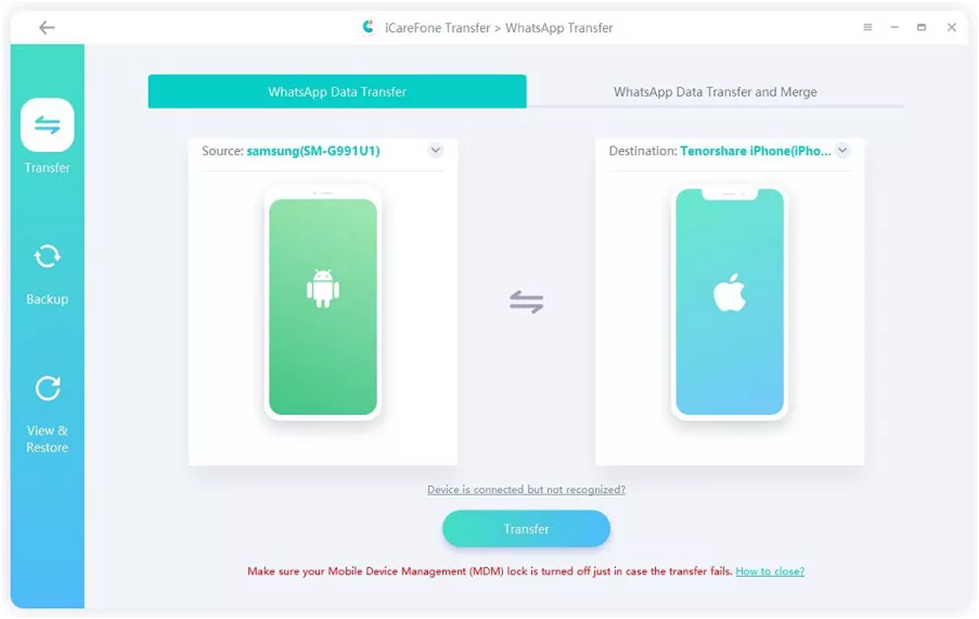
Step 3. Open WhatsApp on your Android phone and create a backup. For backup, navigate to Settings > Chats > Chat Backup.
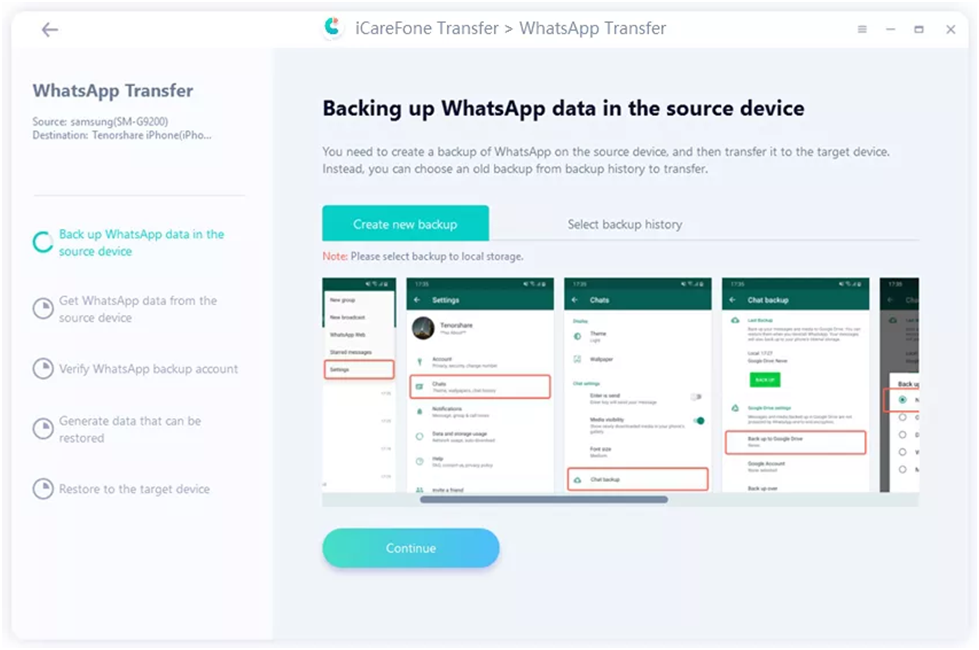
Step 4. The Program will begin backing up WhatsApp data on the source device. Check if the WhatsApp account is logged into the destination device.
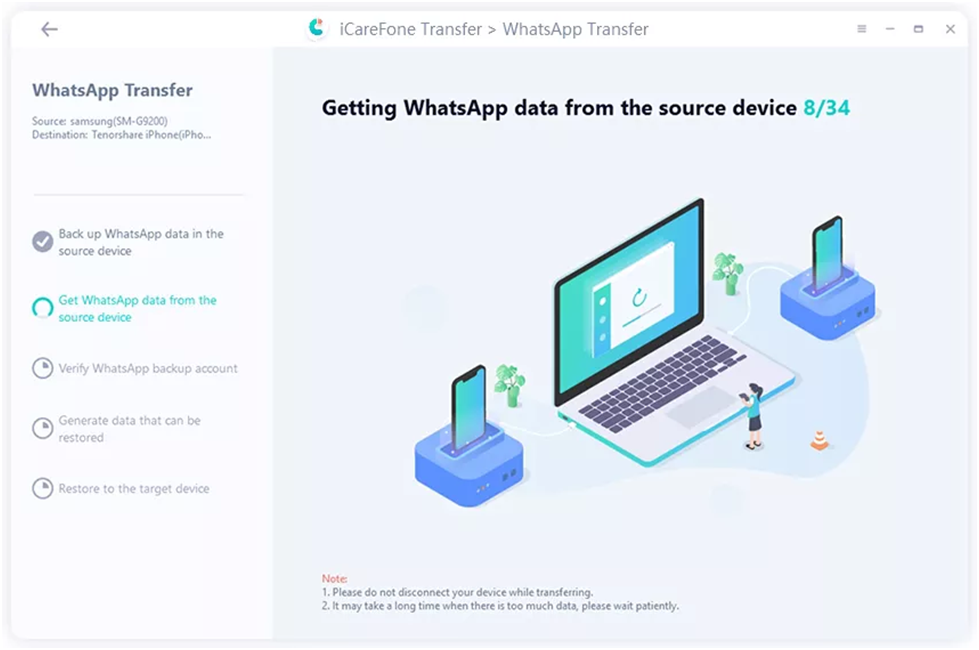
Step 5. Select the data that you want to transfer from your Android to your iPhone.
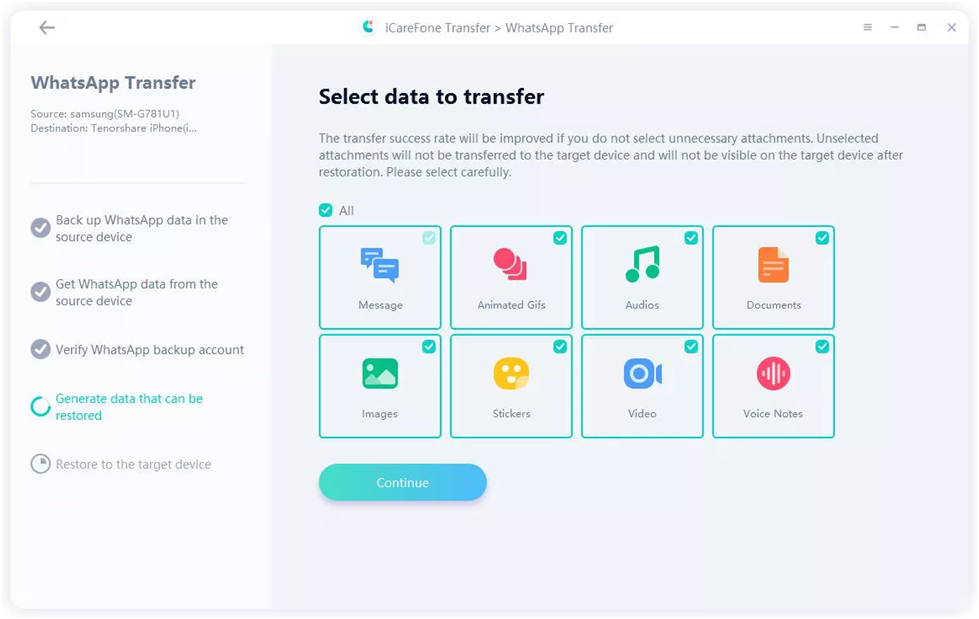
Step 6. iCareFone Transfer will automatically transfer your WhatsAppdata to your new iPhone 14.
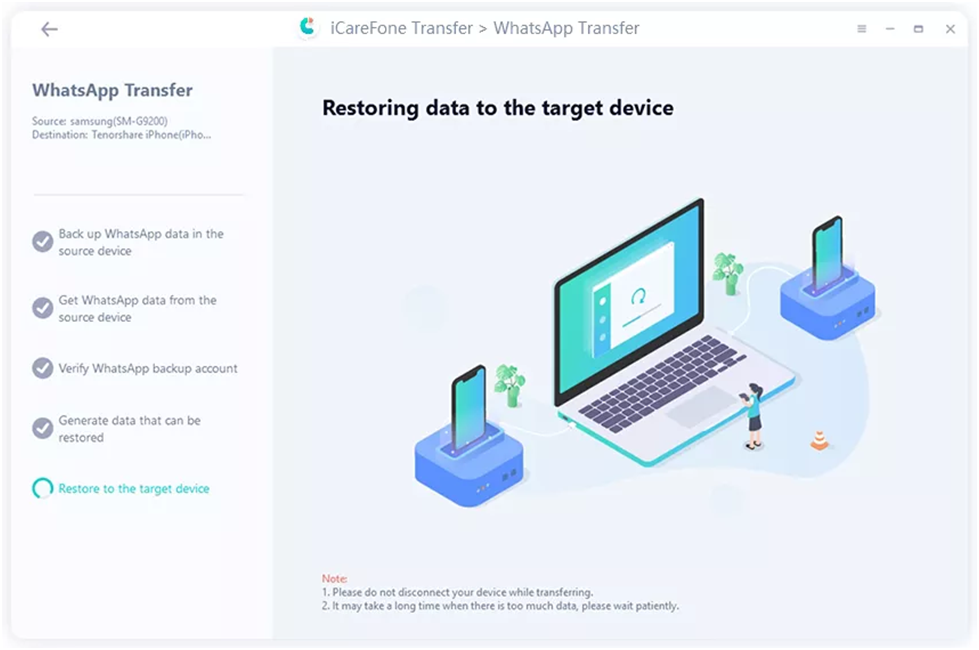
Step 7. It will take someminutes until your data is successfully transferred to your new iPhone 14.
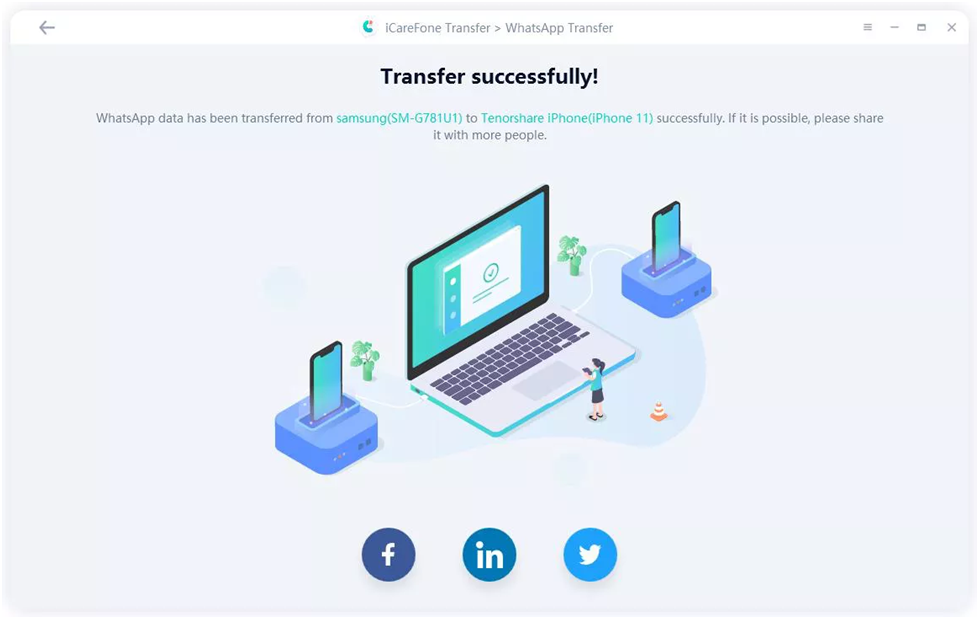
How to Transfer WhatsApp from Android to iPhone 14 via Move to iOS
Given the increased trend of iPhone users, Meta also introduced a new feature of Move to iOS. This way, you can easily transfer WhatsApp from Android to iPhone without spending a single penny.
Note: This method requires you to set up your new iPhone 14 from scratch. In case it’s already set up, try resetting it again. Both devices need to be connected to the same WiFi Network. Your Android phone must be running on Android version 5 or newer.
Here’s how you can transfer WhatsApp data from Android to iPhone 14 via Move to iOS.
- First, ensure that your iPhone 14’s iOS and WhatsApp on Android iPhone are updated to the latest versions.
- On your Android phone, go to PlayStore and download the Move to iOS app.
- Reset your iPhone and connect them to the same WiFi network.
- Launch the Move to iOS app and follow the on-screen instructions.
- Your iPhone will show a code. Copy and paste it into the Move to iOS app.
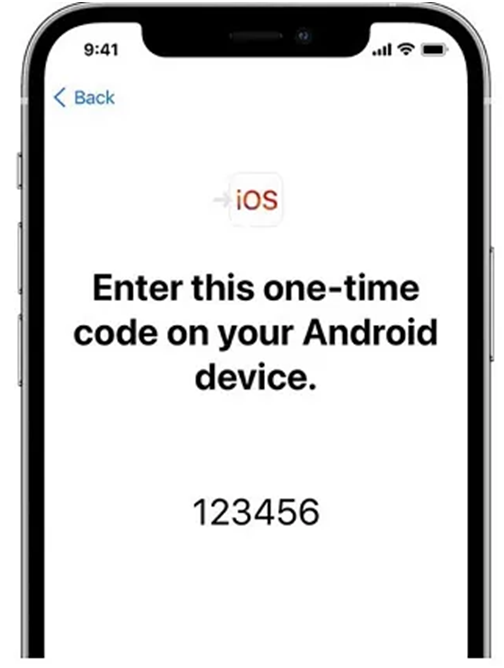
- A Transfer Data screen will pop–up. Select WhatsApp and click start. Follow the instructions to complete and begin the process.
- Now install WhatsApp on your iPhone 14 and register with the same phone number. You will find your old contacts there.
Pros
- Freemethod and official method
Cons
- Requires to reset iPhone
- Subjected to data loss
- Only transfer messages
How to Transfer WhatsApp from Android to iPhone 14 Free
Another free method for transferring WhatsApp messagesfrom Android to iPhone 14 is via Email. You will export the WhatsApp files and email them to your newly bought iPhone 14.
Note: This method will only transfer text messages from your Android to your iPhone. Your chats will not be transferred.
Here’s a step-by-step process of how you can do it.
- Open WhatsApp on your Android and select the chats you want to export.
- On the top right corner, click on the three dots. Click More and export chat from there.
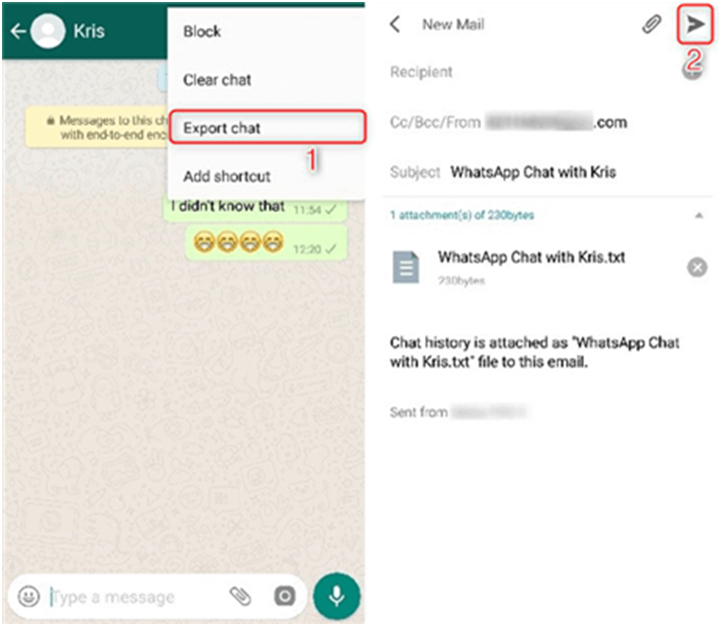
- Select the media files if you want them transferred as well.
- Select and enter your Gmail. Send the files to it.
- On your new iPhone 14, you can see the files transferred from your Android phone.
What’s the Best Tool for WhatsApp Transfer?
The best tool for WhatsApp transfer from Android to iPhone could vary depending on your needs and requirements. However, methods like Move to iOS and Email offer limited solutions.
See the table below to know the difference between these methods.
| Features | iCareFone Transfer | Move to iOS | |
| Factory Reset | Not Required | Required | Not Required |
| Transfer Speed | Fast | Slow | Normal |
| iOS Support | Support all iOS versions | iOS 15.5 or above | Support all iOS versions |
| Success Rate | High | Low | High |
| Overwrite Original Data | No | Yes | No |
| Transfer Specific Data Type | Yes | No | Yes |
| Time Required | 6-10 minutes | 30 Minutes | 10-30 minutes |
Final Words
Hopefully, this guide provided you with enough information about transferring your WhatsApp data from Android to iPhone. The methods shared in this guide discuss some of the best WhatsApptransfer tools like Tenorshare iCareFone Transfer without erasing data. iCareFone Transfer is a user-friendly and effective software for backing up, restoring, and transferring WhatsApp data. You can give it a try while you need to transfer WhatsApp chats from Android to iPhone 14.