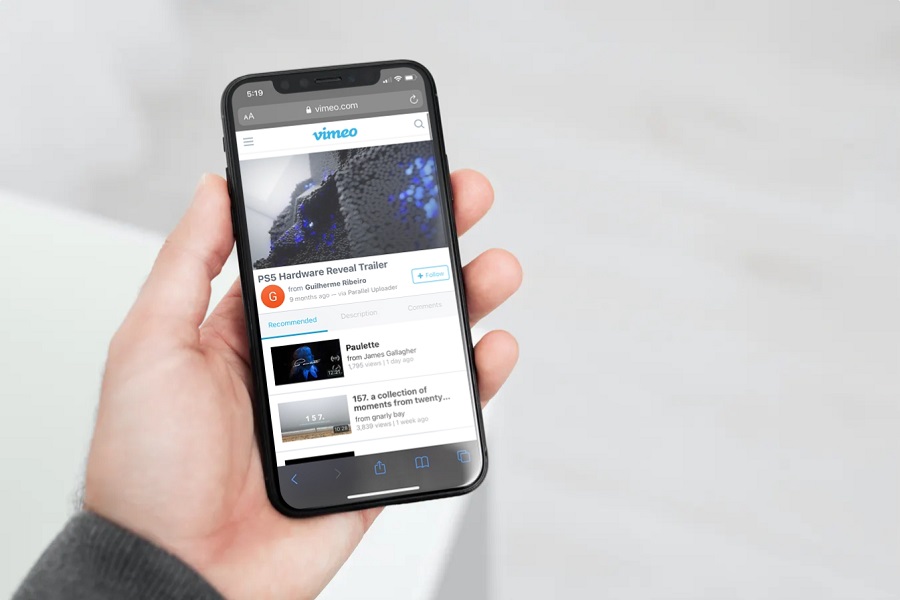You have a one-minute video that’s quite slow paced and somehow you wish to speed it up so people don’t get bored watching the video. How do you do it on an iPhone? This is a very common question that most content creators are asking in recent times.
How to speed up videos on iPhone? Is it possible? Are there apps available for iPhones that can do that? Can I do it from the Camera app? The list goes on.
This article will walk you through all the information you need to know about speeding up a video on your iPhone in a few simple steps.
How to Speed up Video using iMovie?
If you are an iPhone user, you likely know the significance of iMovie. The editing app has been around for years now, enabling creators to sort out their captured videos.
So, if you don’t want to download a large third-party editing app that’s confusing as well, we’d recommend you follow the steps mentioned:
- Start by opening the iMovie app on your iPhone.
- Once on the welcome screen, click on Continue.
- This will redirect you to a “New Projects” tab.
- Tap on Movie from there.
- This will redirect you to your iPhone’s gallery from where you need to select the video/s.
- From there, click on Create Movie that’s at the bottom.
- Once the video clip has been imported into the iMovie app, click on the clip and wait for the video editing tools to appear.
- Under that, you have to select the “Speed Tool” which will appear as a “speedometer”.
- To speed up the video, you need to drag the yellow slider that’s present at the bottom. There are options where you get to increase the speed by 2x or even slow down the video’s pace by 1/8x of the original speed.
- Once finished, tap on “Done” in the left corner of the screen.
- You can then click on the “Share” button and save the edited video to your gallery.
And, that’s all you need to do. The steps can seem pretty confusing to begin with but once you get a hang of things, it shouldn’t be as complicated to get through.
How to Speed up Slo-Mo videos on your iPhone?
Now, we have discussed how you can speed up the normal videos on your iPhone. But, what about the slo-mo videos that you have accidentally captured on your iPhone?
Here’s what you need to do for the slo-mo videos:
- Open your Photos app on your iPhone
- From there, select the Albums tab that’s right at the bottom of the screen.
- Under Album, scroll down until you find “Media Types” and then click on Slo-Mo.
- From the list, you need to select the slow-motion videos that you want to speed up and click on Edit.
- From the video timeline, you need to drag the two taller white vertical lines to remove the Slo-Mo feature entirely.
Doing so will remove the slo-mo function and make the video’s pace normal. If you want to further speed up the video’s speed, you can follow the steps mentioned in the above section.
Conclusion
These are some of the effective ways to speed up the standard pace or speed of the videos on your iOS device. As complicated as it sounds, we’d recommend that you follow the steps mentioned. If the phone’s self-editing software isn’t working out for you, there’s always a choice to rely on third-party apps. There are quite a few different ones available that are worth the time. The only thing we’d recommend you keep a check on is using the right resources while editing.