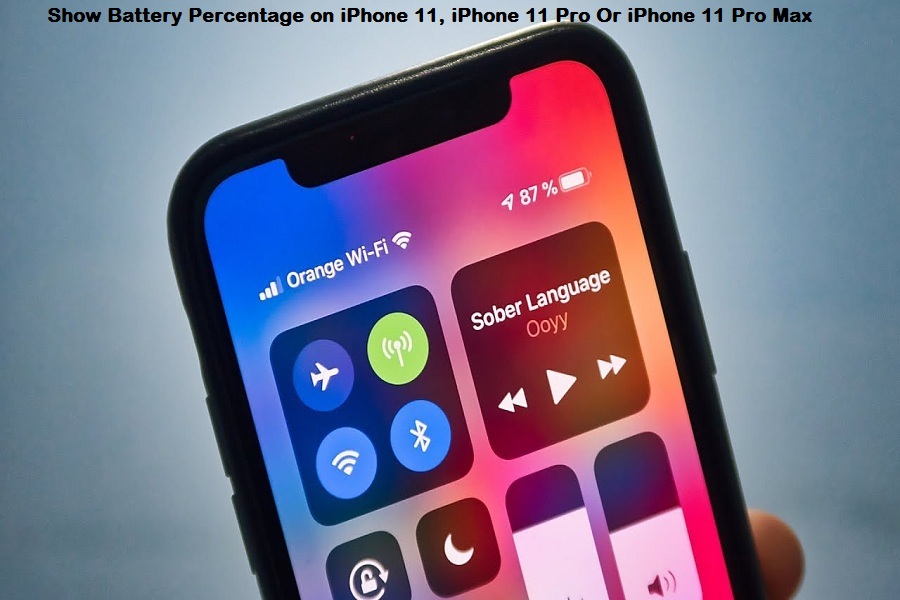Contents
How To View Battery Percentage on iPhone 11, iPhone 11 Pro Or iPhone 11
Pro MaxMethod #1: Check iPhone 11s Battery Percentage Using Control CenterMethod #2: View iPhone 11s Battery Percentage Using Batteries WidgetMethod #3: Ask Siri to Show iPhone 11s Battery Percentage Method #4: Check iPhone 11s Battery Percentage Using Plug in-Plug
out
First, iPhone X, XS, XS Max, XR
and now iPhone 11, 11 Pro, & 11 Pro Max, Apple added the notch at top which
looks cool, but there is not enough space on the right edge of the screen to
show battery percentage, that is bit of annoying for every iPhone X and later
devices owners. But we are here to guide on how to view battery
percentage on iPhone 11, iPhone 11 Pro Or iPhone 11 Pro Max.
We know that the latest iPhone 11
trios launched with some battery improvement features, which let users enjoy
more steaming, games, and browsing with the iOS 13 battery optimization. That’s
good! But some users flooded the social media and community forums about no
battery status bar on the new iPhone 11 models. Some said they don’t have any
idea about battery life until the devices notify them about the low battery
life at 11%. And I guess it’s essential to check battery percentage on
iPhone 11, iPhone 11 Pro Or iPhone 11 Pro Max as it helps to know
whether you need to charge your device or not.
After seeing a number of jokes
about the absence of battery indicator on iPhones, we have come to help you
show battery life on iPhone 11, iPhone 11 Pro Or iPhone 11 Pro Max with these
tricks!
How To View Battery Percentage on iPhone 11, iPhone 11 Pro Or iPhone 11
Pro Max
Here we have explained three different methods to check battery life on iPhone 11 models by Control Center, Batteries Widget, and Siri. Let’s check out!
Method #1: Check iPhone 11s Battery Percentage Using Control Center
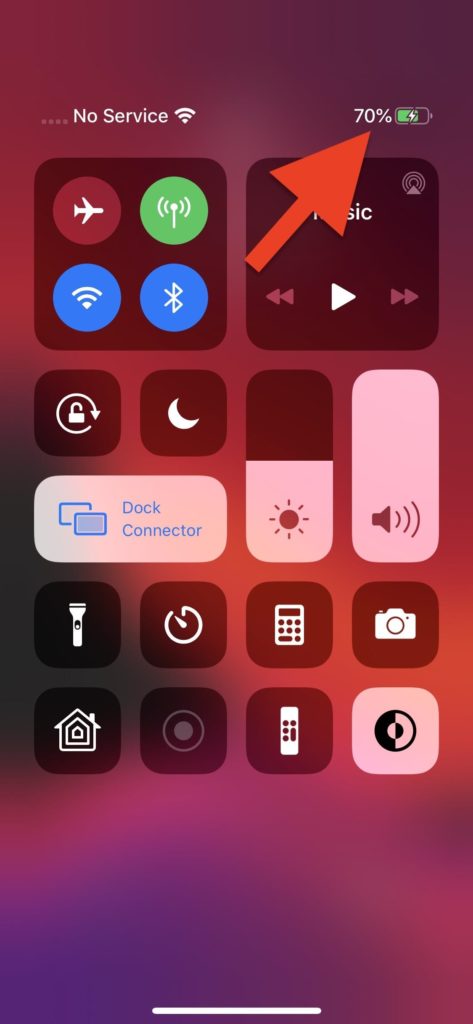
Method #2: View iPhone 11s Battery Percentage Using Batteries Widget
There is another way to know the
battery life of iPhone 11 models is Batteries Widgets, which you can launch by
opening Today View by swiping right on the lock screen or the first page of the
home screen. There you can see the battery percentage of the iPhone as well
other connected Apple devices like AirPods or Apple Watch. In a case, if you
don’t see the Batteries Widget, then you can add it by scrolling to the bottom
of this page and tapping Edit then tap the plus icon (+) next to the Batteries.
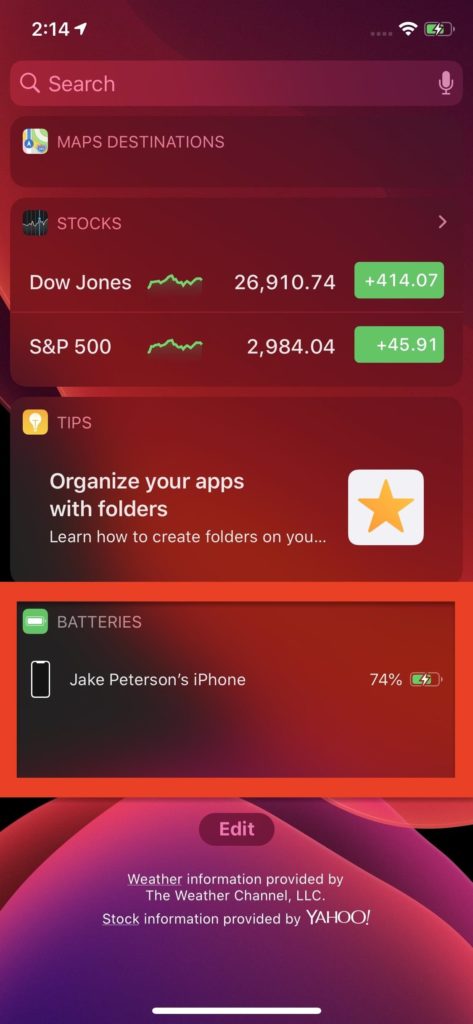
You can also check the battery
percentage via the “Batteries” widget. To do so, open the Today View
by swiping right on the lock screen or the first page of the home screen. If
you don’t see the Batteries widget here, you can add it by scrolling to the
bottom of this page, tapping “Edit,” authenticating yourself if
applicable, then tapping the (+) button next to “Batteries.”
Method #3: Ask Siri to Show iPhone 11s Battery Percentage
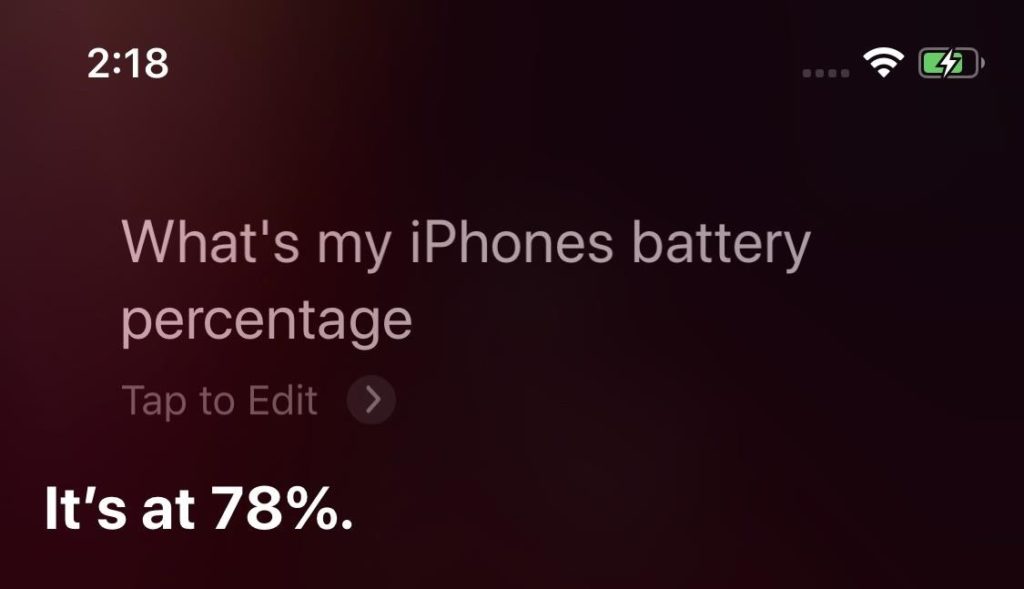
Another most uncomplicated way to
know the battery percentage of iPhone 11 devices is to ask the Siri assistant,
“Hey Siri” and then “What’s my iPhone’s battery
percentage.” And then, Apple’s smart assistant will tell you the exact
remaining battery life of the device.
Method #4: Check iPhone 11s Battery Percentage Using Plug in-Plug
out
Mostly we suggest you use the
above methods to show the battery life of your iPhone 11 models as plug in and
plug out is not a suitable way to check it. Still, you will know the remaining
battery percentage of your device when you plug in or plug out your charge, and
you will get the battery percentage on your device’s screen.
Final Words
Well, there were some single tap ways to know the remaining battery life of your new iPhone 11, iPhone 11 Pro or iPhone 11 Pro Max. There is still no feature added to iOS 13 to see the battery percentage at the top of the device. Hence, we have found these four different ways to check battery life. If you need any other help regarding the new iPhone or new iOS, do not hesitate to ask us through the comments!