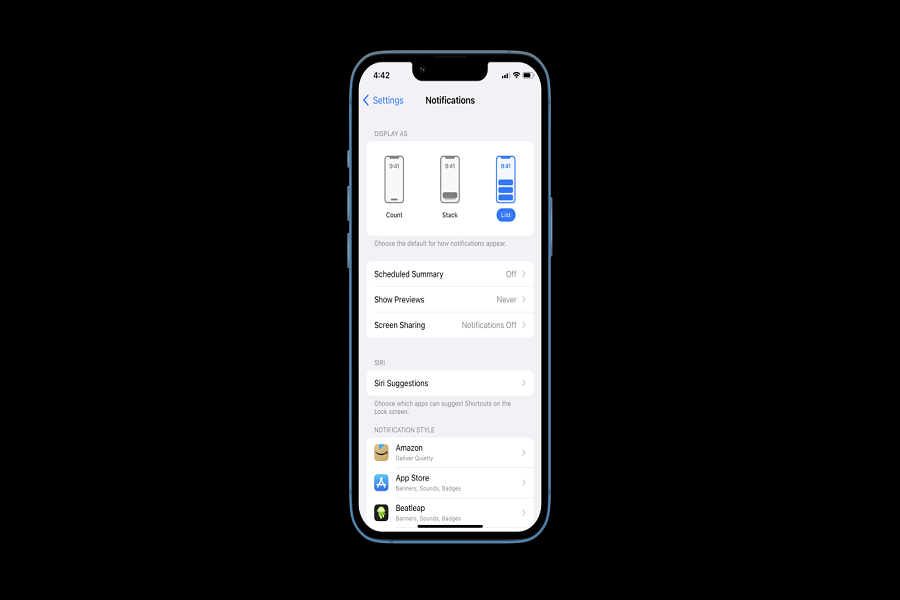The arrival of iOS 16 has brought a trove of customization and enhancements, eliciting excitement and applause from users. Among the standout features, the new lock screen customization has been a major hit. However, a thorn in the side of this update seems to be the newly designed bottom screen notifications, drawing disappointment from a faction of users yearning for the return of iOS 15’s stacked notification feature.
Upon updating my iPhone to iOS 16, I too observed the default shift of notifications to the bottom of the screen. This sparked a quest to restore the familiar display of notifications at the top, akin to the iOS 15 format. Admittedly, navigating the settings in search of a hidden solution to reinstate the stacked notifications or alter the notification display proved futile.
Navigating the iOS 16 lock screen to view notifications in a stacked list requires a different approach, sans any concealed settings or sneaky tricks. However, fear not, for I’ve cracked the code to reveal the straightforward steps to bring back the traditional notification style without delay.
Shall we delve into the steps now to reclaim the classic iOS 15 notification display on iOS 16? Strap in and let’s unravel the method to once again view your notifications in a familiar, list-style format on the lock screen.
How To Show iOS 16 Notifications Display As On Top List
- Launch the Settings app on your iPhone.
- Tap on Notifications.
- Select “List” from the Display As section.
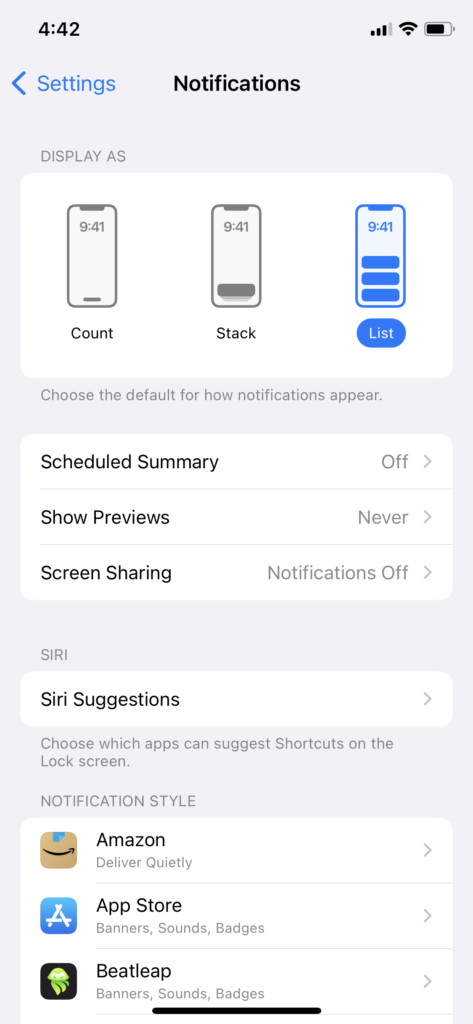
While selecting Notification List under the Display As section, you will also see two other options, Count and Stack. When you choose Count, you will see total notification numbers at the bottom of the screen. And the Stack Notifications option iOS 16 will show every notification as a stack.
The last iOS 16’s List Notification will get you the old notifications settings to show the list on an iPhone’s lock screen like iOS 15. However, you can get the notification in the list from the Stack when you softly pinch and swipe up the stack notifications.
Can I Get iOS 15 Notification List Style On iPhone Lock Screen on IOS 16?
Once you go to the Notification section under the Settings app and select List from the Display As section, you can get old iOS 15 notifications on iOS 16 lock screen iPhone.
Did you enjoy the guide? Did it help to set iOS 16’s Notification list on the lock screen of the iPhone? Which other iOS 16 tips or help do you need? Don’t hesitate to ask through the comment box.