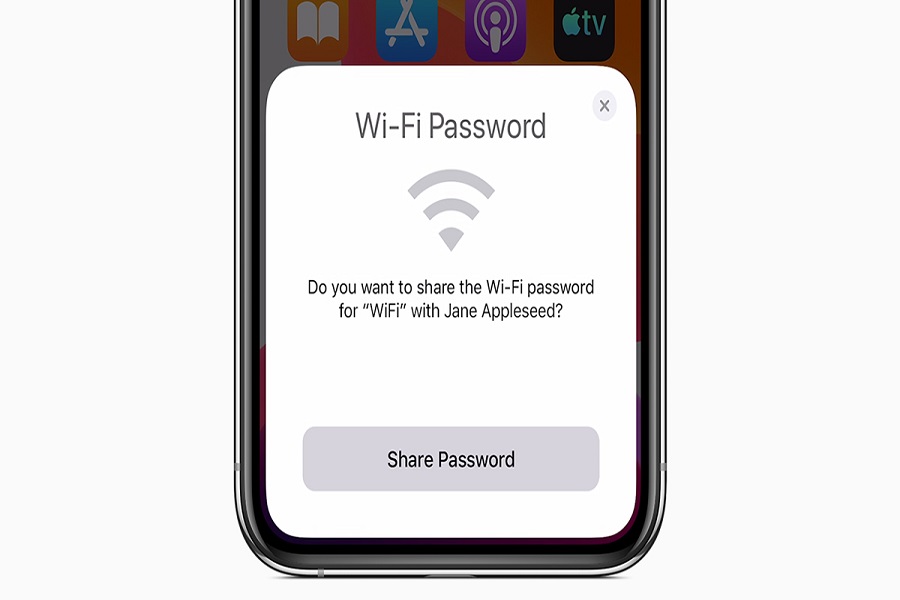We often come across friends, family, or guests who want to get access to our Wifi password but we don’t want to share the password. If that’s the case, you’d need to rely on QR codes to be able to forward the password without needing to give away anything about your home network.
Being able to share Wifi passwords via a QR code is an exclusive feature that’s currently only available with Apple devices. However, you need to realize that there are some restrictions in place. One of the biggest issues with this feature is that it doesn’t allow you to share the Wifi password with non-Apple devices.
This article will explore everything you potentially need to know about Converting Wifi password into a QR code for sharing it.
Steps to convert Wifi password on iPhone into QR Code
As we mentioned, sharing a Wifi password via QR code is an Apple exclusive feature, which is currently only available on iOS and iPad devices. This means that the sharing is limited to Apple devices only.
In short, you can share the converted Wifi password into a QR code from one iPhone to the other.
Here’s what you need to do:
- Unlock your iPhone and then launch the Shortcuts app.
- From the bottom menu on the Shortcuts app, click on the Gallery section.
- Next, swipe left until you come across “Shortcuts for Accessibility”.
- Find the “QR your Wifi” option from the list mentioned down below.
- Next, tap on Add Shortcut.
- Navigate back to the My Shortcuts section on the app’s home screen.
- You have to make a few changes to make the shortcut work.
- Navigate to the bottom to edit the Scripting action by clicking on the X icon. This will remove the scripting and next you have to click on the + icon.
- In the search field, type Quick and tap on “Quick Look” from the options.
- Once that’s added to your shortcut, tap on Done.
- Again, go back to the My Shortcuts section in the app and click on the “QR your Wifi” shortcut you just created.
- Once you click on it, it will prompt you to enter the Wifi you wish to connect and share.
- Next, you have to enter the Wifi password.
- Click on Done and this will generate your QR code.
Once the QR code is generated, you can then go ahead and share it with the person you wish to share the Wifi password. What this does is enable you to share the Wifi details while keeping everything encrypted.