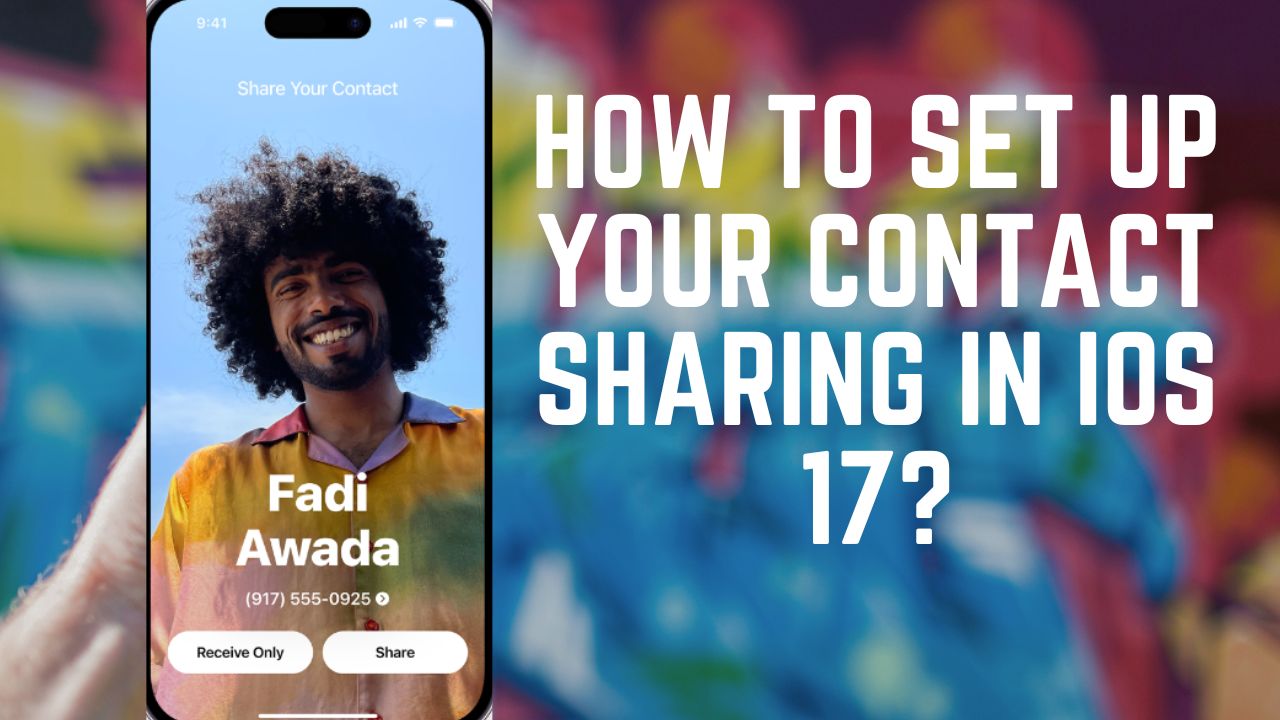iOS 17 has been in talks for quite a while now. Since it brought so many new features with it, I would like to share my personal favourite. I am talking about an exciting new feature that makes it easier than ever to share your contacts with anyone have an iPhone running iOS 17 or later. With just a few taps, you can choose exactly who sees your contact info.
In this article, I am going to show you how to set up you contact sharing in iOS 17. It’s not a rocket science, just a few taps and you can get the contact sharing info setup on your fingertips. Let’s get started!
What is contact sharing in iOS 17?
Contact sharing in iOS 17 is a new feature also known as NameDrop that allows you to easily share your contact information with other iPhone users who have updated their device to iOS 17. It works by using AirDrop to transfer your contact card to the other person’s iPhone.
So, if you want to give your details to someone you no need to dictate your phone number or name or anything, just bring your iPhone closer to each other and voila! In just seconds the other person will have your contact details.
See Also: idle Games iOS
Contact Sharing is a great way to save time and avoid to exchanging contact information manually. It’s also a very secure way to share your contact information, since it uses AirDrop to transfer the data directly between the two iPhones.
It’s important to note that Contact Sharing only works for sending new contact information, not updating an existing contact.
How to Set Up Your Contact Sharing in iOS 17?
- Open the Contacts app on your iPhone running iOS 17.
- Tap on your Contact Card.
- Click on Edit.
- Scroll down and tap Name & Photo Sharing.
- Toggle on the Share Contact Card.
- Tap done in the top right corner of the screen to save your changes.
How to do Contact Sharing in iOS 17?
Before you begin the process of contact sharing make sure that both you and the other person have iOS 17 installed on your iPhones. Make sure that both iPhones have AirDrop turned on. Once you’ve enabled NameDrop, you can start sharing your contact information with other iPhone users.
Sharing your contact information
- Bring the two iPhones close together.
- On the iPhone that you want to share your contact information from, tap on the NameDrop notification.
- Tap on the Share option.
- Select the fields of your contact information that you want to share.
- Tap on Done.
- Click the accept button on the iPhone that you want to receive contact information from.
- The other person’s contact information will then be added to your Contacts app.
Receiving contact information
- Bring the two iPhones close together.
- On the iPhone that you want to receive contact information from, tap on the NameDrop notification.
- Tap Receive Only.
- The other person’s contact information will then be added to your Contacts app.
To cancel, move the two devices away from each other before NameDrop completes. You won’t be able to share your own contact information with them.
You can also share your contact information with other iPhone users by sending them a link or by using AirDrop. If you’re having trouble sharing your contact information, try restarting both iPhones.
Do you think contact sharing between iPhone is useful? Let me know what are your thoughts about this cool new feature in the comment box down below.
Until next time, with another topic. Till then, Toodles.
See Also: How to Set Up Your Card in Contact Settings in iOS 17