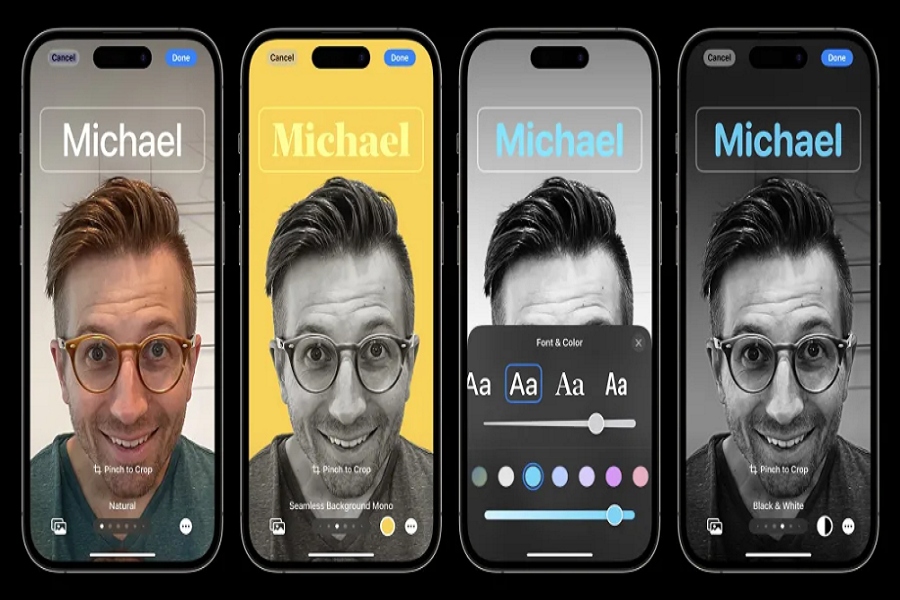With the latest iOS 17, Apple introduces a remarkable feature that lets you customize your contact card within the Contacts settings. This enhancement allows you to add a personal touch to your interactions by customizing how your information appears when someone calls you. It offers the option to add a photo, poster, and other personalized details.
Here we are going to guide you through the process of setting up your card for a more personalized calling experience.
How to Set Up Your Card in Contact Settings in iOS 17
1. Access Contacts App and Your Card
To initiate the process, begin by opening the Contacts app on your iPhone. At the top of the contacts list, you’ll find “My Card” listed below your name. Tap on this to access your personalized card details.
2. Edit Your Contact Card
Once you’ve accessed your card, tap on the “Edit” option typically located in the upper-right corner of the screen. This will open up various customization options for your contact card.
3. Choose and Customize Your Poster
Within the edit menu, look for the “Contact Photo & Poster” option and select it. Here, you’ll have the opportunity to create a unique poster. You can choose to use an existing photo from your gallery, capture a new photo, utilize a Memoji, or craft a Monogram poster displaying your initials. Additionally, you can select the font and color that best represents your style.
4. Setting Sharing Preferences
Under the “Share Automatically” section, the default setting shares your poster automatically with your contacts. However, you can choose to set it to “Always Ask” if you prefer to control when your poster is shared.
5. Saving Changes and iOS Compatibility
Once you’ve tailored your poster to your liking, tap “Done” to save the changes. It’s crucial to note that this feature is available exclusively on iOS 17 and later versions. Therefore, ensure your iPhone is updated to the latest iOS version before customizing your card.
6. Visibility to Others
It’s essential to understand that the personalized poster you create will only be visible to others if they have saved your contact information in their address book.
Conclusion
Personalizing your contact card through the iOS 17 Contact Settings is a fantastic way to enhance your calling experience. It allows for a unique and more recognizable representation of you when contacts receive your calls. The ability to customize your card offers a touch of personalization to everyday interactions, making your calling experience more engaging and distinct.