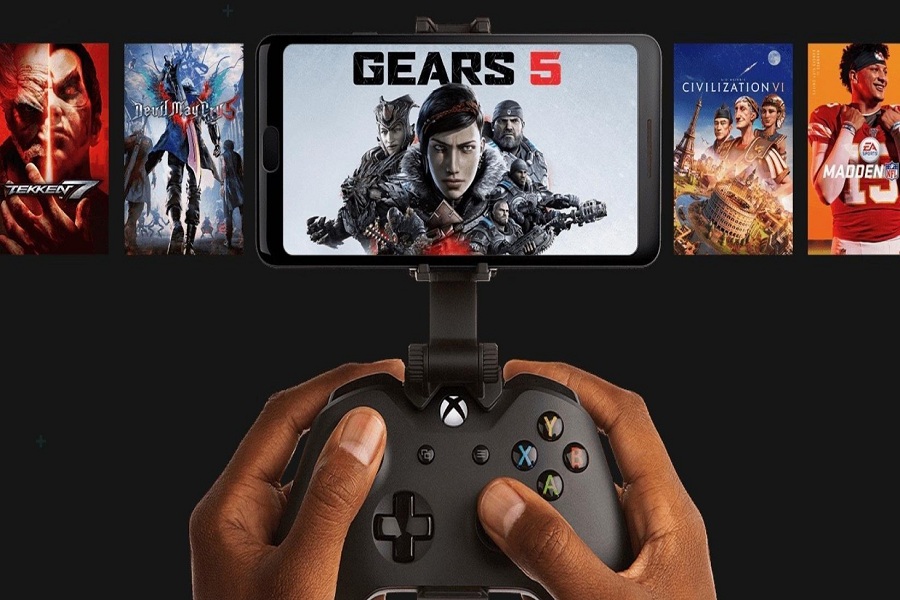New to the Xbox and have no idea how to set up this modern-age console on your iPad or iPhone? Being an avid gamer, you must have heard about the new-gen Xbox Cloud Gaming concept. As the name suggests, cloud gaming lets you play your favorite classics across different devices without putting in much effort.
The makers have launched the beta version of xCloud two years back and since then, the concept has been continuously gaining hype with every passing day. Interesting to know more about the future of gaming? Keep scrolling the page and learn whether it can replace all other consoles and where you can enjoy this new-gen technology. Let the journey begins!!
Is Xbox Cloud Gaming a Future?
Well, absolutely yes. Xbox Cloud Gaming is a fantastic addition to Xbox Game Pass subscribers’ collection. It has the potential to render Xbox systems obsolete in the long run. Gamers could have to rent all these products permanently in the future and enjoy them on somebody else’s host.
While it is too early to claim whether Xbox cloud gaming is a worthy invention, it all depends on how gamers will perceive this service and embrace the same in the future.
Where to use Xbox Cloud Gaming?
Like a specialized Android app, Cloud Gaming with Xbox Game Pass Ultimate is accessible in 26 countries. Cloud Gaming versions are available through the native Xbox software on Windows PCs, as well as through a web browser on iOS, Mac, and Chromebooks. The browsers Safari, Chrome, and Microsoft’s Edge are all compatible.
If you want to play on your iPhone or iPad, go to xbox.com/play using the Safari web browser. Then you may create a web app on your home screen that will open the app with a single click.
For Android, go to Google Play or the Samsung Galaxy Store and get the Xbox Game Pass app. You may use the application to enjoy cloud games, add games to your queue, and even download stuff to your Xbox or Windows PC.
On a Mac or Chromebook, you can play directly in a web browser. However, owners of the latter can also install the specialized Android app on their laptops.
Below is a list of iPhones and iPads that are supported.
- iPad Air (3rd Gen)
- iPad Air (4th Gen)
- iPad Pro 11 2nd Gen
- iPhone 13 Pro
- iPad Mini 5th Gen
- iPad 8th Gen
- iPad 9th Gen
- iPhone XR
- iPhone 11
- iPhone 11 Pro
- iPhone 12 Mini
- iPhone 12
- iPhone XS
- iPhone 12 Pro
- iPhone 12 Pro Max
- iPhone 13 Mini
- iPad Mini 6th Gen
- iPhone 13 Pro Max
Step by step process to set up xCloud on iOS
Here’s the step-by-step process to set up the Xbox Cloud Gaming on your iOS-based device.
- First of all, navigate to xbox.com/play in Safari.
- Now, Log in to the Microsoft account associated with your Xbox Game Pass subscription.
- Select Add to Home Screen from the drop-down box after tapping the connect symbol at the bottom of the screen.
- At last, register in again by going to your Home Screen and click on the application. The job is done.
Conclusion
Xbox Cloud Gaming is a sure-shot way to go for if you want a more intensive gaming experience on your iPhone or iPad. Play games from the Xbox Game Pass catalog and add some thrill to your gaming. Some of games have touch screen controls, while others require a compatible controller. Feel free to share your feedback with us in the comment section below and connect with our experts in case of any query. We would love to hear from you.