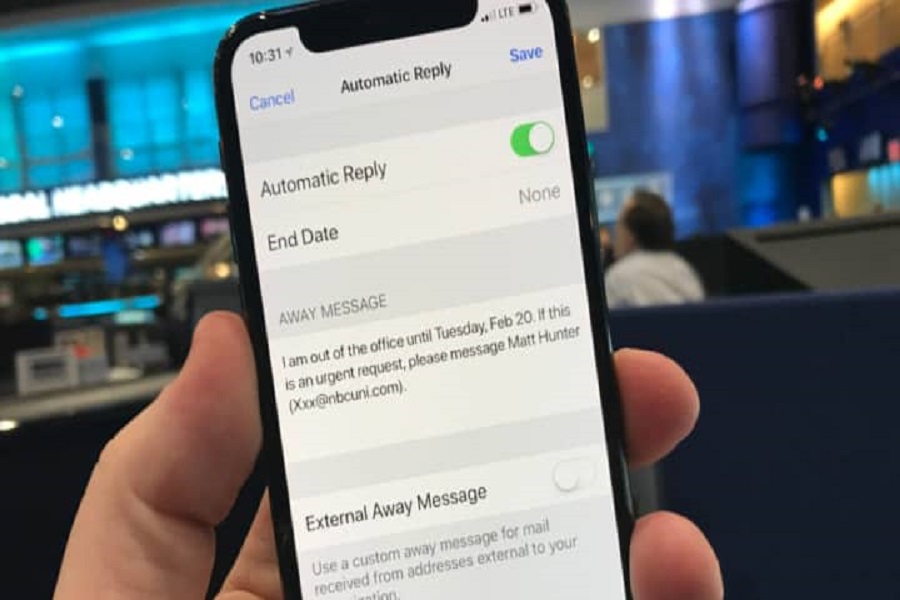Every once in a while you need a vacation, but sometimes your work follows you around. It’s important that you let your colleagues know that you are on your vacation and won’t be able to communicate. But how can you do so politely? I have an option for you, its called “out of office.” Let us get into more detail about it and how you can set out of office on your iOS device.
What is out of office on iOS?
Out of Office, also known as Automatic Reply, is a feature available on iOS device. It allows you to set up an automated message to inform others that you are currently unavailable and unable to respond to their emails. When enabled, this feature automatically sends a prewritten message to anyone who sends you an email during your vacation.
How does out of office work on iOS?
Out of Office on iOS works by configuring the settings of your email account to automatically send a pre-written response to incoming emails. When someone sends you an email while the feature is enabled, they will receive an automatic reply containing the message you have set up. This message typically includes information about your unavailability, the duration of your absence, and alternative contacts or resources they can reach out to for assistance.
Setting Up Out of Office Message Using the Mail App
To set up an out of office message using the Mail app on your iPhone, follow these steps:
- Open the Settings app on your iPhone.
- Tap Passwords and Accounts.
- Select the account you want to set up an out of office message for.
- Scroll down and tap Automatic Reply.
- Enable the option Automatic Reply.
- Enter your message in the Automatic Reply field.
- Choose whether you want to send the message to all contacts or just those in your organization.
- Set the start and end dates for your automatic reply.
- Tap Done to save your settings.
Setting Up Out of Office Message Using the Outlook App
If you prefer to use the Outlook app for your email, here’s how you can set up an out of office message:
- Open the Outlook app.
- Tap the three horizontal lines in the top left corner.
- Tap the gear icon in the bottom left corner.
- Select the account you want to set up an out of office message for.
- Tap Automatic Replies.
- Toggle on the switch next to Automatic Replies.
- Choose whether you want to reply to everyone or just your organization.
- Enter your message in the Reply to external senders with field.
- Set the start and end dates for your automatic reply.
- Tap Done to save your settings.
Until next time, with another topic. Till then, Toodles.