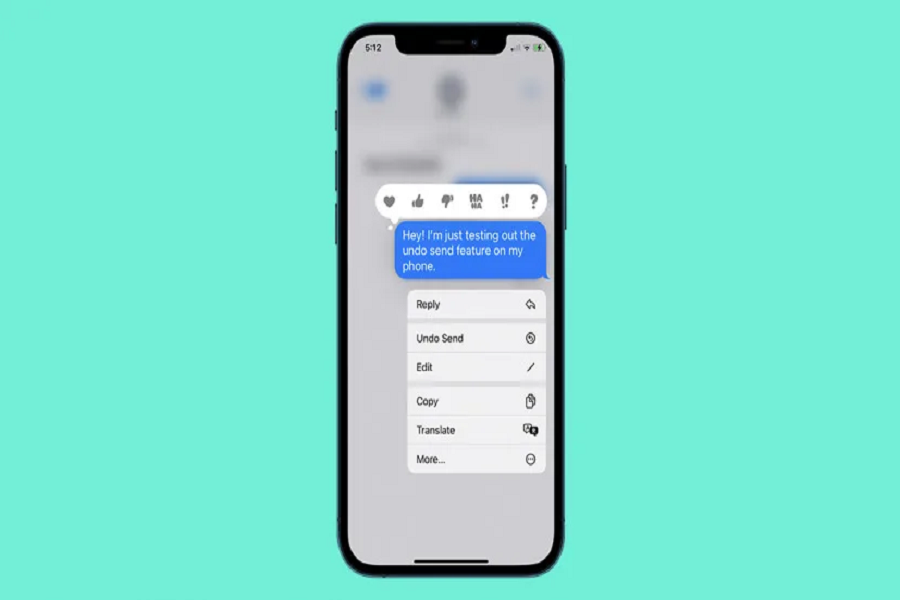While we chat there are chances that we may type something wrong and tend to unsend it, or there are messages that you send to the wrong person, the reasons are endless for unsending the message. I am sure you must have also done it. But you might also get a little curious if someone deletes an iMessage that you were looking forward to reading. It can be frustrating when someone takes back something they wrote in haste, or if they are trying to cover up a mistake. Whatever the case may be, if you’re curious about what was deleted, there are ways to find out. In this article, we will explore how to see unsent messages on iPhone.
Can you see unsent messages on your iPhone?
If you have an Apple device running iOS 15 or lower, iPadOS 15 or lower, or macOS 12 Monterey or lower, you can see the original message, untouched by any edits or deletions. Any message that is unsent by contact will be replaced with the message “[Contact Name] unsent a message” on iOS 16, iPadOS 16.1, or macOS 13 Ventura. However, on older versions of Apple devices, the message stays put, and the sender will be notified that the recipient may still see the message on devices that haven’t been updated.
How to see unsent messages on your iPhone?
You may try this little hack if you want to see unsent messages on your iPhone.
Method 1: Via iMessage
It’s possible to disable iMessage, but it’s not really convenient. You will have to give up blue bubbles and opt for green ones, you’ll have to give up all the wonderful iMessage features you’ve grown to love, including screen effects and rich collaboration. However, it’s worth a go.
Go to “Settings,” “Messages,” and turn the “iMessage” switch off on your iPhone to disable iMessage. All future messages you send and receive will be SMS or MMS messages, but your old iMessage conversations won’t be erased.
Any iMessage sent to you will be received as an SMS or MMS message on your cellular network if iMessage is deactivated on all of your devices. If you have a text messaging allowance, they will be deducted from it.Since text messages can’t be unsent like iMessages, you won’t miss any important messages.
Method 2: Via Notification History
You can check the Notification History on your device to see the unsent messages. To do so, you may go to the settings app > notifications > advance settings> notification history.Your device’s latest alerts should be included here, along with any unsent messages that were not sent because of an error or cancellation.
Conclusion
So, if you have an old iPhone with an outdated operating system that you haven’t traded in or upgraded, it’s a good idea to keep it around with the old operating system installed. By doing this, you can always see changes in iMessage conversations, even if you don’t have access to the latest device.
FAQ’s
How to unsend a message on your iPhone?
Within two minutes of sending a message, you can cancel it by tapping and holding the message bubble and choosing “Undo Send”. However, this function only functions with iMessage, and both you and the recipient must be using iOS 16 or later in order for it to work.
Can you see unsent messages on your iPhone after they have been deleted?
On an iPhone, unsent messages cannot be recovered after being deleted. Unsent messages are not recoverable since they are deleted from both the sender’s and the recipient’s conversation transcripts. Also, messages that have not yet been sent do not show up in the “Recently Deleted” section.The message will still be visible to the receiver even if they are running an earlier version of iOS, and you will be notified of this.
How long do unsent messages stay on iPhone?
Unsent messages are not saved, stored, or cached anywhere on an iPhone, thus they cannot remain there. The message will still be visible to the receiver if they are running an earlier version of iOS, and you will be notified of this. Unsent messages are permanently deleted from the transcripts of both the sender’s and the recipient’s conversations and cannot be restored.
Until next time, with another topic. Till then, Toodles.