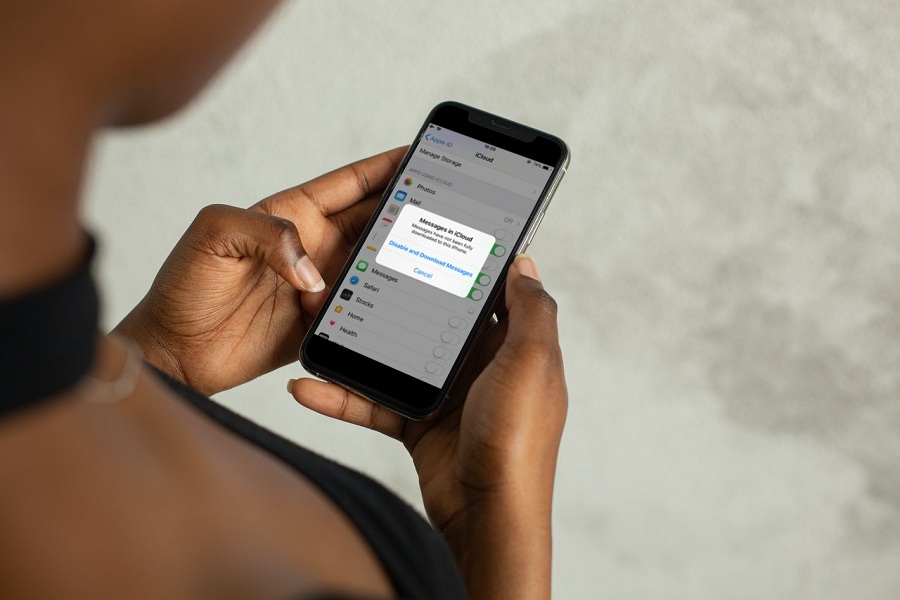Whether you are using iPhone or Android, retrieving or recovering deleted messages has always been a hard-hitting job. Because of confidential information, I often delete my message from my iPhone. But after some time, I realized why I would delete those messages. Hence, I come across the scenario when I have to see delete Messages on my iPhone.
Sometimes, people accidentally delete text messages, and they want them back after some time. But for iPhone users, I have always been a challenging task to recover deleted messages on iOS. As I encountered this situation a number of times, I learned how to find deleted messages on my iPhone. Let’s check out these working methods in this post.
How To See Deleted Messages on iPhone
Method 1: Retrieve Deleted Messages on iPhone With iCloud Recovery
Do you often use iCloud to create a backup? If so, then you are lucky as you can see delete Messages on iPhone with iCloud backup. To retrieve deleted messages, go to Settings > Apple ID > tap iCloud > Select iCloud Backup > Check the last backup date and tap on Back Up Now to recover deleted messages on iPhone. If your delete message comes between the back update, you will see the deleted message on your iPhone.
Don’t have an iCloud backup? Still, want to get back to delete messages on your iPhone? Don’t worry since we have another way. Scroll down to see the method.
Method 2: Recover Delete Message With PhoneRescue
If you don’t have an iCloud backup or low on iCloud storage, then the first method will not be helpful to find delete text from iPhone. Thankfully, PhoneRescue is one of the best software for iOS devices to recover deleted messages on iPhone. Let’s check out the process.
- First of all, download PhoneRescue app on your PC or Mac and install it.
- Next, connect your iPhone to PC or Mac via USB cable.
- Select Recover from iOS device and click Right Arrow to continue.
- Check the Message option and click Okay.
- Now you can preview the messages, you can click on the Computer or To Device button to retrieve any message.
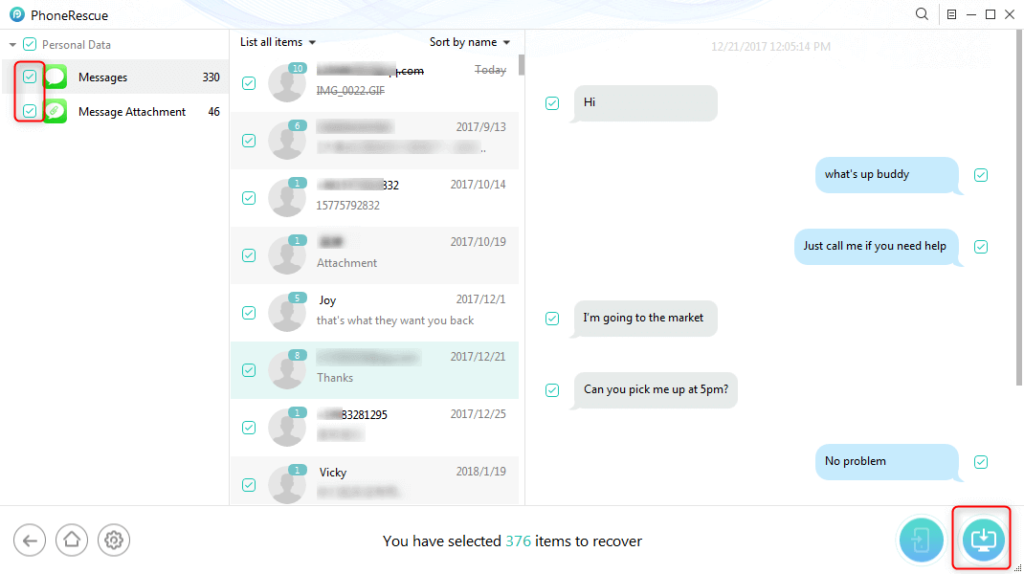
That’s it.
Method 3: Retrieve Deleted Messages on iPhone with iTunes or Finder
Are you sure that iTunes has a backup? If yes, then there is another way to find a deleted text from the iPhone with the help of iTunes or Finder. Let’s check out the steps.
For macOS Mojave and earlier or Windows PC
- Open iTunes on your PC and connect your iPhone.
- Next, click on the Summary.
- After that, click on Restore Backup.
- Select the Backup and click Restore to began.
- Now click Restore again.
For macOS Cataline or later
- Connect your iPhone to PC and launch the Finder.
- Find the iPhone under location and click on it.
- Select Manage Backup to choose a backup (ensure it contains the delete texts).
- Then, click on Ok and Restore button.
That’s it.
The Conclusion
With the help of the above three methods, any iPhone or iPad user can recover or see deleted messages. I hope this article helped you to see your deleted texts on your iPhone. Don’t forget to share your feedback with us in the comment box. Stay tuned for more tricks and tips.