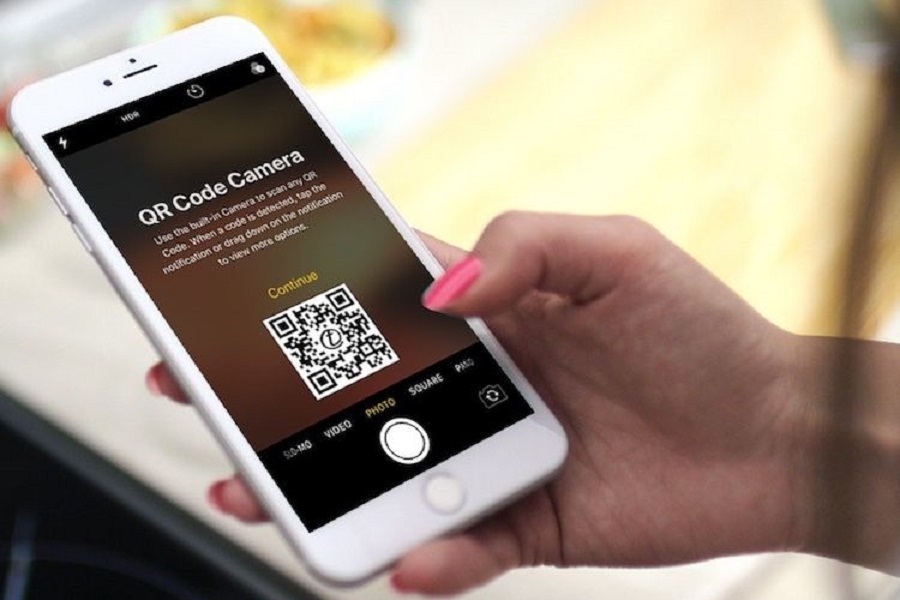I don’t know about you, but I’ve started to see QR codes wherever I go, whether I’m at a restaurant, in a store where they’re advertising an event, or even on websites. QR code is becoming a thing specially for money transaction purposes. If you are not familiar with that QR code is, then you have come to the right place. Let me jump in here quickly and just explain what a QR code is, how to scan one on your iPhone.
What is QR code?
Quick Response, or QR, is a simple method for your iPhone to read information. Your iPhone launches the page with the information after scanning the code. A webpage, PDF, social network account, or other online resource could have this data.
The purpose of QR codes is to transport you fast to a website or a product, and the iPhone includes a built-in scanner with iOS 13 or later.
How to scan QR code on iPhone?
Usually,you have a download a third- party application for scanning QR codes, but with iOS 13 and later, you will be getting an in- built application for scanning QR codes, this means you no longer have to install any other third -party application. Follow the steps given below to know how to use QR code on your iPhone devices.
STEP 1: Enable QR code from Settings app:
- Go to settings app on your iPhone.
- Locate camera, and open it.
- There you will find a tab name Scan QR Codes.
- Enable scan QR codes option.
STEP 2: Scan QR code using Camera app:
- Open camera app on your iPhone.
- Make sure that you have selected the back camera.
- Now point the camera at the QR code that you want to scan.
- QR code must be at the center of your camera app screen in the 4 edge corners.
- Once you do this the camera will scan the QR code automatically.
- You will get a notification after scanning, once you click on the notification it will directly open URL which was there within the QR code.
ADD QR CODE TO CONTROL CENTER:
You may add a shortcut for QR code if you don’t want to open the camera app. The shortcut will be created in the control center.
- Go to settings app on your iPhone.
- Click on control center.
- In the more controls section, you will find Code scanner.
- Click on the plus icon besides Code Scanner to add it in the included controls section.
- To access this, on your home screen scroll down for the upper right corner, there you will see code scanner icon.
- Click on the code scanner icon to scan any QR code.
That’s it folks! This is the simple way of using QR code. You can even download any third- party application if you don’t want to use the in- built feature on your iPhone.
Until next time, with another topic. Till then, Toodles.