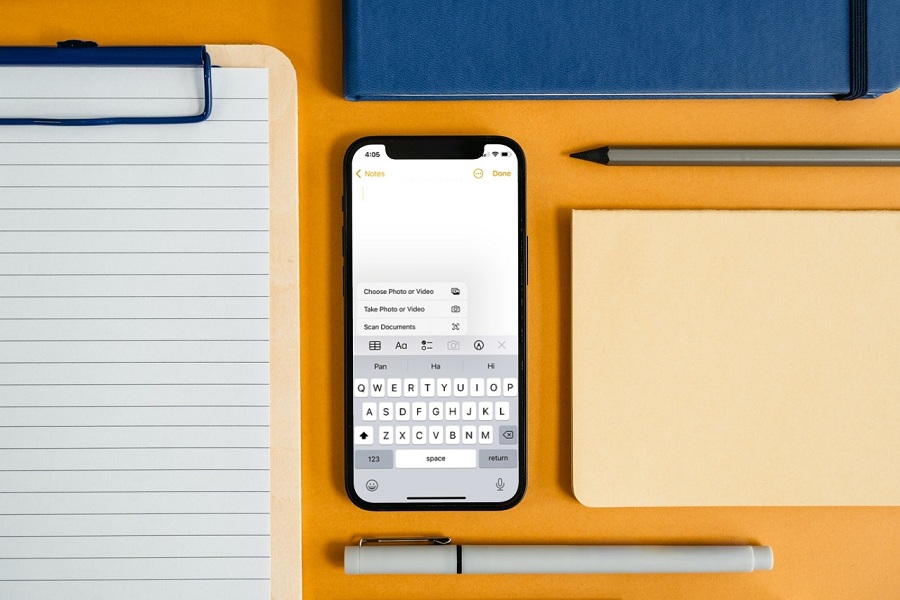Sending emails with scanned documents on iPhone or iPad was costly for users since people had to use iPhone document scanner apps. There were many apps to scan documents on iOS devices, but they were expensive and used extra space. Thanks to the new iOS 15 for allowing users to scan documents on iPhone models quickly and easily.
With iOS 15, Apple added many productive features for iPhone users. Document scanning is one of the great features of iOS 15. As the document scanner feature is a bit of hidden inside the iPhone, many users are not aware of this feature. Even it took a couple of months for me to find this feature. If you are new to iOS 15 or iPhone and looking for a way to scan documents on iPhone, here’s the ease of doing it.
How To Scan Documents on iPhone 11, 12 & 13
Note: Either you can use Notes app or Files app on iOS 15 running iPhone to scan documents. We will discuss both methods below.
How To Scan Documents on iPhone Via Notes App
- Open the Notes App on your iPhone.
- Next, tap on New Note or any other saved note.
- From the bottom, tap on the Camera icon.
- Select “Scan Document” from the option.
- Hold the device on the document and tap on Shutter Button.
- Then, tap on Save.
- Now the document will be saved in the Note.
- You can share by tapping on the document and using Share button from the top right corner.
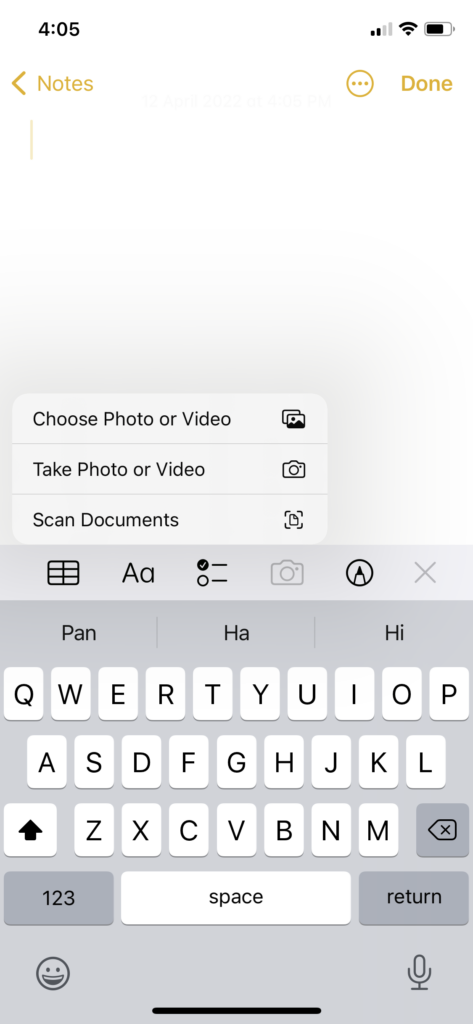
If you are not a fan of Notes app to scan documents on iPhone, you can also use Notes App, the document scanner app on iOS devices, to quickly scan and share documents.
How to Scan Documents On iPhone With Files App
- Open the Files app on your iPhone.
- Tap on three dots at the top right corner.
- Select the “Scan Documents” option.
- Scan the document and tap the Shutter Button.
- Tap on Keep Scan.
- Select the scanner document and tap Done.
- Now tap Save and select the folder from Files App to store the scanned file.
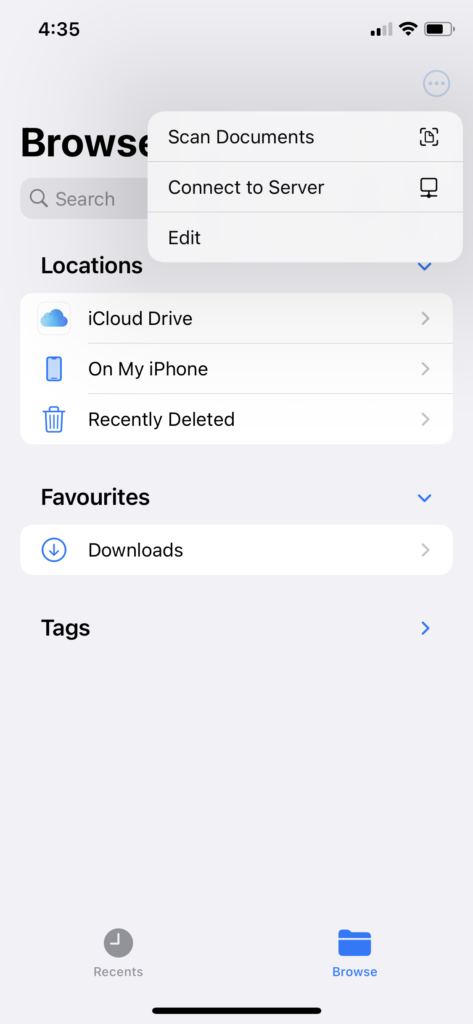
That’s it.
Once you have scanned the document and saved it on your iPhone’s Files App, you can later use that scanned document to share via email or any other platform. Once you have scanned the document, you can also use the mark-up option to edit the document file.
Feedback
With the help of the Notes and Files app on iOS 15, users can easily scan, store and share documents from iPhone 13 or other older models. Did you enjoy the article? I hope it helped review the document and save time, cost, and space on your iPhone. Which document scanning feature do you still miss on your iPhone? Don’t forget to share your feedback in the comment box.