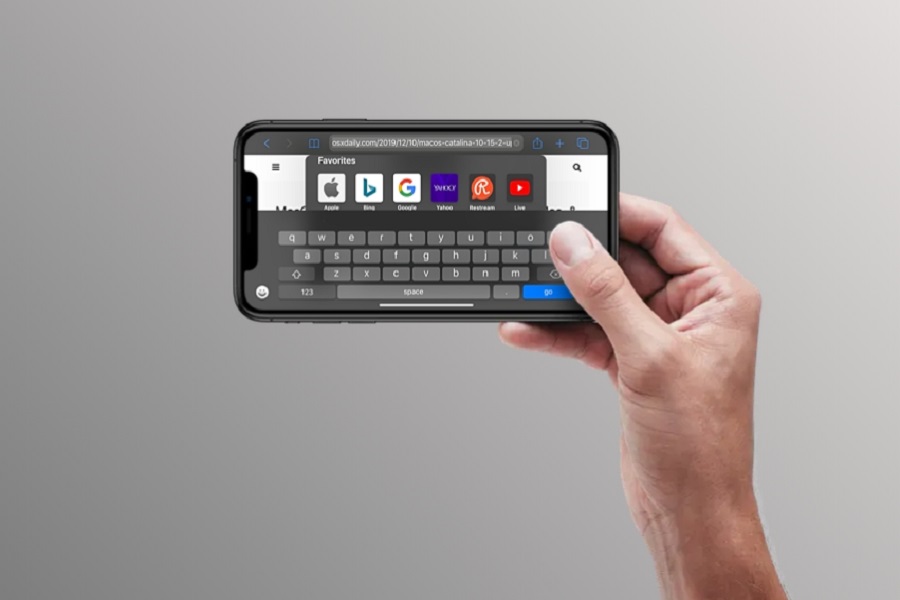If you are watching a movie on your iPhone, you might get a little agitated as the movie screen is very small, and you hardly enjoy any scene of the movie. Viewing movies or series in portrait mode can be stressful to your eyes as well because the screen size is small. But you can try to rotate your screen and view it in landscape mode, which would help cover up your whole iPhone screen with the movie or series that you are watching. Screen rotation works both ways, and with iPhone, you don’t need to enable or disable the screen rotation button every time to want to shift from portrait to landscape mode, you just need to rotate your iPhone in that direction. If you want to landscape mode just tilt your iPhone horizontally and there you have it. But for this to work you need to disable iPhone’s rotation lock. If your iPhone’s rotation lock is on then even if you put your iPhone horizontally, the screen won’t change to landscape mode. The rotation lock and auto – rotate option is available on all iPhone models. If you are looking to rotate the screen on your iPhone 14 device, then you have come to the right place. In today’s article allow me to guide you through the steps on how to rotate the screen on your iPhone 14 device.
How to rotate the screen on iPhone 14?
Method 1: Lock Rotation: Disable using the control center
- Open the control center by swiping down from the top right corner of your screen.
- Click on the Portrait Orientation lock button to disable the lock rotation.
- Turn your iPhone 14 horizontally to check if the screen rotates, if it doesn’t rotate then do the above step one more time.
Method 2: Lock Rotation: Disable using assistive touch
If your assistive touch feature is disabled, kindly enable it by following the given steps below. If it is already on then you may directly skip to step 5.
- Go to the settings app on your iPhone 14.
- Click on Accessibility.
- From the physical and motor section tap on Touch.
- Go to Assistive touch and enable it.
- On your screen you will see a grey square, assistive touch, click on it.
- Tap on the device.
- Click on rotate screen option.
- You will be given 4 options, on which side you want to turn your screen; portrait, right, life, or upside down.
- Choose any 1 as per your choice.
If you don’t want to get this deep into the assistive touch, then you may add lock rotation on the top level menu of the assistive touch. To do so follow the steps given below.
- Go to the settings app on your iPhone 14.
- Click on Accessibility.
- From the physical and motor section tap on Touch.
- Go to Assistive touch.
- Tap on customize top level menu.
- Choose any 1 tab of your choice and click on it.
- Locate lock rotation from all the options list given on your screen.
- Click on the rotate screen or lock rotation.
- Tap on done.
Until next time, with another topic. Till then, Toodles.