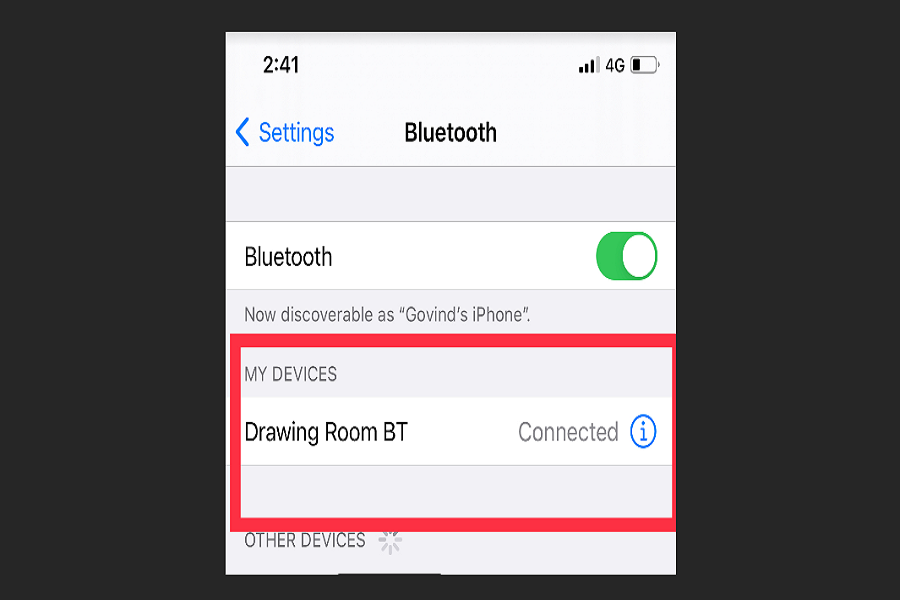Since the new iOS 14 landed on September 16, everyone talked about home screens, widgets, and app icon customization functions. But last night, I found one of the new fruitful features on iOS 14.
From a decade, I have been annoyed by Apple for not being able to rename my Bluetooth devices on iPhone. I have a couple of same names Bluetooth devices, and could not connect the specific device since my bedroom and drawing room have the same name. It annoyed me when I wish to connect to the bedroom device, and I select the drawing-room device.
See More: What Is Green Dot on iOS 14? How To Turn It Off on iPhone
Luckily, now I have changed both devices’ name to Bedroom BT and Drawing Room BT. Thanks to the new iOS 14’s Bluetooth rename settings, which I found after 20 days. Let’s check out how to do it!
How To Change Bluetooth Device Name In iOS 14 On iPhone & iPad
Step #1: First of all, normally connect your iPhone to any Bluetooth device.
Step #2: Once your iPhone is connected to the specific Bluetooth device. Launch the Settings app.
See More: Download 100+ Aesthetic App Icons for iOS 14 Home Screen FREE
Step #3: Open the Bluetooth settings.
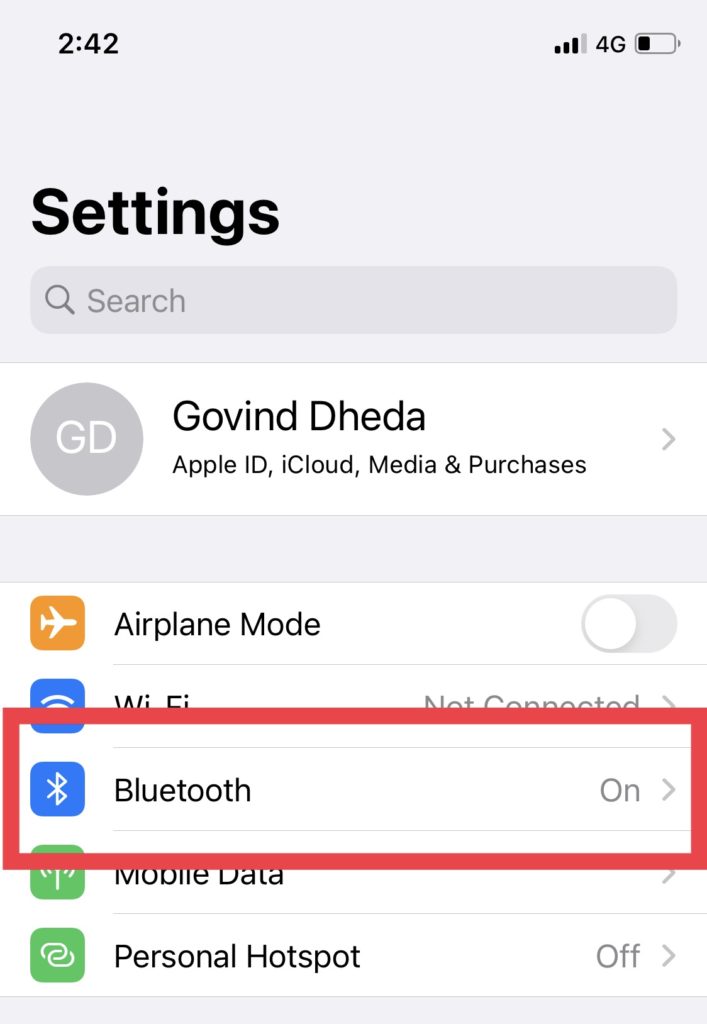
Step #4: Here, you can see the connected Bluetooth device. Tap on the info icon next to that Bluetooth.
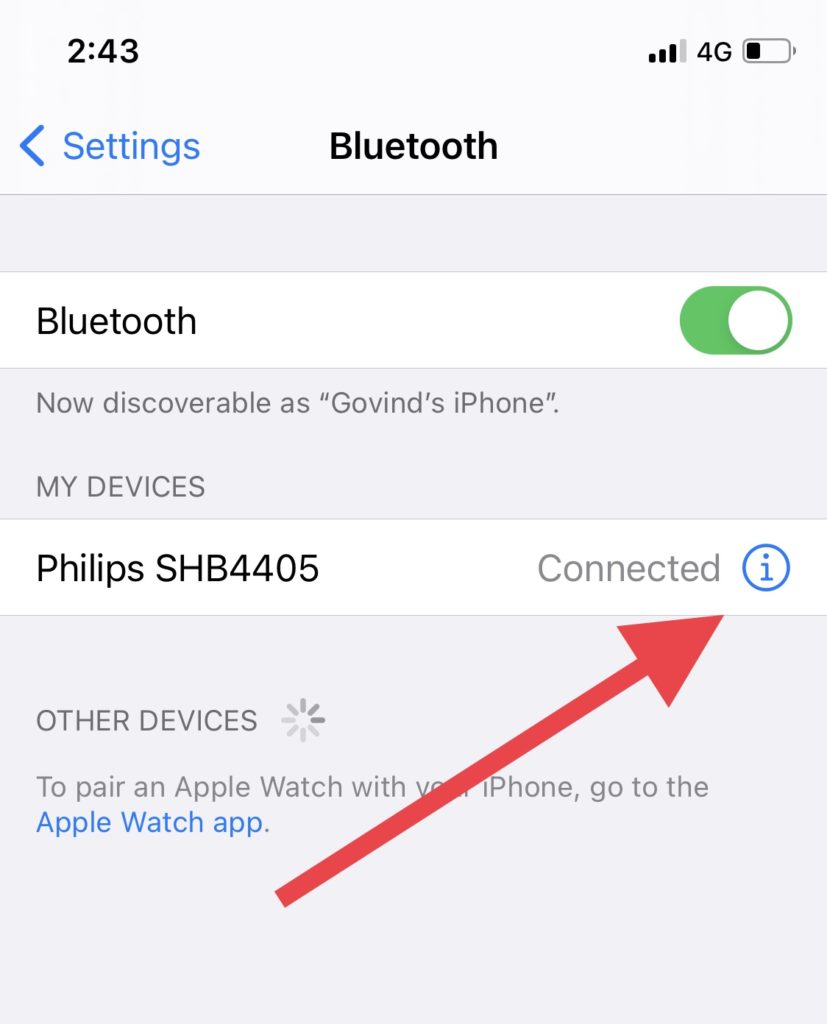
Step #5: Now, you will see that connected device with the name. Tap on it.
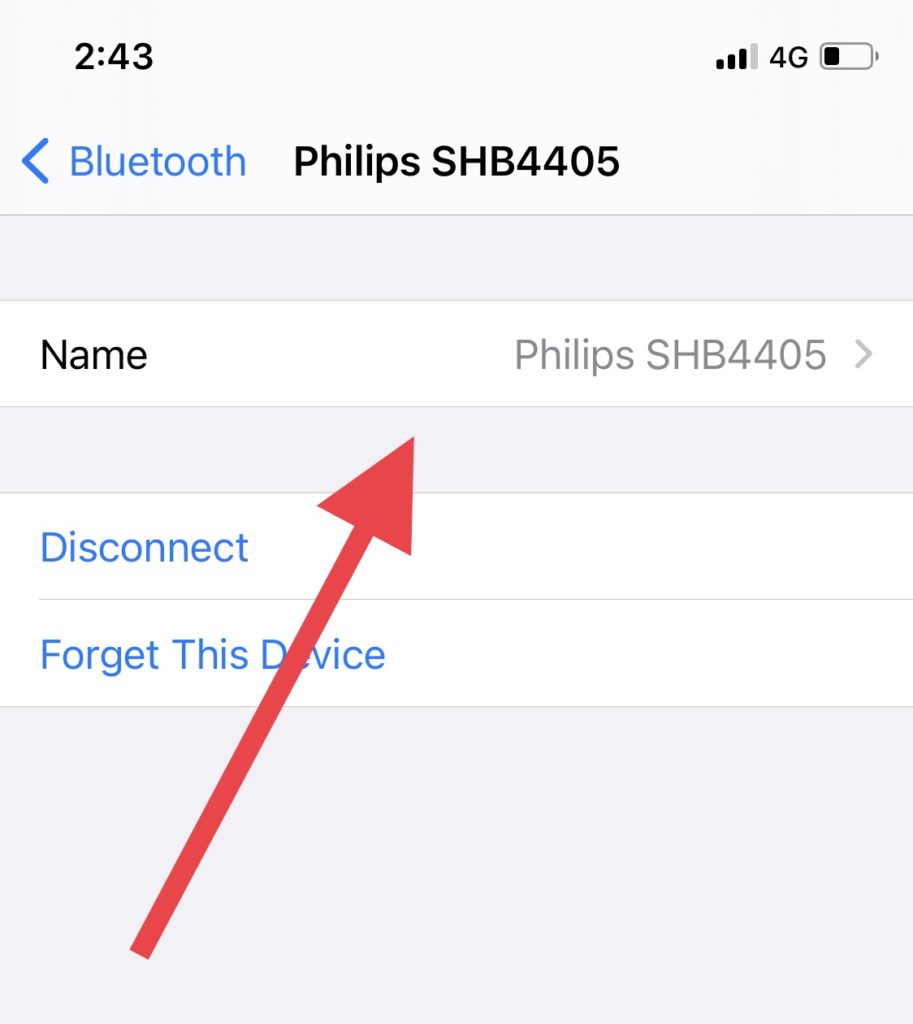
Step #6: Edit the name as per your choice and tap Done.
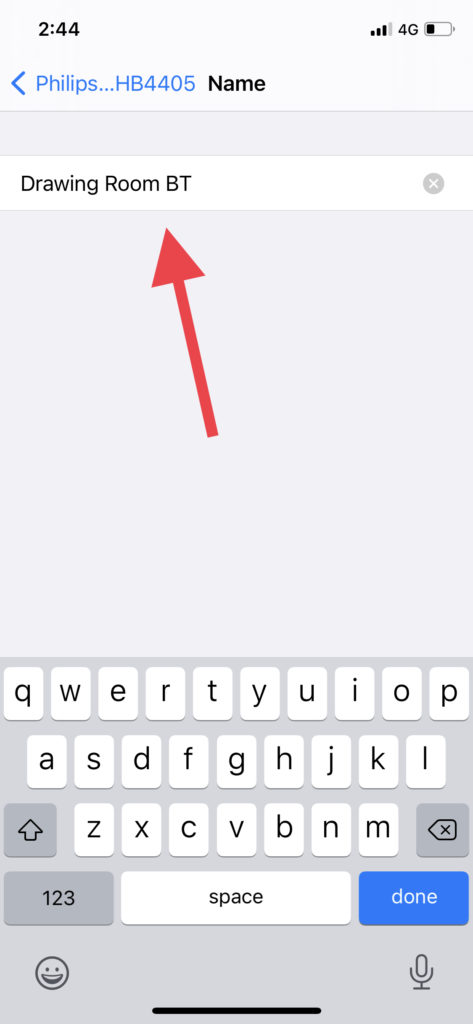
Step #7: Bravo! You are done!
That’s the new iOS 14 update allow users to rename connected Bluetooth device. It will you if you have multiple Bluetooth devices with similar names. I hope you liked the post. If you need any other help related to the new iOS 14 update, please ask us through the comments. Stayed tuned for more news and updates!