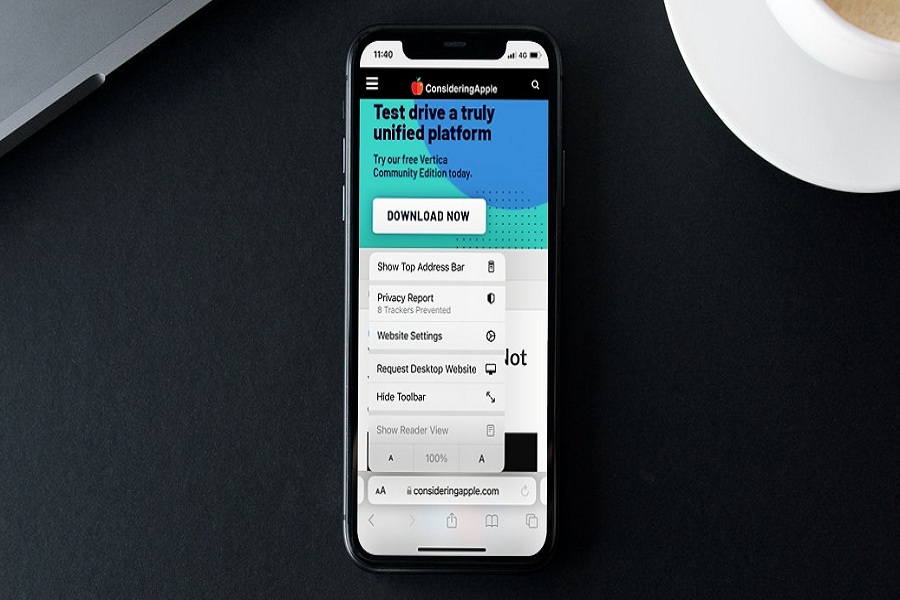For all these years, I have been using the Safari browser on my iPhone. My hands are accustomed to the search bar at the top. But the new iOS 15 shifted the search address to the bottom.
Not me only; many users do not like this feature. Luckily, users can move the Safari search bar bottom to the top in iOS 15.
Whether you want to keep the Safari bat at the bottom or shift it to the top like earlier, iOS 15 allows the user to change the Safari address bar position from top to bottom or bottom to top. Let’s check out the process.
See More: iOS 15 Background Sounds: How To Turn ON/OFF & Use
How To Move Safari Address Bar To Top In iOS 15
There are two ways to change the Safari search bar position. Either you can move from the Safari browser app or use the Safari section in the Settings. Let’s check out both ways.
How To Shift Safari Address Bar To Top In iOS 15 From Safari App
- Open the Safari app on your iPhone.
- Do any search, and tap on ‘aA’ at the left side of the address bar.
- From the popup menu, tap on ‘Show Top Address Bar’ to move the search bar to the top.
- The address bar is back to the top; you can follow the same steps to move it to the bottom.
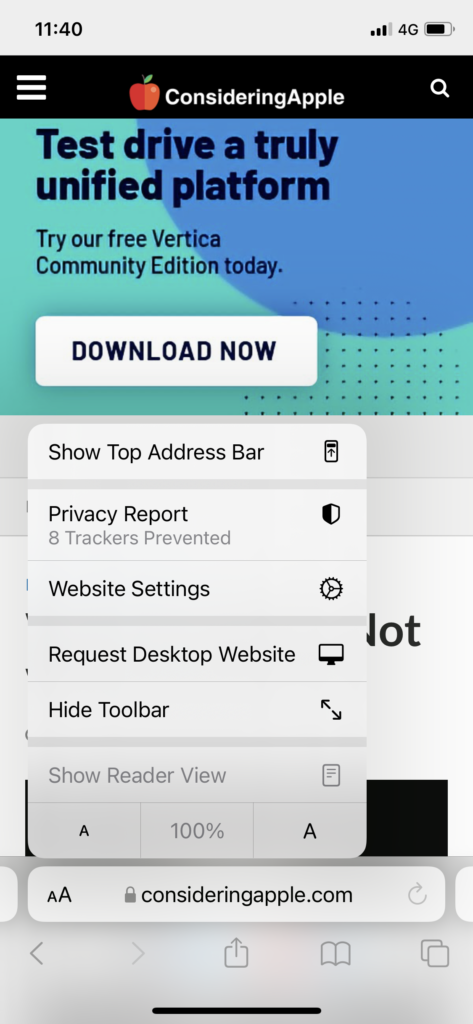
How To Shift Safari Address Bar To Top In iOS 15 From Settings App
- Open Settings app.
- Please scroll down to Safari and tap on it.
- Scroll down to the TABS section and select the ‘Single Tab’ option.
- Now the Safari search bar is moved to the top.
- You can again tap ‘Tab Bar’ to move it to the bottom.
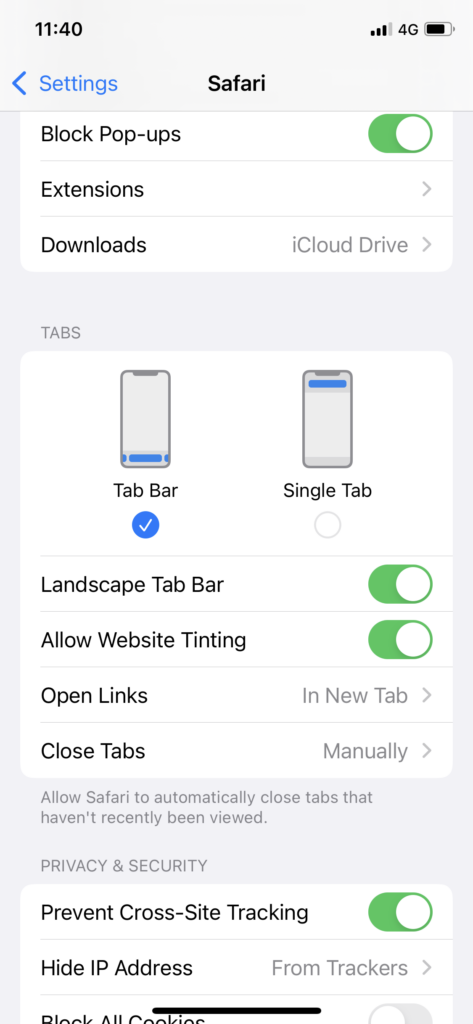
That’s it.
With the help of the above two methods, you can move the Safari address back to the top like iOS 14. iOS 15 also has the new feature in Safari to change the background image.
After using iOS 15’s Safari upgrade, we have found these big changes in the Safari app. We are also exploring the new iOS 15 and finding some hidden gems. If you have found an amazing hidden feature on iOS 15, please drop a comment below.