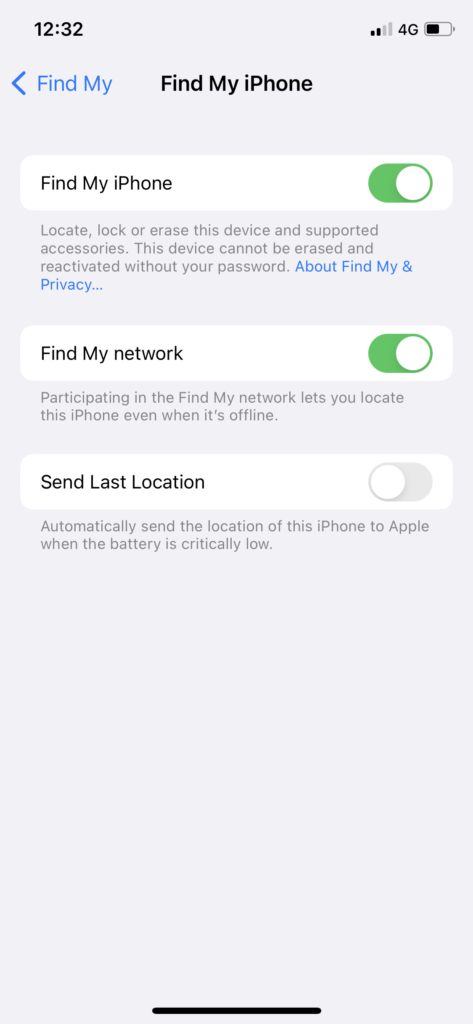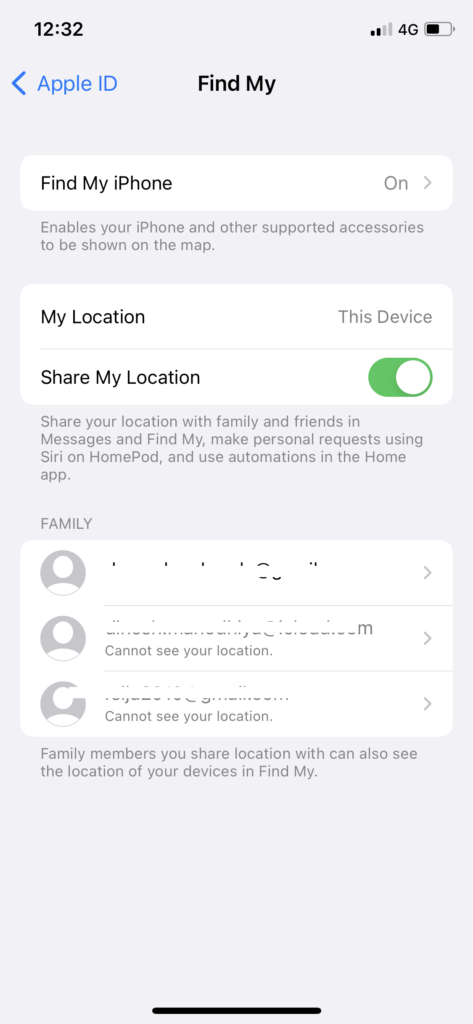Tired of your girlfriend or boy friend tracking your every move with Find My on iPhone? Want to get rid of constant tracking? If so, you can deactivate location traffic by sign out of Find My iPhone in iOS 15. In this article, we will guide how to logout of Find My iPhone app.
For many cases, you would want to disable Find My iPhone feature. When you give your iPhone for repairing, it also needs to be unlocked so that technician can repair it without any stoppage. Many teenagers also turn off Find My iPhone so roam around without worrying about parents. No matter for which reason you want to sign out Find My iPhone, but here we are gonna show you how to do it easily. Without further ado, let’s check out the guide.
How To Logout Of Find My iPhone App
Note: We followed these steps on iOS 15 running iPhone.
- Open Settings app on your iPhone.
- Next, tap on Apple ID or Profile at the top.
- Up next, select Find My.
- After that, tap on “Find My iPhone” at the top.
- Then, turn toggle off next to “Find My iPhone.”
- Enter Apple ID password.
- And then, tap on Turn Off at the top right corner.
Once you enter the Apple ID password and tap on Turn Off, the Find My iPhone option will get turned off. Also, you can turn off toggle next to Share My Location option under the Find My section to stop tracking or share location.
How To Logout Of Find My iPhone From Another Device or Remotely
- Got iCloud.com and sign in with your ID.
- Once you are logged in, click on Find iPhone.
- Next, select All Devices linked with iCloud account.
- Choose the device from the list.
- Then, click on Erase iPhone.
- If it prompted to enter phone number or anything, ignore it.
- After that, you will get the email.
- Once you have erased, click on Remove From Account.
After following above methods, you will know the process to turn of iPhone location tracing by logout Find My iPhone app. I hope you followed the guide carefully and now you understand how to sign out Find My on iPhone in iOS 15.
During the process if you see any difficultly don’t bother to ask us through the comment section. If you need more help, you can shoot comment down.