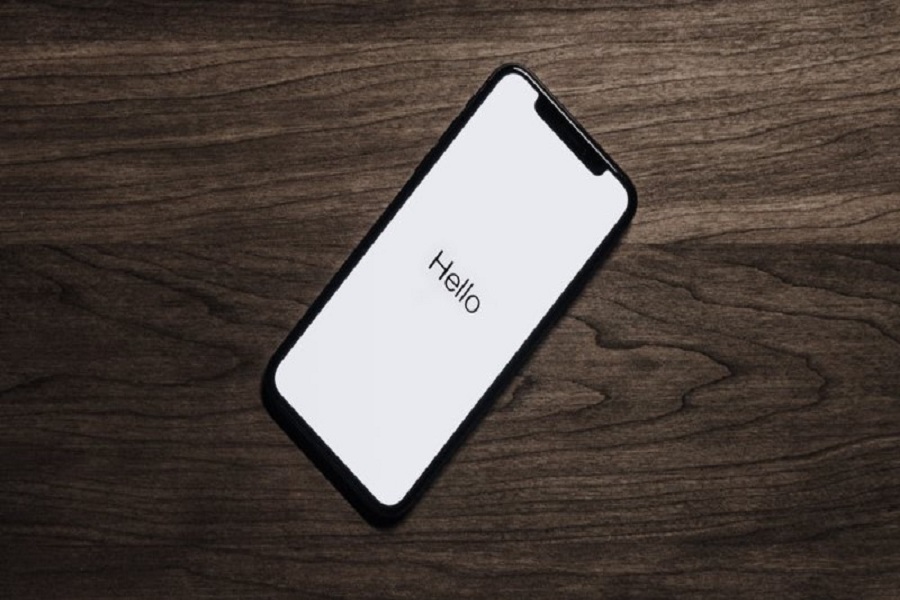There’s not one person on this planet that doesn’t appreciate the lock feature on individual applications ever since its inception. It’s creative, helpful, and not to mention, privacy-protective too. Ideally, when it comes to locking your apps on your iPhone, there are quite a few lock apps available on the App Store.
But, someone or the other, they do lack a few important features if you come to think of it. Don’t worry though because there are some easy roundabout ways in which you can lock your apps on your iPhone even without a password or a Touch ID.
We will share more on that in this guide for you to look into.
Different Methods to Lock Apps on iPhone
There might be a handful of ways to lock your applications on your iPhone but we are going to highlight the top 4 methods that we know to work like magic.
Via iPhone First Part
If you thought that iPhone has a built-in app or settings to lock the individual applications, we are sorry to disappoint you. That said, there are a few workaround tips that you can follow along for the same results.
Here’s what you need to do:
- Open your Settings app on the iPhone
- Under that, go to the Screen Time tab and then enable it
- From there, navigate to the Content and Privacy restrictions functionality
- Under that, tap on “Allowed Apps” and turn off the toggle
- Go to the home screen and save the settings you changed
Via Screen Time Limit Feature
The next thing that you can use is the Screen Time Limit feature. This is available on iOS 12 and above and enables users to set a lock on the app.
Follow the steps mentioned:
- Open your Settings app and then navigate to the Screen Time tab
- Under that, search for the App Limits section and select Add Limit under that
- You then have to select the apps that you want to restrict. There are certain limitations to the number of apps you can restrict, so check that too.
- Choose a time limit for the individual app and then save the changes.
Via Guided Access
If there’s one method that not many iPhone users are aware of, it has to be this one without a speck of doubt. Guided Access is a nuclear app locking option that prevents the user from leaving a specific app that they are on. So, if you are on the notes app and the guided access is switched on, users won’t be able to access anything else on the phone.
So, technically, it is a way of locking the apps on your iPhone. But, how do you do it?
- Open the Settings and then select Accessibility from the options
- Under that, select Guided Access and enable the toggle there
- From there, you have to go to the passcode settings and set your Guided Access passcode and save the changes you made
Using Third-party Apps
The last and probably one of the most versatile ways to lock the apps on your iPhone is by using third-party apps. It is possibly one of the most effective ways. You can find a plethora of application locks on the App Store that you can choose and download without any hassle at all.
However, never download and install an app that pushes you to jailbreak your iPhone. That is the last thing you want to do.
Conclusion
If you are tired of people snooping around your phone and hacking into your personal information, locking the apps is your best bet. We hope this article is informative enough to help you navigate through the struggle and sort out the easy way to lock some of your important apps on your iPhone.