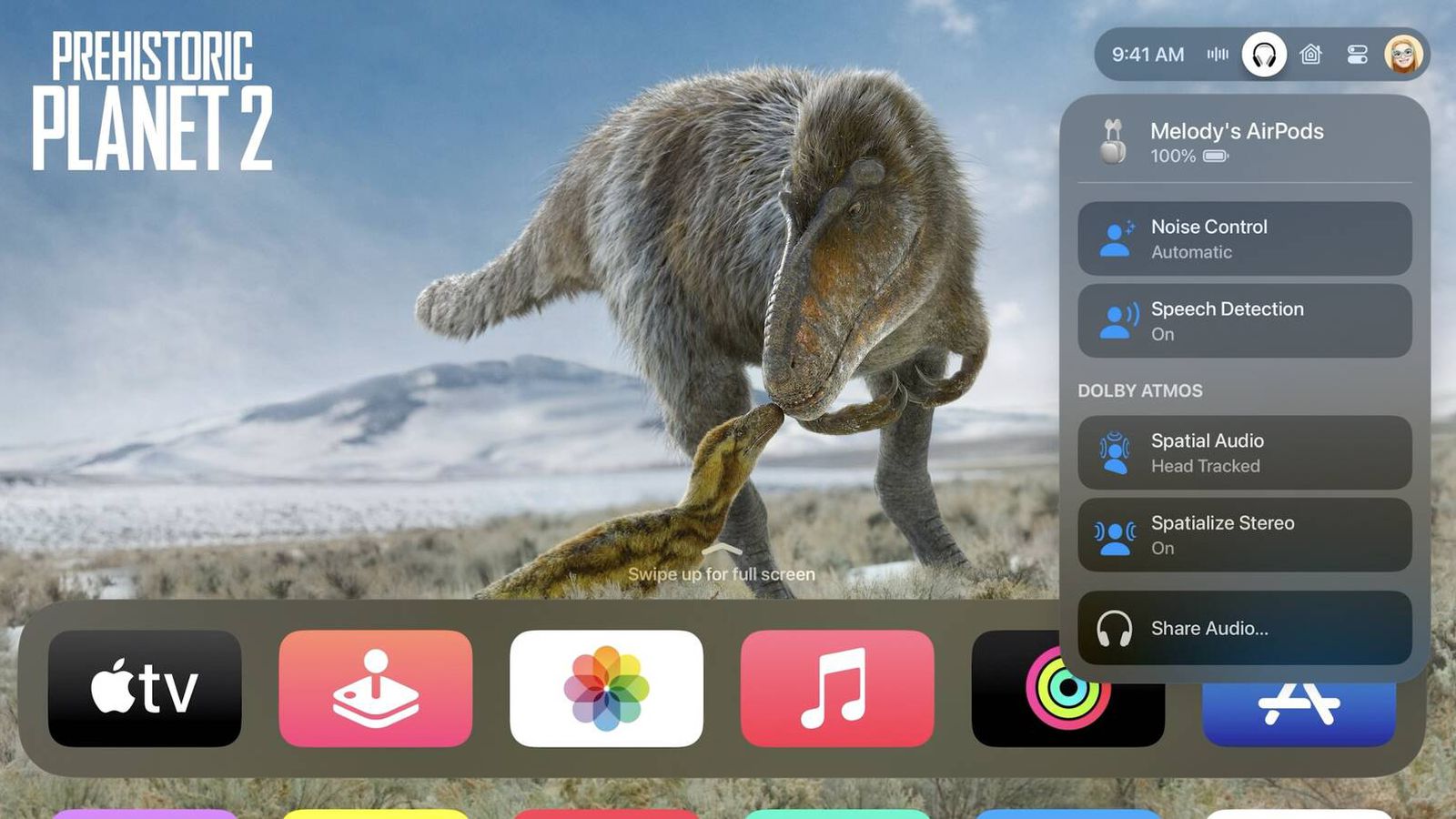Are you ready to take your Apple TV experience to the next level? You should, because now you are going to get new tvOS 17 update and it is going to be amazing. Apple has finally spilled the beans and given us a proper name for their latest TV operating system. if you’re as eager as we are to get your hands on tvOS 17 beta and unlock a world of possibilities, you’re in luck. The installation process is a piece of cake, especially if you’ve kept your Apple TV up to date with the latest tvOS update.Let’s explore how to install tvOS 17 beta onto your device, step by step.
How to Install tvOS 17?
To get started, you’ll need to be a registered developer with a developer account. Once you have registered for the developer’s profile you may begin the process of installation.
- Open the Settings app.
- Go to the Settings app on your Apple TV to start the installation process.
- Select “General”
- Locate and select the “General” option in the Settings app.
- Choose “Software Update”.
- Scroll down and click the “Software Update” option under “General” options. By doing this, you can upgrade the software on your Apple TV to the most recent version.
- Access the “Beta Software Profile” option.
- Look for the “Beta Software Profile” option and select it after you’ve reached the “Software Update” area.
- Once you’ve chosen the “Beta Software Profile,” click on “Get Started.”
- Enter your Apple ID and password.
- Accept the terms and conditions when asked.
- The tvOS 17 beta profile may be downloaded by clicking the “Download Profile” button.
- Once the profile has finished downloading, find the file and select “Install.”
- Start your Apple TV again
- It’s advised to restart your Apple TV so the modifications take effect once the installation is finished. Go to Settings > General > Restart.
- Return to the “Settings” app and select “General” > “Software Update” after your Apple TV has restarted.
- To begin installing tvOS 17, select the “Download and Install” option.
- Your Apple TV will immediately download and install the update.
After doing this process you will have tvOS 17 installed. You will be the first to experience its latest features such as facetime on tv, split view, control center being revamped and many more.
Until next time, with another topic. Till then, Toodles.