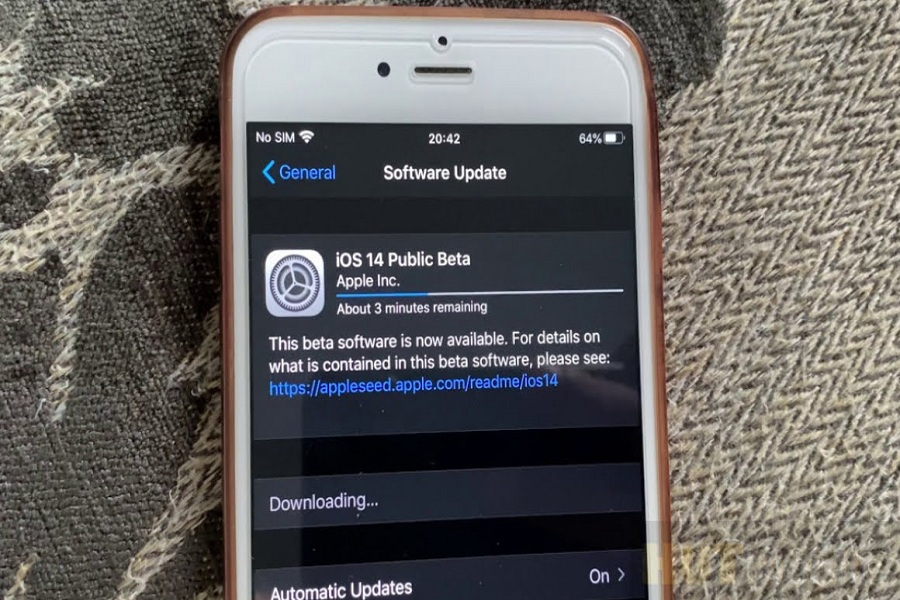Since the release of iOS 14 at the WWDC Keynote this year, those who have an iPhone 6 or iPhone 6S Plus wonder whether it is possible to install iOS 14 on iPhone 6. So the great is yes, it is possible to get iOS 14 on your iPhone. After the testing iOS 14 developer beta for two weeks, Apple launched the iOS 14 Public beta for all who want to take a test drive of the new iOS 14.
That’s true! iPhone 6 and iPhone 6S Plus are both the lowest devices that support iOS 14. Below iPhone 6S and iPhone 6S Plus devices are not able to install iOS 14. Mostly, developers and some early geeks prefer to test the new betas. So if you are a developer or some early geeks wondering about testing the iOS 14 beta on iPhone 6 or iPhone 6S Plus right now, then here we are going to show you how you can do it!
Steps To Install iOS 14 Public Beta on iPhone 6/iPhone 6S Plus
Note: Please note that you have a complete backup of your iPhone as you are going to test the beta version of iOS 14. So there are many possibilities of getting bugs and a lot of problems. It’s better to have a backup in case of losing data accidentally.
- Go to Apple’s Beta Software Program website.
- Click on the Sign-up button.
- Enter your Apple id.
- Agree to all the terms and conditions.
- Select the iOS or iPadOS option.
- Carefully read all the information. Make sure you know how to back-up your device.
- Select the option which says ‘Download profile’.
- Several prompts will guide you to install the Beta profile.
- Provide approval in the Settings tab.
- Restart your device after the update has been downloaded.
- After installing the update, go to settings, and select the settings tab.
- Select the software update to download and install the public beta.
This is how you can download and install iOS 14 Public beta on your iPhone 6 or iPhone 6S Plus. I hope you followed this guide carefully and installed the new iOS 14 public beta. Once you have started using the beta and come across any surprising feature, then please do feel free to share it with us through the comment section. We are always open to having your feedback.