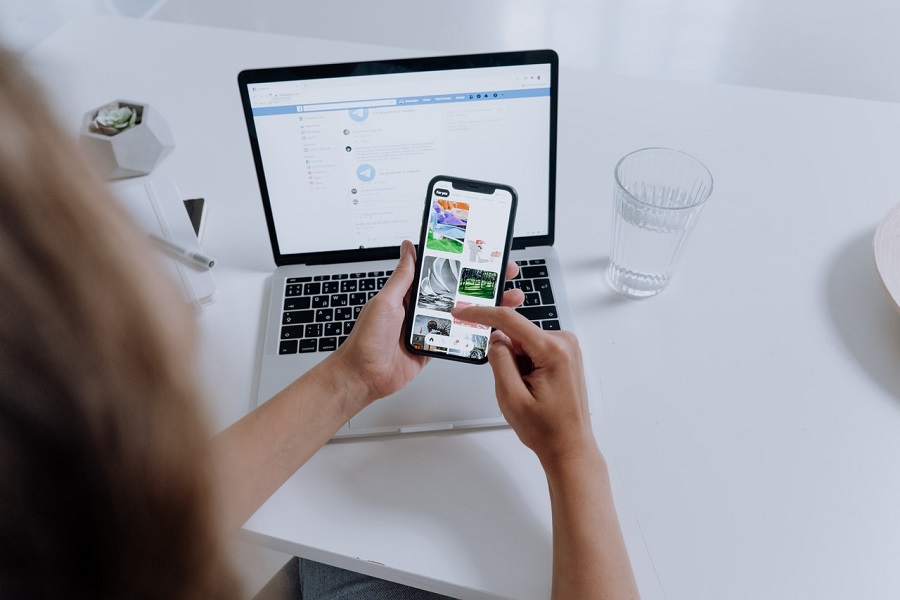If you are an iPhone user, then knowing how to save storage space by transferring data to your laptop or PC is important as the iPhone doesn’t have the system of an SD card. Instead, it has iCloud services, but we are only provided with 5GB of free space on iCloud. The usage of our smartphones has increased, and so has the data. With only sizable internal memory, there are high chances of storage capacity being full. So, it is better to transfer images and videos to a PC, as these take up too much storage space. Plus, if you use different tools and software for photo editing, then using a laptop will be more convenient, and if you have images stored on laptops or PCs, then it would be very easy for you to use instead of sending photos each time you use this software.
There are several methods for importing images from an iPhone to a PC. If you’re using a USB cord, make sure you’re using the proper and undamaged USB cable for your device. Before you start the transfer, update the software on both your phone and your laptop.
How to import photos from iPhone to Mac (using USB)
If you have a Mac, you may transfer your photos quickly and easily by importing them into iPhoto. In the event of data loss, this is a free technique for downloading images from iPhone to Mac.
- Using a USB cord, connect your iPhone to your Mac.
- Open the iPhoto program (if this does not upload automatically).
- Choose the images you wish to upload.
- Click the Import button, then select “Import Selected” or “Import All” if you would like to upload your entire iPhone Photo Library.
How to import photos from iPhone to PC (using USB):
- Connect your iPhone to your computer/ laptop via a USB cord.
- Click on Allow on your Apple device.
- Click on the popup shown at the bottom right of PC and then click on the Import Photos and Videos.
- Choose image of your choice which you want to transfer.
- Change the import location to where you want the images saved. Then click the Import button. gr
- When the import is complete, click Ok.
How to import photos from iPhone to PC (using iCloud):
- Install iCloud on your computer and sign in using your Apple ID.
- Click the Options button next to Photos.
- Check the iCloud pictures option to download new images and videos to my PC.
- Select the Done option.
- Select the Apply option.
- Your iCloud account’s photographs will now be downloaded to your computer.
How to import photos from iPhone to Mac (using iCloud):
- Go to Settings > Your Profile on your iPhone.
- Choose iCloud > Photos.
- Enable the iCloud Photos backup service.
- Sign in to your Mac using your Apple ID. (Make sure that same Apple id is used while signing in to your Mac and iPhone).
- Open the Photos app. Once your images have been uploaded to iCloud on your iPhone, they will appear in your Mac’s Photos app.
That’s it folks! Hope you find this article helpful. Let us know in the comment section which method you tried to transfer your images to computer or laptop.
Until next time, with another topic. Till then, Toodles.