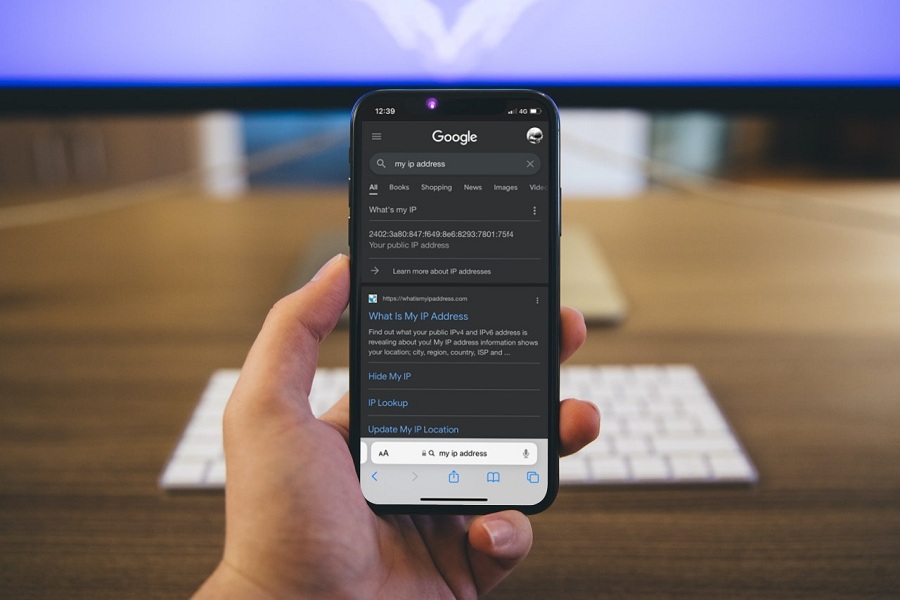Since the user’s privacy has become a huge concern after massive frauds and data sales by huge app makers, Apple looked into it and introduced many privacy-enhancement features like Hide My Email, App Privacy Report, and Hide IP Address on iOS 15 for iPhone users.
With the help of IP Addresses, we know that malicious parties or advertising companies can locate your location, browse searches, and more. They can use this information for advertisement and selling purposes. But now, Apple has added another level of privacy for its users to browse the Safari safer and anonymously.
How To Hide IP Address in iOS On iPhone In Safari and Chrome
Earlier, iPhone users had to use paid VPN apps to hide ID Addresses on iOS devices to stay safe from miss users or online trackers. Thanks to the new iOS 15 for allowing users to hide IP addresses on iPhone free without using any third-party VPN apps.
Step 1: Go to Settings
First, you need to launch the Safari app on your iPhone from the home screen.
Step 2: Choose Safari
After opening the Settings app, scroll down a bit and select the Safari app.
Step 3: Open Hide IP Address
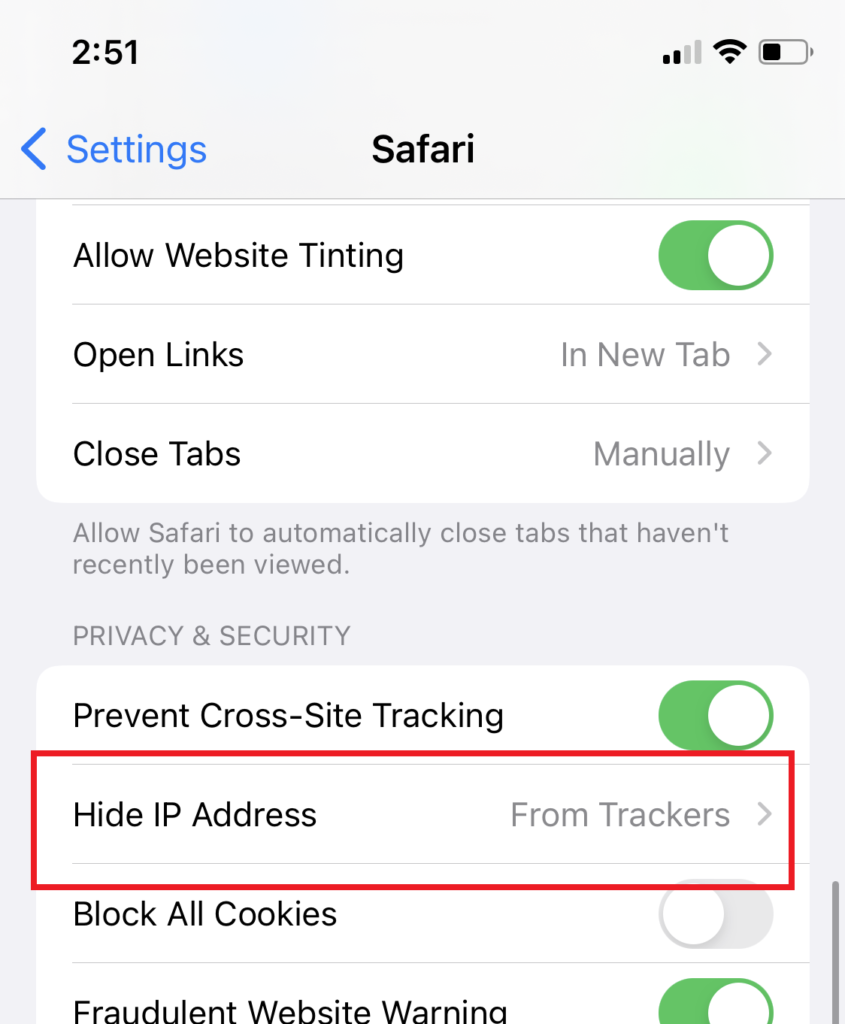
Once you are in the Safari section, scroll down to the Privacy & Security section and tap on Hide ID Address.
Step 4: Tap From Trackers
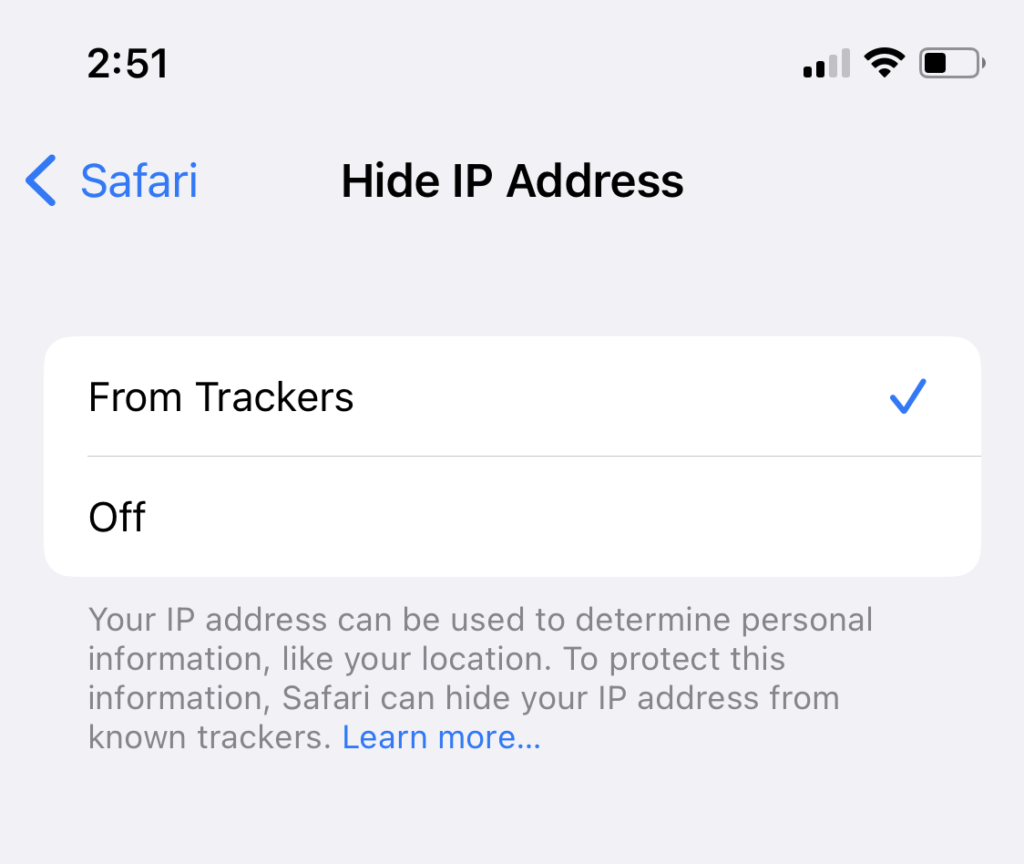
When you tap on Hide IP Address, you will get two options. It would be best if you tapped on “From Trackers” to turn on the Hide IP address.
Once you have selected From Trackers option in the Hide IP Address, websites will not be able to track your device’s IP address. To check that, you can open the Safari app and enter “My IP Address” in the Google Search box, you will see the fake IP address instead of your original.
If you use iCloud+ and Private Relay, you will see two options: From Trackers and Websites or From Trackers Only.
How To Limit IP Address Tracking On iPhone in iOS 15
To hide your IP address from identifiable trackers in Apple’s database, there is another Limit ID Address Tracking option to hide ID Address in Safari and Mail in iOS 15.
- Open Settings app.
- Next, select Mobile Data.
- Up next, select Mobile Data Option.
- Now turn toggle OFF next to the “Limit ID Address Tracking” option.
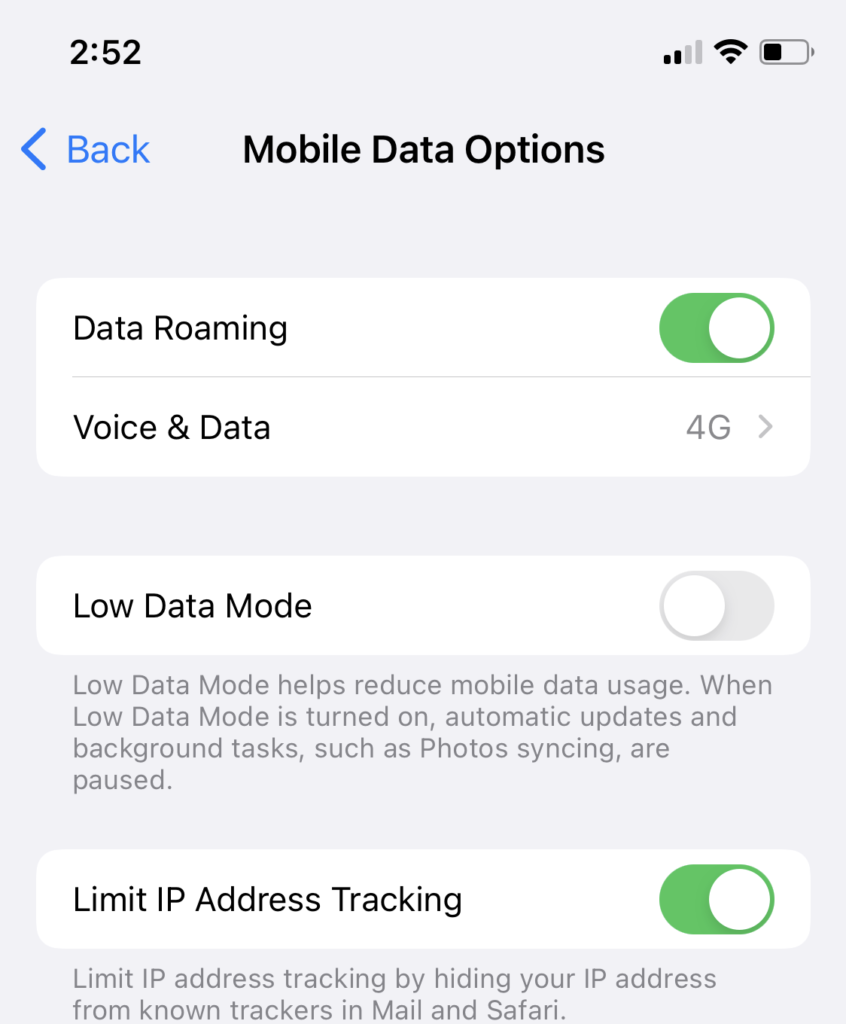
Once you have enabled Limit IP Address Tracking on your iPhone, your IP Address will be hidden from known trackers in Mail and Safari.
Did you hide your IP address on iPhone free?
Was this article helpful? Was it easy to hide IP addresses on iPhone? Or are you struggling with any issues? Still, have any doubt? Drop a comment below.