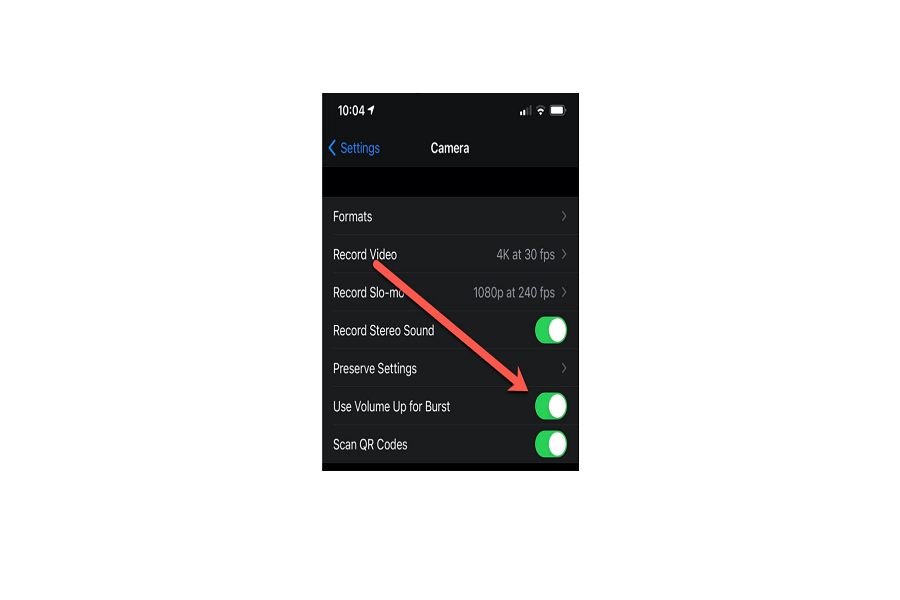With the iOS 14 update, Apple completely changed a lot and added some amazing stuff like widgets, app icon customization feature, etc. People are enjoying the new iOS 14 update. But some users are very disappointed as they are missing older favorite contact and burst mode on iOS 14.
As Apple did many changes and added many new features, these two features were also sacrificed, and some igeeks do not like them. But as a true Apple fan and supported, we already guided how to add favorite contact widgets on iOS 14, and today, we will show you how to add older burst mode on iOS 14 iPhone.
You can even call it a new hidden pro tip for iOS 14 camera, as most people are now aware of this setting. Without wasting much time, let’s move on to the steps. If you have many kittens like Taylor Swift, you would love to take some cure pictures. We will help you to use burst mode in iOS 14 on your iPhone to click some good photos.
How To Enable Volume Up Burst Mode on iOS 14
Step #1: Launch the Settings on your iPhone.
Step #2: Scroll down and tap on Camera.
Step #3: Here, turn on the toggle next to ‘Use Volume Up for Burst.’
Once you enable this setting, you can hold down the volume up button rather than holding down the shutter button to start the burst mode on iOS 14 running iPhone. This feature helps quickly swipe between shooting and a burst mode or shooting a quick video.
For some photo geeks, this is very handy to use the physical button to press whole taking the shot instead of using the shutter button. It will give good stability and proper tangible result.
Are you using the Burst Mode feature a lot on iOS 14? Which method do you prefer the most? If you have anything to share with our viewers, please don’t hesitate to drop a comment below.