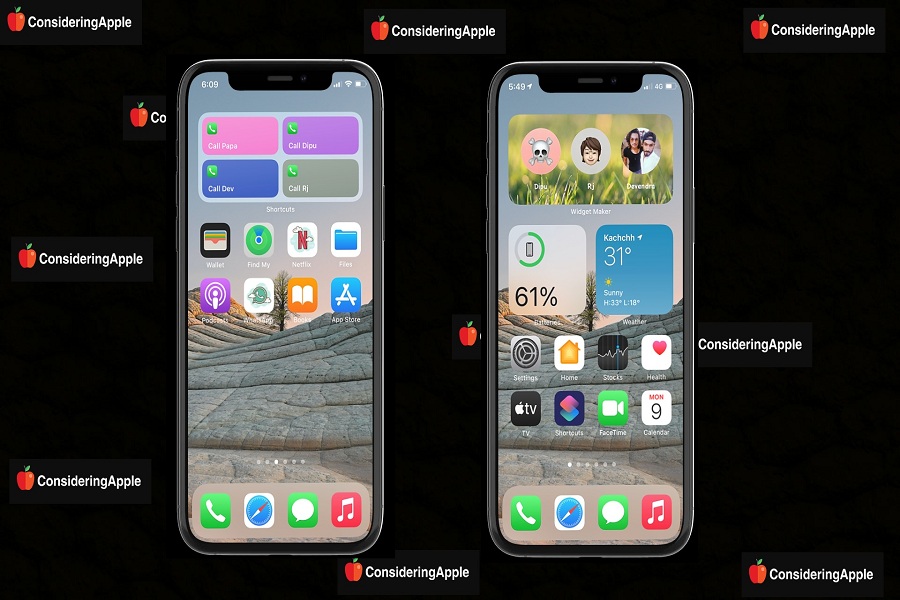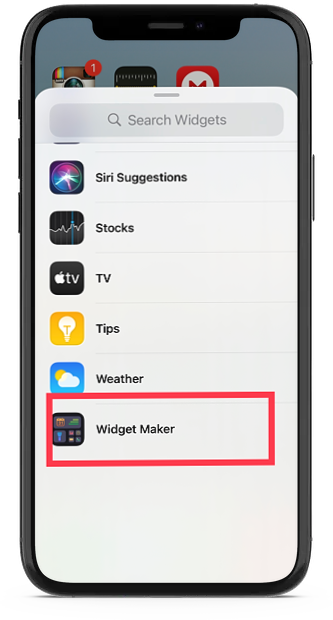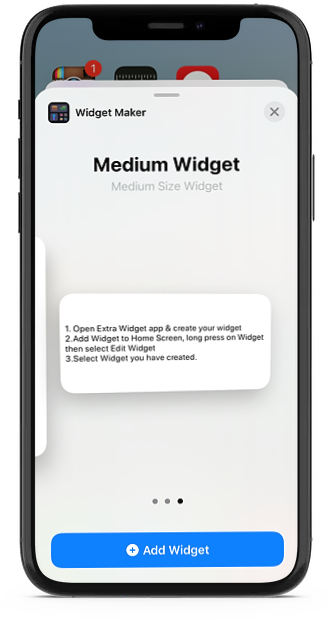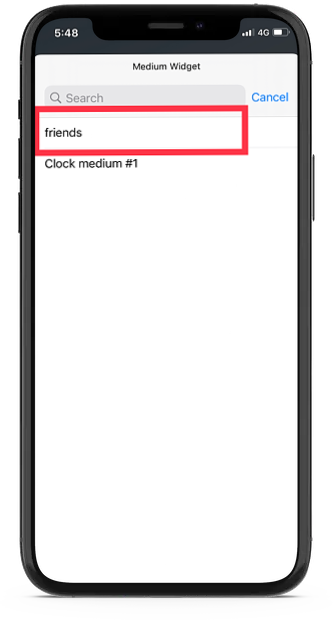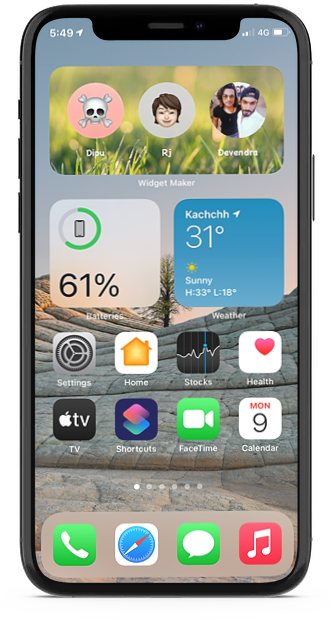Everyone’s much-loved “Favorite widgets” is no more available to iPhone since Apple rolled out the iOS 14 update. Earlier, it was easy for iPhone users to call favourite contacts quickly. But now, the widget is missing on the iOS 14 home screen customization settings.
Even when I installed iOS 14 at first glance, I truly loved the home screen customizing options. But while adding widgets to the home screen, I realized that iOS 14’s favorite contact is missing on iPhone.
I started searching for the same widgets to add my favorite contacts to the iPhone home screen. Luckily, I ended up with the colorful favorite widgets for iOS 14. This widget is far better and unique from Apple’s own widget. Without further ado, let’s find out how to get back the Favorite contacts widget on iOS 14.
iOS 14 Favourite Contact Missing? How To Get it Back on iPhone
Here we have mentioned two methods to create favorite contacts widget for iOS 14. You can use anyone method according your choice.
1. Using “Widget Maker” App
Step #1: Open the App Store and install for “Widget Maker – Extra Widgets.”
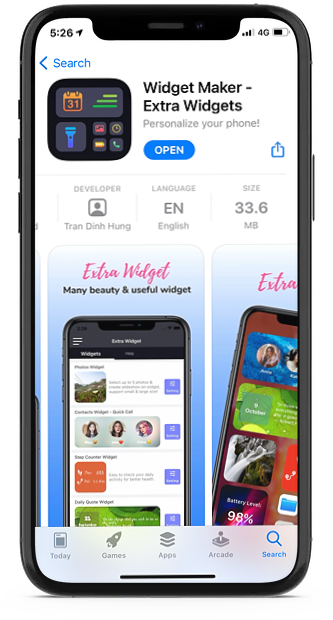
Step #2: Once it is installed, launch the app.
Step #3: You will see three widget options- Small, Medium and Large.
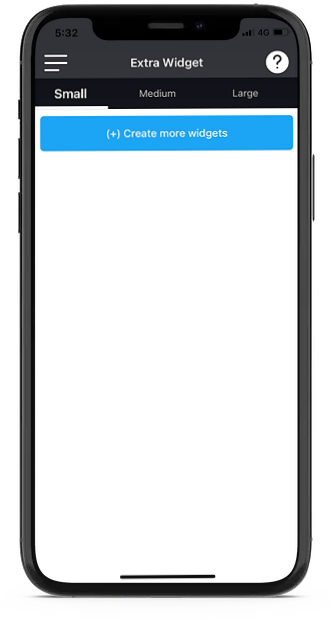
The Small Widget will let you add only one contact. The Medium widget will let you add up to three contacts and the Large widget let you add up to six contacts. Here we are selecting the Medium widget.
Step #6: After selecting the Medium Widget, tap “(+) Create more widgets”.
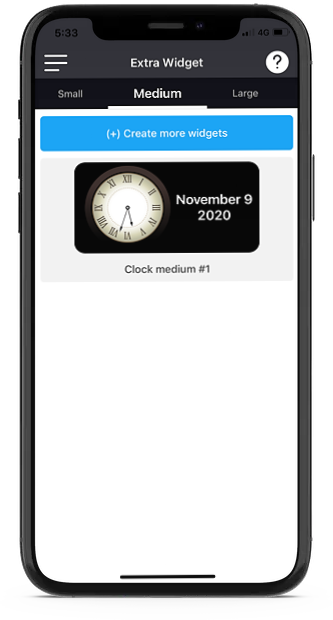
Step #7: Choose “Favorite Contacts Widget”.
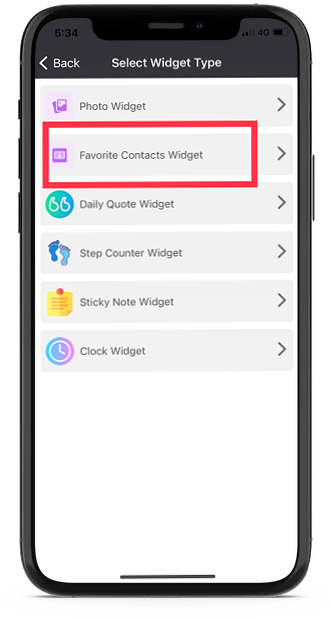
Step #8: Here, you can add contacts under the Select Contacts section. Even you can give a name to that favourite contact list.
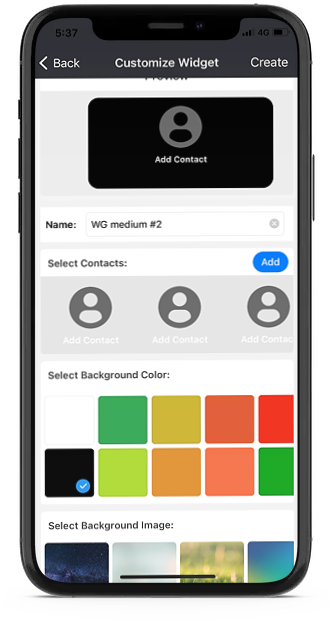
Step #9: Once you add three contacts, you will see widget preview at the top. And to customize it, you can change background color, background image, font style and font color below.
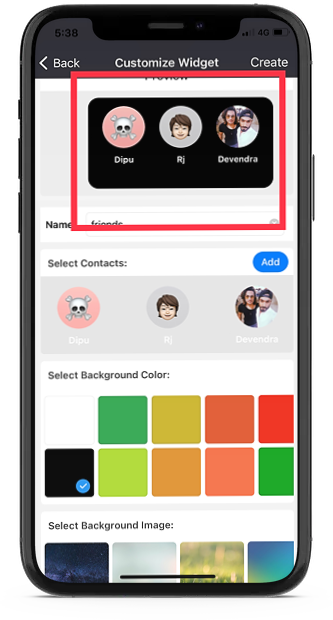
Step #10: After all customisation, tap on Create at the top right corner of the screen.
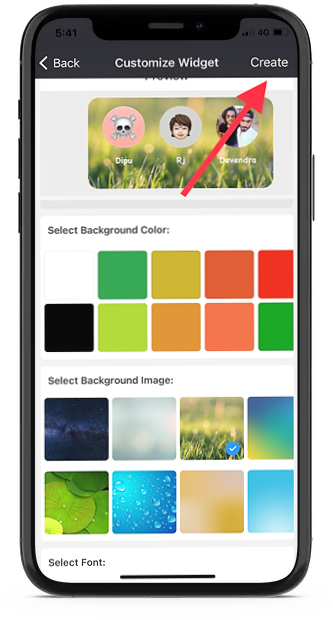
Step #11: Now your favourite contacts widget is ready. Go to the home screen, long-press to start the jiggle mode and select the new Widget Maker widget from the list.
Step #12: Once you select the widget, you won’t see the widget effect yet. Just select scroll to the size you have created the widget and tap “Add Widget.” And then tap Done.
Step #13: Now long-press on that widget select the “Edit Widget” option.

Step #14: Tap on Choose and select the widget name recently you have created.
Step #15: That’s it! To call anyone your favourite contacts, tap on the contact and select Call or Message.
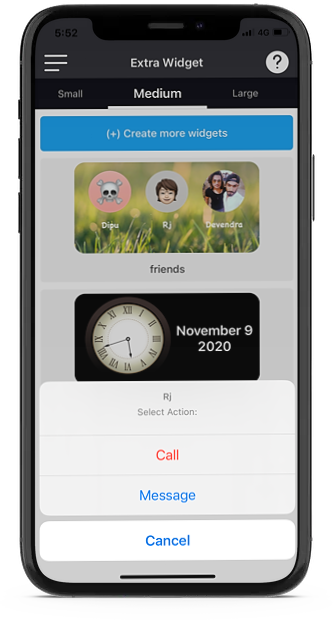
2. Using Shortcuts App
Step #1: Open the Shortcuts app.
Step #2: Select Plus icon at the top right corner.
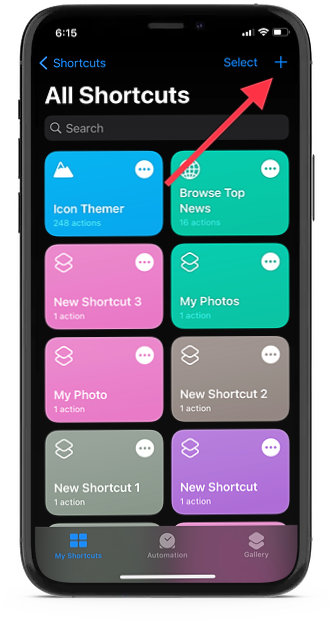
Step #3: Tap on Action.
Step #4: Search “Call” on the search box and select Call option.
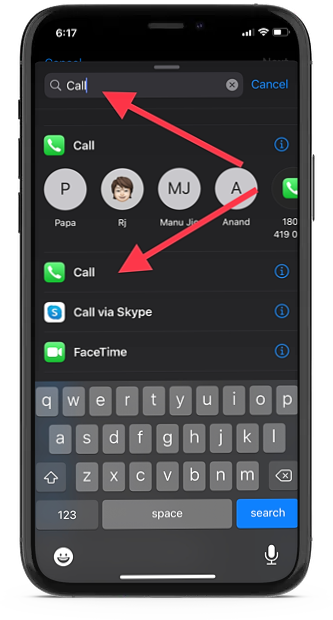
Step #5: Now tap on Contact and select any one contacts.
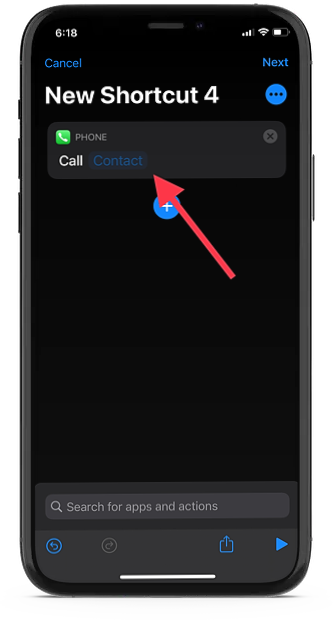
Step #6: Tap on “Next” at the top right corner.
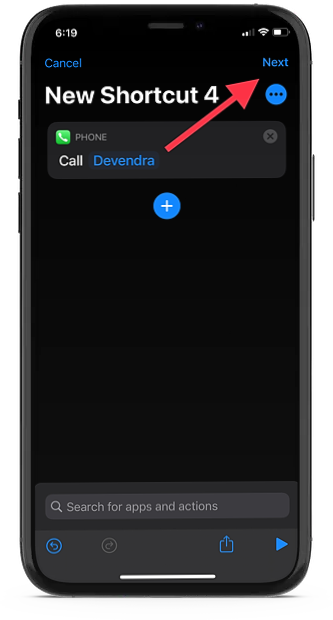
Step #7: Give a name to that shortcut and tap on Done.
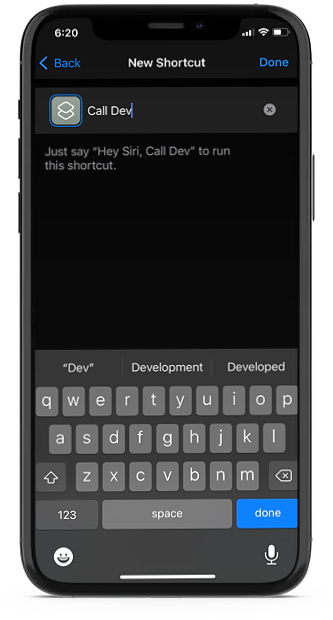
Step #8: Similarly, from the shortcut homepage, add more contact following the above seven steps.
Step #9: Once you have added a couple of contacts, go to the Home Screen, start the jiggle by long press and select Shortcuts from the list.
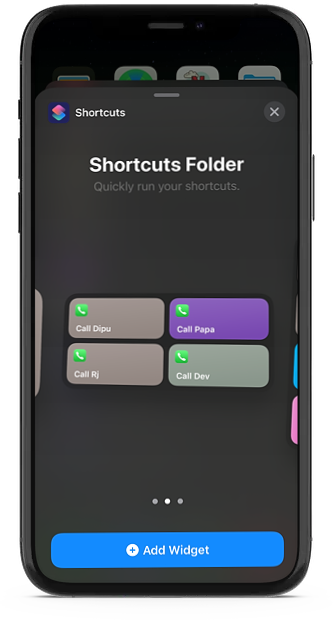
Step #10: If you have added four contacts, you can choose Medium size and Add Widget. At the end, tap on Done.
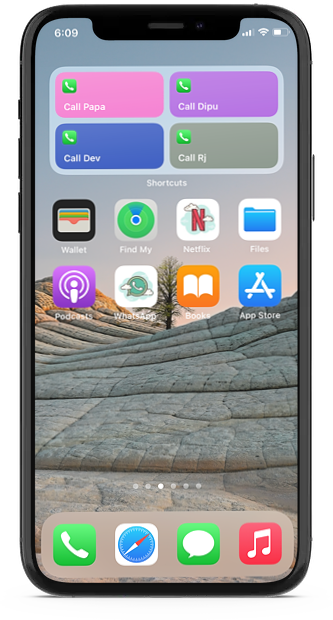
Now your newly made favorite contact widget is ready on your iPhone home screen in iOS 14. After creating your favorite contacts widget on iOS 14, please don’t hesitate to ask us through the comments if you get any issue.