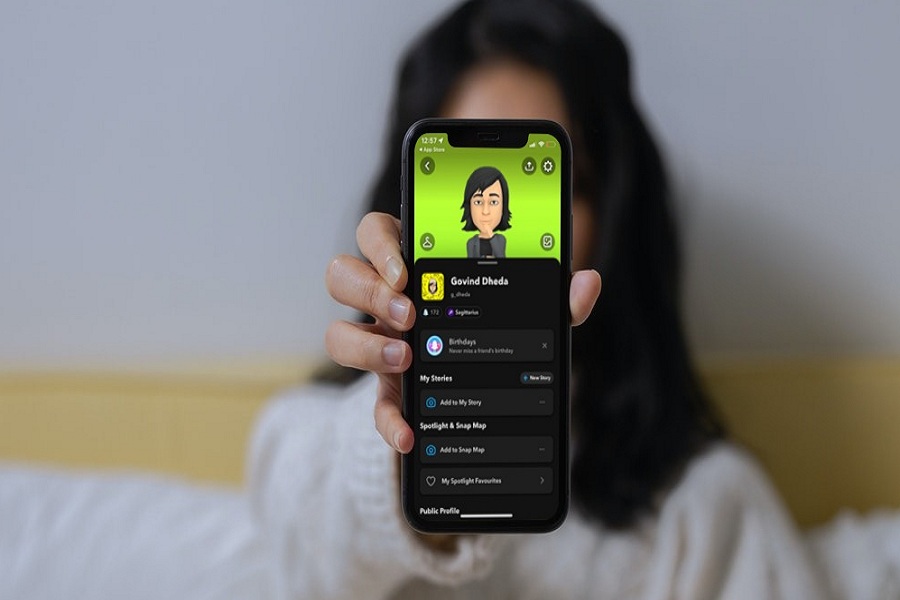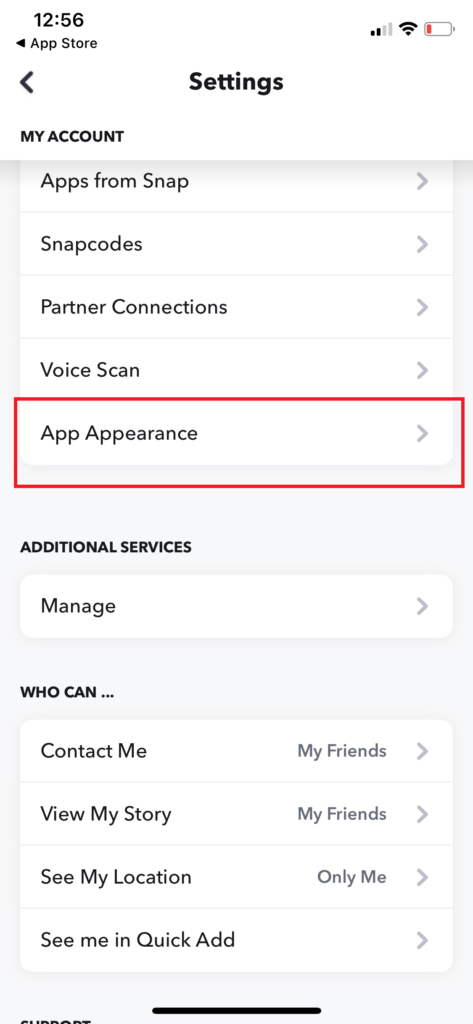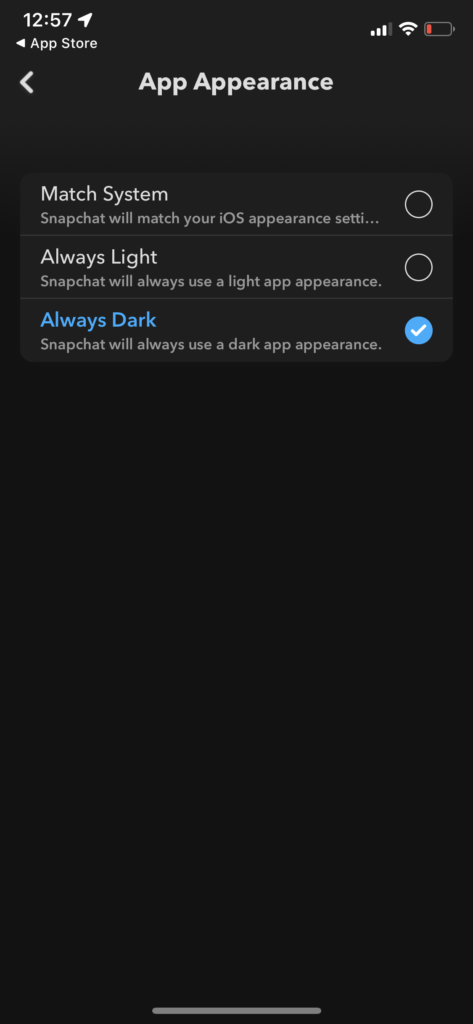Nowadays, people are more into Snapchat. Teenagers love to use the Snapchat app for aesthetic filters and explore the discover section. But using the app late at night with full brightness can harm the eyes and cause headaches. That is why Snapchat dark mode came to light.
Since many apps started introducing Dark Mode, Snapchat also added the Dark Mode option for Android and iPhone users. And here, we will show you how to make your Snapchat dark mode on iPhone. Many users are not aware that Dark Mode in Snapchat is available within the app settings. Once you get Dark Mode on Snapchat on your iOS device, it will help to reduce eye strain at night and let you sleep peacefully.
How To Get Dark Mode on Snapchat In iOS 15 on iPhone
Apple has already added Dark Mode on iPhone with iOS 13. But it will also turn dark for system apps. Users should enable Dark Mode on Snapchat specifically within the app. If you don’t know how to turn on Snapchat Dark Mod on iPhone, let’s check out the below steps without any hesitation.
- Open the Snapchat app on iPhone.
- Next, tap on your Profile (Bitmoji) at the top left corner.
- Up next, tap on the Settings icon on the top right cornet.
- Scroll down and tap on App Appearance.
- Select Always Dark.
That’s it.
Once you choose the Always Dark option from the Snapchat Appearance settings, it will turn the app appearance dark on your iPhone. It will stay dark until you go back to the App Appearance settings and select the Always Light option to get the light mode.
You can also select the Match System option to automatically adjust the light and dark mode of Snapchat according to the mode of iOS appearance settings on iPhone. If you turn the iOS system dark, it will also turn dark mode on for Snapchat, and if you turn on the light mode, it will also enable light mode on Snapchat.
How To Get Dark Mode on Snapchat without App Appearance
If you don’t want to go with Snapchat’s App Appearance Dark Mode, Apple also allows iOS users to get Dark Mode on Snapchat without App Appearance in iOS 15. Let’s check out the steps.
- Open Settings app on iPhone.
- Next, tap on Accessibility.
- Scroll down and tap on Accessibility Shortcut.
- Select Smart Invert.
- Go back and tap on Touch.
- Scroll down and tap Back Tap.
- Tap on Double or Triple Tab.
- Now choose Accessibility Shortcut.
- Use Double or Triple Back Tap to activate Dark Mode.
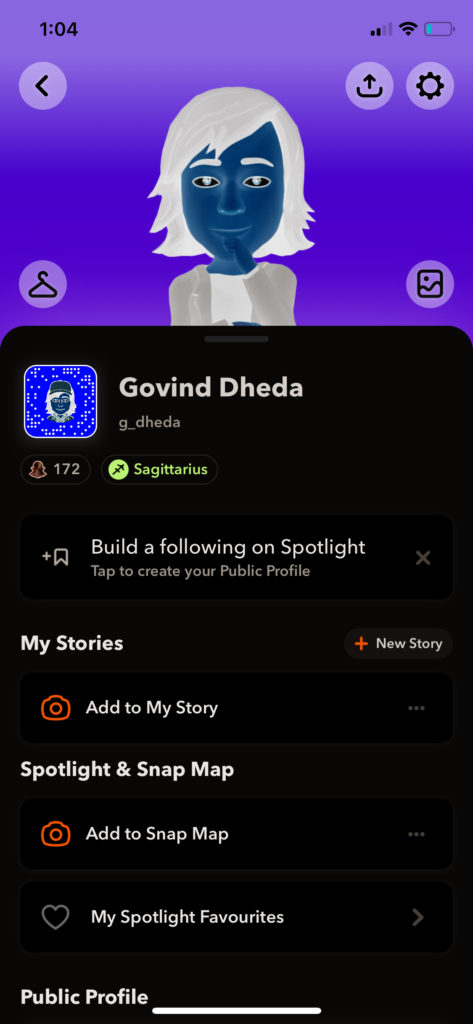
Once you enable Smart Invert on iPhone, it will apply to all apps. It means it will allow Dark Mode for all apps on iPhone, even if any app doesn’t have a Dark Mode option. It can turn the entire device’s system into Dark. This feature is designed for people with disabilities.
Final Words
This is how you can make Dark Mode on Snapchat in iOS 15 on iPhone. Did you enjoy the post? If you are still having difficulty enabling Dark Mode on Snapchat, don’t hesitate to drop a comment below.