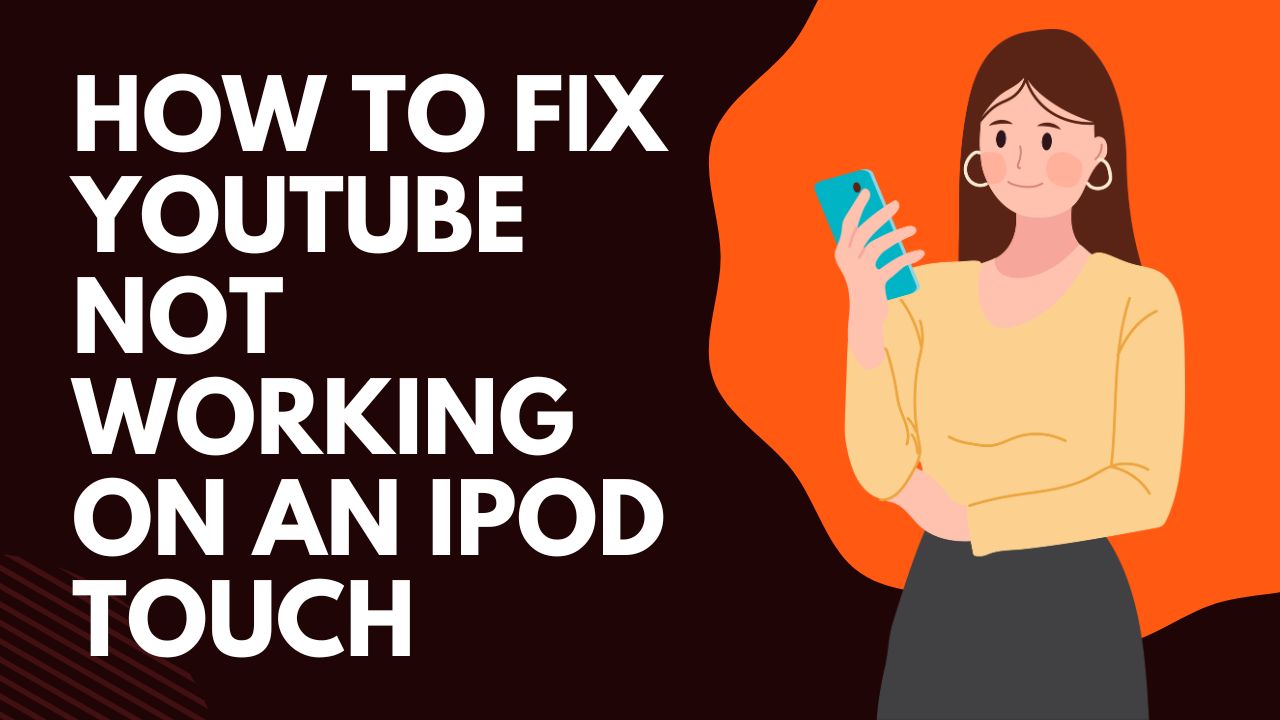As I researched how to get YouTube working again on an iPod Touch, I discovered how tricky fixing this common issue can be. With hardware limitations, software bugs, and simple settings mistakes causing problems, getting those videos playing is challenging. However, that familiar YouTube interface can be restored right on your iPod through working tricks and a few handy tweaks. Without further ado, let’s get to the best working methods to fix YouTube not working on iPod Touch issue.
Methods To Solve YouTube Not Working on iPod Touch
1. Check Your Internet Connection
The most apparent reason YouTube may not work is your internet connection problems. Verify that your iPod Touch is connected to the internet.
You can check this by trying to load other internet-connected apps or websites. If multiple apps cannot connect, it likely indicates an issue with your connection rather than specifically YouTube.
After ensuring you have an internet connection, try restarting or resetting your iPod Touch. This renews the connection between your device and YouTube’s servers, which may resolve temporary glitches.
2. Confirm Date and Time Settings
If your iPod Touch shows the wrong date or time, it can prevent proper loading and functionality for many apps and websites, including YouTube. Most internet-based services rely on having an accurate, current date and time to work correctly.
Check that the date and time displayed on your iPod Touch match or close to the current date and time. If they are off by more than 24 hours, it typically causes issues.
To update the settings, enter your General Settings and turn Set Automatically on. This syncs your iPod to the correct network time. If issues persist, you may need to adjust the Date and Time shown on your device manually.
3. Update or Reinstall JavaScript
Some users have reported issues with YouTube and JavaScript errors. JavaScript helps power much of the interactivity and functionality on YouTube.
If you have issues after disabling or removing JavaScript from your iPod Touch, try reinstalling it or updating it to the latest JavaScript version. This typically resolves common JavaScript-related YouTube errors.
4. Upgrade Operating System
YouTube recently began requiring devices to run updated operating systems for full access. If your iPod Touch has an older operating system, like before iOS 7, YouTube may need more functionality or load.
Consider upgrading your iPod Touch’s operating system to the newest iOS version compatible with your device. Upgrading to at least iOS 7 should allow YouTube to work again in most cases when this is the cause.
5. Update and Reinstall the YouTube App
Issues with the YouTube app, like crashing or freezing, can prevent YouTube from working correctly on an iPod Touch, even without problems.
Attempt updating your YouTube app to eliminate any bugs in the version you currently have installed. If that fails, uninstalling the app and reinstalling YouTube can override software glitches that occur over time. This resets all app data and settings to their defaults.
After reinstalling, run YouTube to determine if performance issues persist. Reach out to the YouTube support team if significant problems remain.
6. Use YouTube in Safari
Some iPod Touch users have experienced an issue where YouTube videos fail to play correctly, but the audio works fine. This seems connected to glitches from recent YouTube app updates.
Use YouTube through Safari on your iPod Touch instead of the YouTube app as a temporary workaround. Load the YouTube website and play any video. The audio should perform commonly even if the video fails.
Bookmark youtube.com on your iPod’s Safari for easy access while this issue remains unresolved in the app. Using the mobile site avoids problems introduced solely by in-app updates.
7. Consider Upgrading Your iPod Touch.
If you have an older generation iPod Touch, such as a 5th generation model, and experience YouTube issues, it may result from aging hardware. Newer generation iPod Touch devices have improved technical specifications required as apps become more complex.
Test your iPod Touch by attempting to run other graphic-intensive apps or games. If multiple apps struggle to perform well, it usually indicates older hardware limiting performance. Upgrading to a newer iPod Touch will improve capability across many apps, including YouTube.
8. Contact YouTube Support
If the above troubleshooting tips do not successfully get YouTube working again on your iPod Touch, contact the YouTube support team for additional help. Describe in detail the issues you’re experiencing and the steps you’ve already tried.
YouTube may request you provide details on your iPod Touch, like hardware age and operating system. Providing error messages you see can also assist their support team in resolving what is preventing YouTube from working correctly on your particular device.
Conclusion
With the help of the above-written article, we have explained each reason and solution for fixing YouTube’s problem on iPod Touch problem. I hope you have also tried each method and fixed this annoying issue. If you know any other way to fix it, don’t hesitate to share it with us in the comment box.