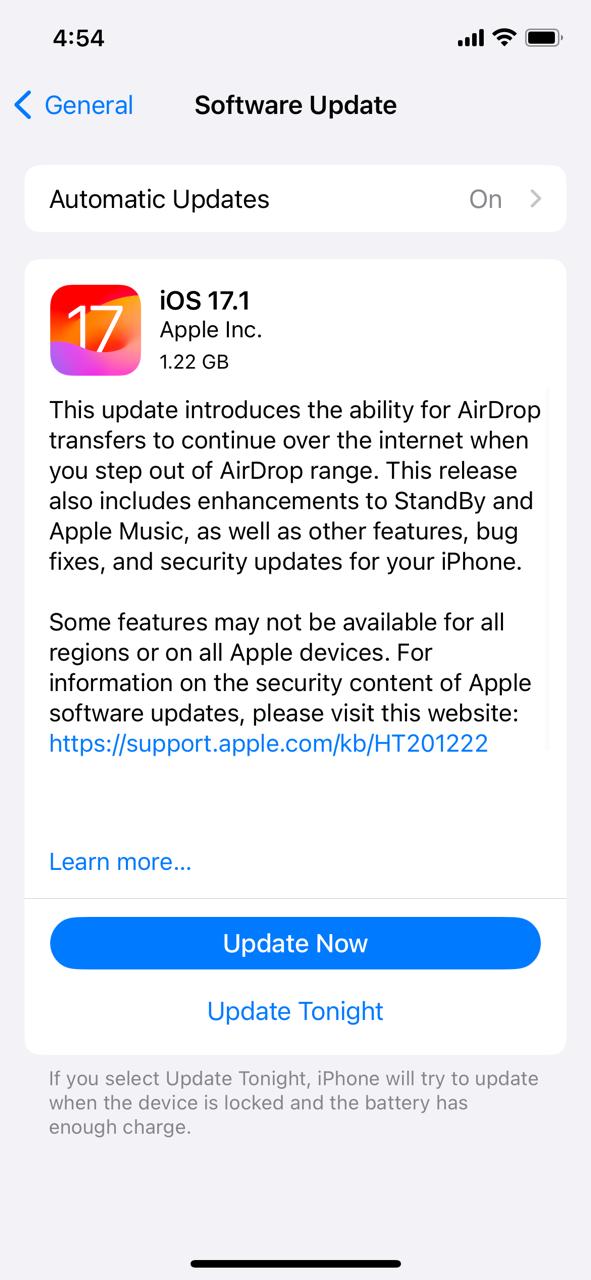Have you updated your device to iOS 17.1? If yes then you must have notices some bugs that is ruining your iPhone experience.
Don’t worry as you are not alone to face those bugs. iOS 17.1 issues are the hot topic on social media as there are many users who have reported some peaky bugs after updating their device to iOS 17.1.
See Also: iOS 17.1 New Features And Changes
iOS 17.1 update has brought with it some frustrating glitches like lower CarPlay volumes, flickering screens, and messy Apple Music widgets. But don’t stress it out as I’ve got your back. In this article I am going to show you how to fix iOS 17.1 issues and help you get rid of those annoying buys. Let’s get started!
First we need to understand what are the iOS 17.1 issues that have been causing the problems.
- Messed up spacing/padding on Apple Music widget (reported by Reddit user Shaizeik)
- Screen flickering issue on iPhone 12 Pro when going back to previous app from top left corner (reported by Reddit user Glassy_Hanni)
- Quieter audio volume on CarPlay after update (reported by Reddit user JCP42877)
What are the IOS 17.1 issues?
Let’s talk about Apple Music widget spacing issue first. The spacing and padding around the Apple Music widget seems to be inconsistent or improperly sized in iOS 17.1.
Specifically, there doesn’t appear to be enough padding between the widget borders and the content within. This leads to a cramped look compared to other widgets.
IPhone 12 pro also faced some issues. When returning to a previous app from the top left corner gesture, some iPhone 12 Pro users see a flickering animation effect along the left edge.
The issue appears tied to the transition animation, likely due to a bug in the rendering performance. It does not happen on iPhone 14/15 models, indicating it may be specific to the iPhone 12 Pro hardware or graphics capabilities.
CarPlay Audio volume drop was also a major concern for many iPhone users. After updating to iOS 17.1, many users report a noticeably lower volume level on CarPlay. The volume they typically set (e.g. around 17-18) is now very quiet compared to prior versions.
The issue stems from iOS 17.1 itself rather than car hardware or settings, which remain unchanged. Apple seems to have lowered the software volume output curve, reducing loudness at all set volume steps.
See Also: How To Use iPhone Standby Mode 17.1
How To fix iOS 17.1 issues?
Now that we know what the issues are we need to jump in for the fixes and try to solve it. Note that if these issues are due the iOS 17.1 software update, then it will be only solved by Apple when it releases a new update for all these bug fixes. If it is because of your device then these fixes given below will surely help.
Restart Your iPhone
The first step is often the simplest – restart your iPhone. A reboot helps clear out any minor glitches and frees up memory being used by background processes.
To restart, hold down the side/power button and slide to power off. Wait 30 seconds, then turn your iPhone back on. This refresh can fix many minor bugs and performance quirks after an iOS update.
Tweak Settings for Better Performance
If a restart doesn’t help, try tweaking a few key settings that can optimize iOS 17.1 performance:
Reduce Screen Brightness
Go to Settings > Display & Brightness and drag the brightness slider to around 50% or lower. High brightness levels drain battery life.
Use Dark Mode
Enable Dark Mode under Settings > Display & Brightness for an interface that requires less power on OLED displays.
Restrict Background App Refresh
Disable Background App Refresh under Settings > General > Background App Refresh for apps that don’t need to actively update in the background.
Update Apps to Latest Versions
Outdated apps can cause conflicts and glitches after an iOS update. Check the App Store for any available app updates and install them. This ensures compatibility with iOS 17.1.
Even after trying these fixes, some bugs may persist. You need to wait for Apple to release a follow-up software update. Until next time, with another topic. Till then, Toodles.