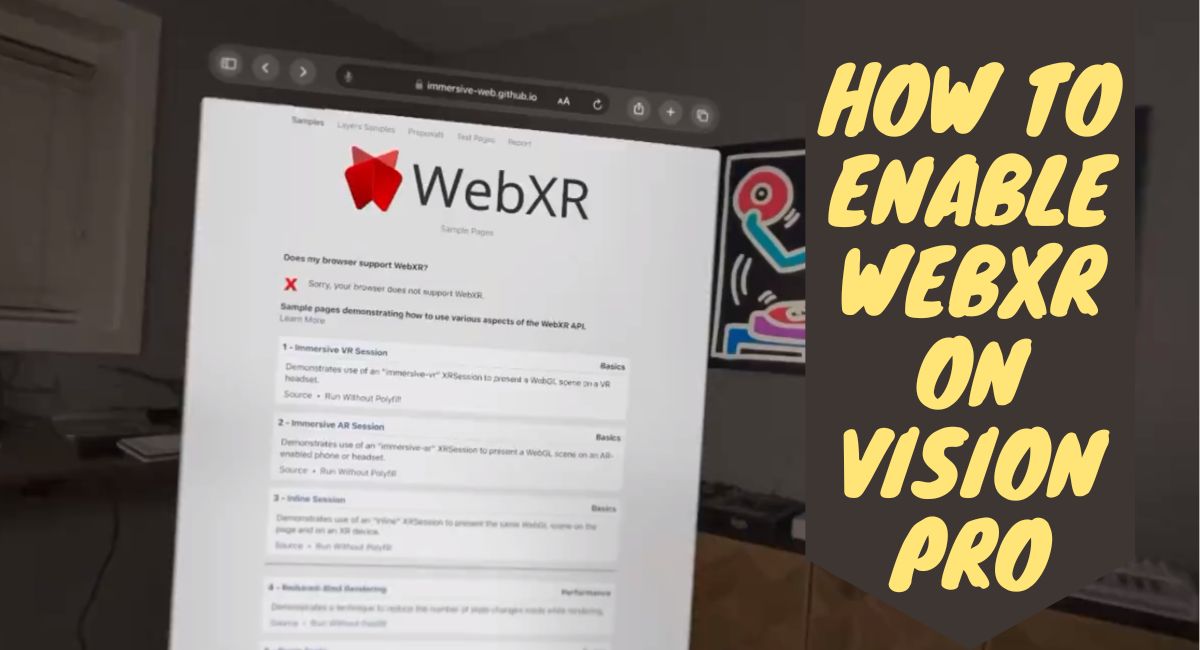WebXR is an emerging web standard that allows immersive augmented reality (AR) and virtual reality (VR) experiences to be delivered through a web browser. While the Apple Vision Pro headset supports WebXR, it is disabled by default.
Here’s how to enable WebXR support on the Vision Pro to access these cutting-edge browser-based experiences.
What is WebXR and Why Enable it?
WebXR provides an interface between a device’s VR/AR capabilities and web content, allowing developers to build highly immersive and interactive 3D web apps. With WebXR support enabled, Vision Pro users can access these next-generation web experiences ranging from virtual shopping to multiplayer games right from the Safari browser.
Key benefits of enabling WebXR include:
- Access to Immersive Websites: A growing number of sites are using WebXR to deliver innovative spatial computing content not possible with traditional flat web pages.
- No App Installation Needed: WebXR experiences run directly in the browser with no need to install separate apps. Just enter a URL and be immersed.
- Cross-Platform Compatibility: WebXR content works across headsets from multiple vendors, maximizing reach for developers.
So if you want to experience the future of immersive web content, enabling WebXR in Safari is essential.
How to Turn on WebXR Support
Here are the step-by-step instructions to activate WebXR support on your Vision Pro:
- Open Settings: From the Home screen, launch the Settings app.
- Go to Apps => Safari Settings: In Settings, select the “Apps” section, then choose “Safari” from the list.
- Scroll to Advanced: At the very bottom of the Safari settings page, select “Advanced” to reveal more options.
- Go to Feature Flags: Now scroll down again until you reach the “Feature Flags” section.
- Enable WebXR Flags: Under “Experimental XR Features”, turn on the toggles for:
- WebXR Device API
- WebXR Hand Input Module
- WebXR Gamepads Module
- This activates WebXR support in Safari.
- Restart Safari: For the changes to fully take effect, close Safari completely and relaunch the browser.
WebXR support is now activated in Safari on your Vision Pro. You can visit immersive websites leveraging this emerging standard for interactive 3D content right from the browser.
As WebXR matures and more sites adopt it, this unlocking of Safari’s potential paves the way for transformative spatial computing experiences on the web using the Vision Pro headset. It connects users to the expanding WebXR ecosystem and all the innovation happening there.
So turn on those flags and see what amazing virtual worlds you can explore! The future awaits.
You Can Test WebXR Experiences
Once WebXR is enabled in Safari as outlined above, here are some sites you can visit to try out immersive examples showcasing this technology:
- WebXR Samples: Collection of WebXR demos like virtual rooms and 3D model viewing.
- Stereo Video: Watch 360 degree videos in an immersive theater.
- Virtual Art Museum: Explore exhibits at the British Museum in VR.
- Ikea Spatial Planning: Design your room layout in AR.
The world of immersive web content is just getting started. By activating WebXR support in Safari today, Vision Pro owners can dive in and help drive innovation in this emerging field.
So enable those flags and start your journey into the spatial web of tomorrow.