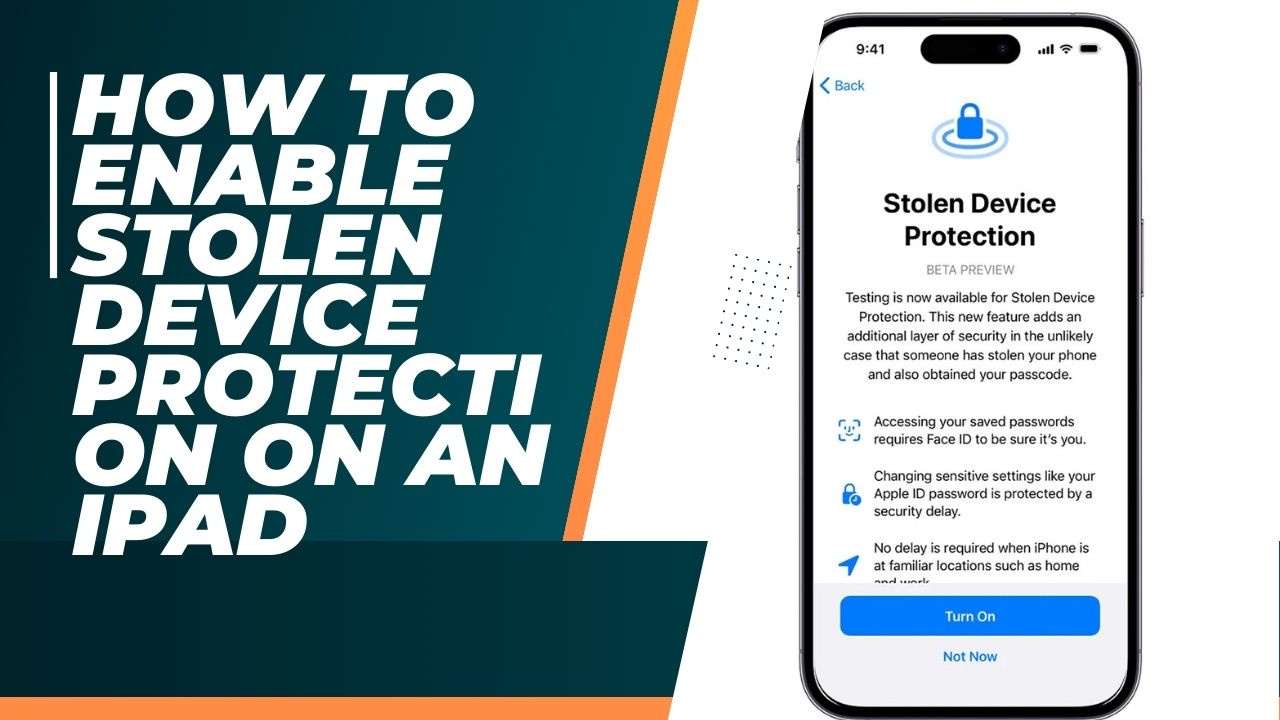Stolen device protection is a security feature on iPads running iPadOS 17.3 or later. It adds additional authentication requirements and security delays when your iPad is away from familiar locations like home or work. This new feature is very useful and people are wondering how to use Stolen Device Protection on an iPad. So here we are going to show you how to enable this feature.
Prerequisites:
- Your iPad must be updated to iPadOS 17.3 or later
- Two-factor authentication must be enabled for your Apple ID
- A passcode must be set for your iPad
- Face ID/Touch ID, Find My, and Location Services must be enabled
How to Enable Stolen Device Protection on an iPad
- Open the Settings app on your iPad.
- Tap on “Face ID & Passcode” (or “Touch ID & Passcode” if your iPad has a Home button).
- Enter your passcode when prompted.
- Scroll down and tap on “Turn On” under the Stolen Device Protection section.
- Read the information about how stolen device protection works. Tap “Turn On” to confirm enabling it.
You will get a confirmation that stolen device protection is now enabled.
Important Notes:
- Stolen device protection adds extra security when you are away from familiar locations. You may need to use Face ID/Touch ID or enter your passcode more frequently.
- You should turn off stolen device protection before selling, giving away, or trading in your iPad.
- If you try to turn off stolen device protection when away from familiar locations, there will be a security delay before it turns off.
Conclusion:
That covers the basics of how to properly enable stolen device protection on your iPad running iPadOS 17.3 or later. This feature adds important security and gives you more control if your iPad is ever lost or stolen.