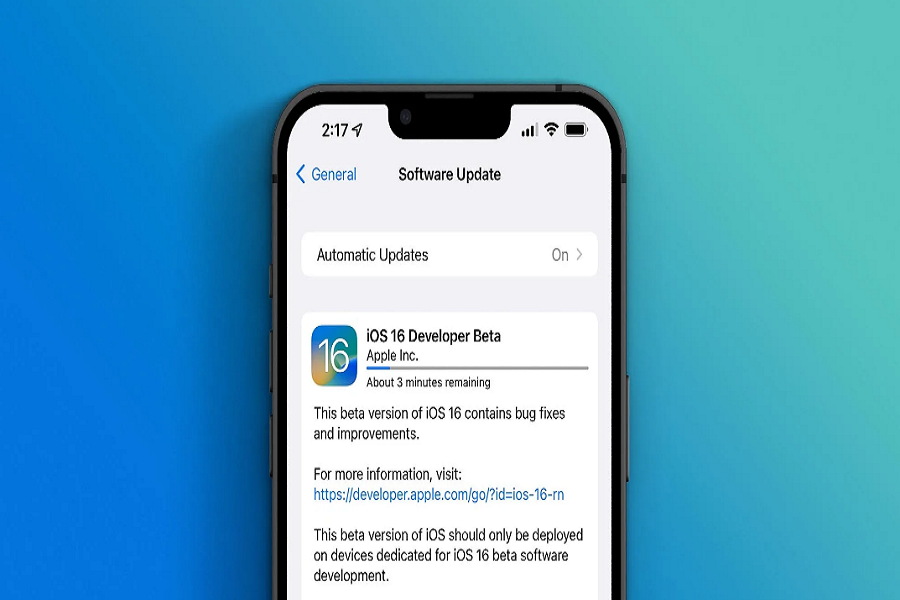Apple just announced the next generation operating system update for its iPhones, Watch series, Macs, and iPads. The official version may come after Apple’s September event (iPhone 14 launch event), but Apple has released the iOS 16 beta 2 version for developers to test. If you are a developer and have registered for testing, then you can download the iOS 16 beta 2 version without any problem.
However, if you are not a developer or do not want to spend $100 on the developer program, then you can join the beta program as a tester when the iOS 16 public beta arrives. The iOS 16 public beta may come after a few weeks, but what if you want to try the new OS right away for free? Here, we have given a detailed guide on how to download the iOS 16 beta for free without a developer account.
How to Download iOS 16 Beta 2 Free Without a Developer Account
Things to Consider
- iOS 16 is compatible with the iPhone 7 and later. So, make sure you have an iOS 16-compatible device.
- Betas are full of bugs and they may impact various functions of your iPhone. We recommend backing up your iPhone before installing the iOS 16 developer beta 2. It’s also a good idea to download iOS 16 and install it on a second iPhone.
- In order to download iOS 16 developer beta 1 free without a developer account, we will use a third-party website. It is safe, but we recommend checking everything out beforehand.
Download and Install iOS 16 Developer Beta 2 for Free without a Developer Account
- Open the Safari browser on your iPhone and navigate to https://betaprofiles.com/.
- You will see “Download Beta Profiles.” Tap on iOS 16 and proceed.
- Now you will see “iOS 16 beta profile” and you have to tap on “Install Profile.”
- You might see a popup on the screen, and you have to tap on “Allow” and “Close.”
- Now the iOS 16 beta software profile will begin to download on your iPhone.
- Navigate to “Settings” and then “Profile Downloaded.”
- Hit the “Install” option and enter the device passcode for permission.
- Again, tap the Install option and the iOS 16 beta profile will be installed.
- When it asks for a restart, tap the “Restart” option.
Here’s how to install the latest beta version of iOS 16 after you’ve downloaded the iOS 16 developer beta profile.
How to Install iOS 16 Beta 2 on Your iPhone for Free
- Navigate to “General” in “Settings.”
- Find and open “SoftwareUpdate.”
- Hit “DownloadandInstall“
- When page of terms and conditions comes, hit the “Agree” option.
- The latest iOS 16 developer beta version will begin to download. Once it is downloaded, tap “InstallNow.”
This is how you can download and install the iOS 16 beta on your iPhone without paying $99 for an Apple developer account.
Once more, we want to make sure you are aware that betas might include bugs, so installing them is at your own discretion. Additionally, you always have the option to revert to an earlier version of iOS.