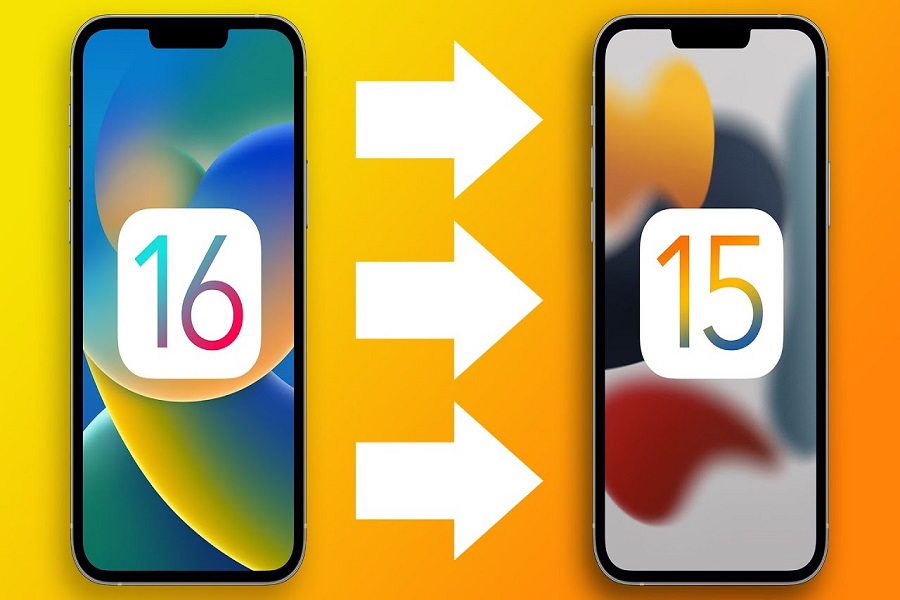iPhone and Apple users, in general, are excited about new software updates each year. And, even with the launch of iOS 16, users have been continually looking forward to finally installing and using the new software.
But, the launch of iOS 16 has brought along a lot of issues, especially with lagging features and a lot of unwanted updates that are taking up a lot of storage in the device.
If you want to downgrade your iOS 16 to iOS 15, this article will explore all the methods you can explore without losing your data.
Backup your iPhone Data Before Downgrading
It doesn’t matter when and why you want to downgrade from iOS 16, the only thing we’d recommend you do is back up your data first.
Not backing up your data will lead to all the important data being wiped out of the iPhone. So, the first thing you have to do is back-up your iPhone data without any hassle.
If you want to back up your data, here’s what you need to do:
- Open Settings on your iPhone
- Look for the “Find My” in the settings and ensure that it is turned off
- You will need to enter the Apple ID and passcode for verification
- In the meantime, connect your iPhone to a computer using a USB cable
- Launch the iTunes app on your PC and navigate to the Summary page
- Under the backup field, tap on “This Computer” for creating the back-up
This will prompt a local backup of your iPhone to the computer to ensure that you have all the data preserved somewhere.
How to Downgrade from iOS 16 to iOS 15?
Now that the standard backup is done, the next thing you have to do is downgrade the software from iOS 16 to iOS 16.
If you are wondering how to do it, we have sorted out two ways that work.
Using iTunes
The first step to downgrade from iOS 16 to iOS 15 is by using iTunes. Once that’s done, then you have to follow the steps mentioned down below:
- Open your PC and then visit https://ipsw.me/ to download the iOS 15.7 software.
- From there, go to the iPhone section in the list and choose the iPhone model.
- Under that, you have to select the latest IPSW file and select Download from there.
- Again, open iTunes on your computer and hold down on the Shift key.
- Tap on “Restore iPhone” and choose the downloaded IPSW file from there.
- It will then prompt a message on the screen “iTunes will erase and restore iPhone to iOS 15.7 and will verify the restore with Apple.”
- Tap on “Restore”.
This will downgrade your iPhone from iOS 16 to iOS 15. The process can take a bit of time, so we’d recommend that you stay patient.
Using Third-party Apps
If the iTunes methods are seemingly complicated for you, we’d recommend downloading third-party apps like Tenorshare ReiBoot.
It works pretty much similar to the iTunes method but without the extra hassle. All you have to do is download the app and then follow the mentioned in-app instructions to follow through with the downgrade process.
They have an integrated “Downgrade iOS” function in the app, which should take care of all the issues in no time at all.
Conclusion
Overall, downgrading from iOS 16 to iOS 15 isn’t that much of a hassle. However, we understand that some steps are way more complicated than others. We hope this article gives you all the potential insights you need to know regarding the process of downgrading an iOS update on your iPhone without any hassle.