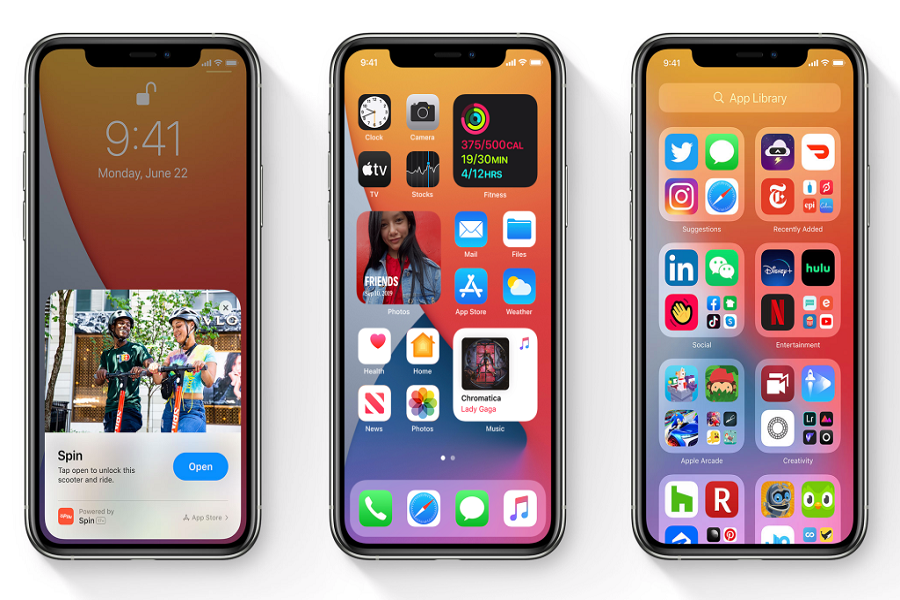Apple did a great job by adding the brand new App Library feature to its iOS device, which has completely changed the way you have been using the Home Screen. If you have installed iOS 14 on your iPhone, you can swipe right to left on the rightmost Home Screen to create a new App Library.
The most fruitful feature of this App Library is that you can hide or sidekick some Apps or pages you don’t want to see on your quick screen. Even you can hide some apps like Photos app if you don’t wish anyone could see or use it. Most of the users are now aware of how to use App Library, but some are still wondering is it possible to delete Apps from App Library on iOS 14 if you are using iOS 14 and don’t how it then here we are going to guide how to do it.
How To Remove Apps from App Library iOS 14
Step #1: First of all, tap and hold on a space in the App library to enter the jiggly mode on the iPhone.
You can also do it with an app, but tapping the empty space enter the jiggy mode way quicker.
Step #2: Next, Tap on the ‘Delete’ icon (‘x’) on the top left corner of the app to delete it – just like the way you delete any app from the Home screen.
Step #3: Once you do that, you will see the new screen message asking for the confirmation to delete the app, so just tap on the “Delete” button and delete the app from App Library.
There is also another way to delete apps from App Library on your iPhone running iOS 14. You can use the search bar to do that. This option will help you at the time when you can’t find the specific app to delete from the iPhone. Let’s find out how to do it.
How to use the Search bar to delete Apps from App Library iOS 14
Step #1: First of all, tap on the Search bar and enter the App name you want to remove from App Library.
Step #2: Next, tap and hold that App’s icon in the search result.
Step #3: Now, you will see a few options with “Remove App,” so tap on that option.
Step #4: Once you tap the Remove App option, it will be no longer on your iPhone.
That’s it!
These two were the simplest ways to remove any apps from the App Library on iOS 14 running iPhones. I hope you followed the guide carefully and now have the complete knowledge about deleting Apps from the App Library. Alongside, many iOS 14 user are also asking the questions regarding can you disable the App Library in iOS 14. If you know the answer, please do share it in the comment section.