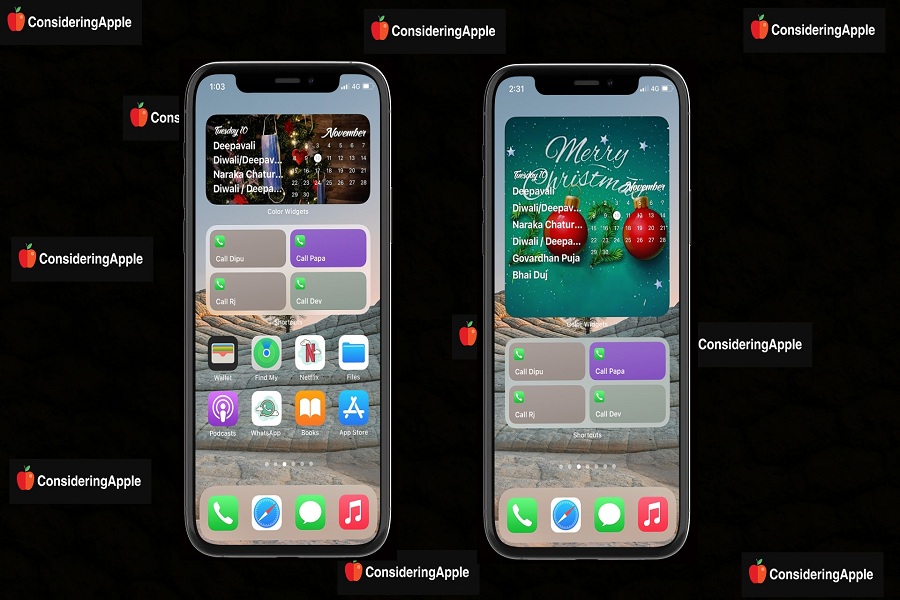Christmas is coming! The festival of love and happiness is not so far now, and I guess you have already started counting the days left for Christmas. But if you have an iPhone with iOS 15, you can even create a beautiful Christmas calendar widget.
Sounds interesting? Do you think so? If yes, then this article is the best option to make the snowy Christmas calendar widget for your iPhone home screen. Suppose you are planning to create an aesthetic Christmas home screen design with Christmas app icons and wallpapers. Even you can get ideas from some fantastic Christmas home screen layouts from users around the world.
If you have already set the beautiful Christmas theme iPhone home screen, you should also add a Christmas style calendar widget on the iOS 15 home screen. Without wasting much time, let’s get started.
How To Add Advent Christmas Calendar Widget For iPhone on iOS 15
Note: First of all, get the best Christmas image to set on the calendar background. Even you can choose your own older images.
Step #1: Launch the App Store on your iPhone.
Step #2: Search for the “Color Widgets” app and install it on your device.
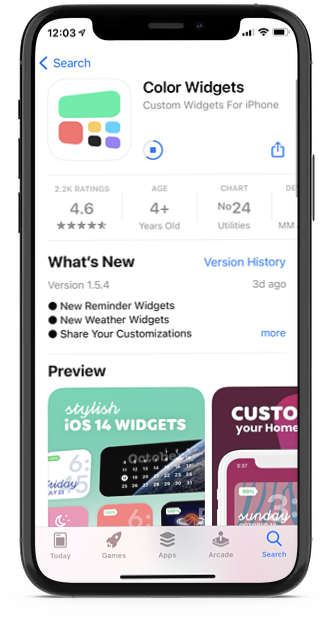
Step #3: Launch the app and scroll down to the Calendars section.
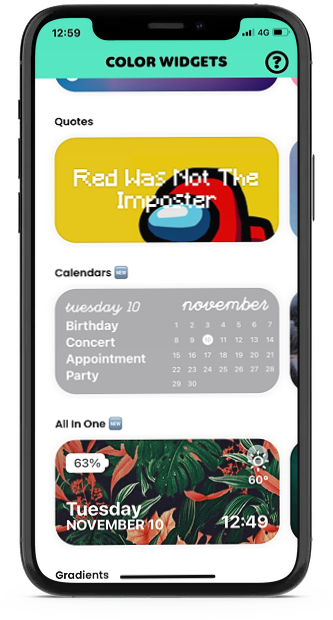
Step #4: Choose any one Calendar widget style and Tap “Edit Widget” to replace the background image and customize the theme, fonts, and text.
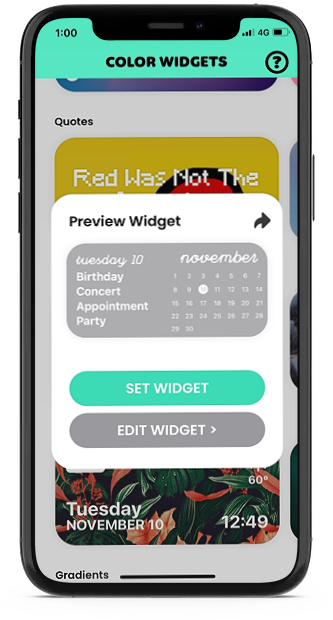
Step #5: Once you are done with the widget design, tap on Set Widget, and go back to the Home Screen.
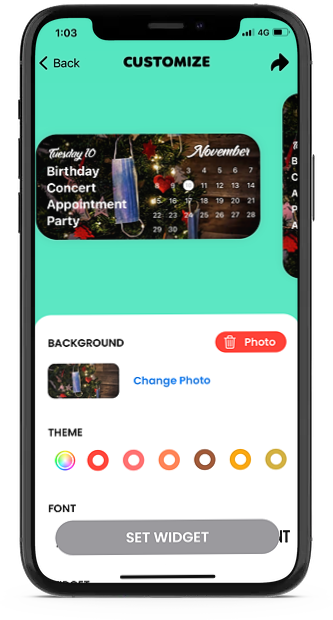
Step #6: Now, normally Long-press anywhere on the screen to start the jiggle mode.
Step #7: Tap on the Plus icon at the top of the screen and select the newly made Christmas Calendar Widget from Color Widgets.
Step #8: Choose the size and tap on “Add Widget.”
If you have already added other widgets using the Color Widgets app, them you can press on the widget, tap on Edit Widget and Choose and then select the new widget you have created.
Step #9: Drag the widget anywhere you want and tap on Done at the top right corner.
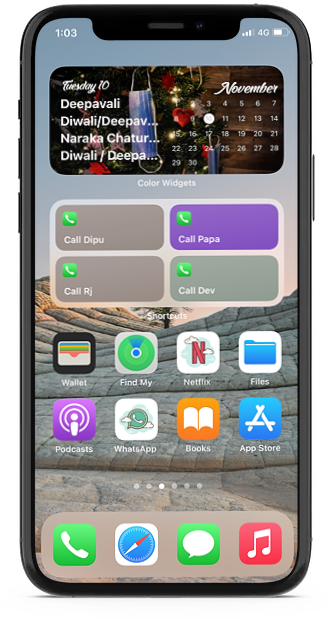
That’s it!
Now your Christmas style calendar widget is ready on your beloved iPhone home screen. Similarly, you can also create Thanksgiving, winter, or New Year calendar widget for your iOS 14 home screen. Enjoyed the article? Please don’t bother to share your feedback with us in the comment box.