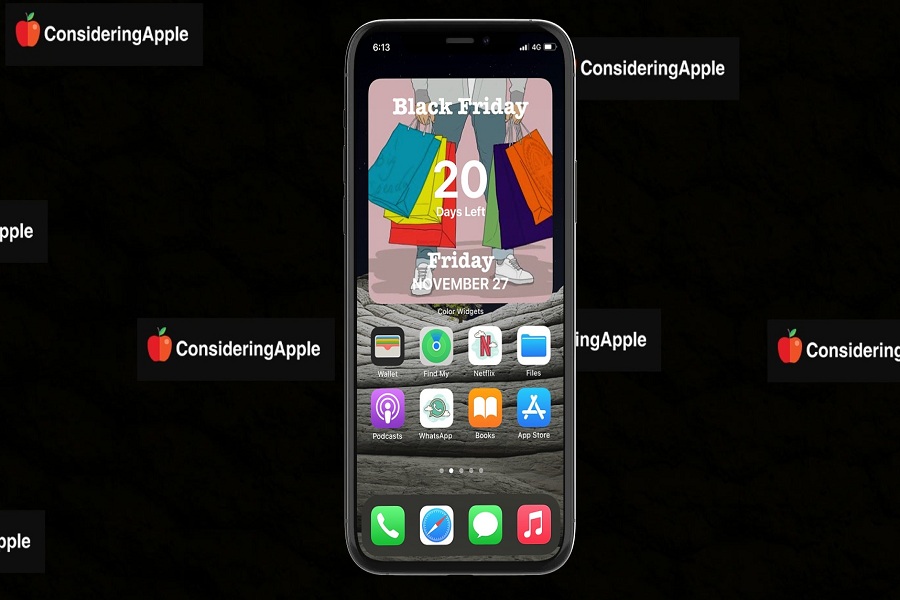Every shopping geek is now waiting for the biggest shopping event of the year Black Friday. And we are only days away from the Black Friday 2021. So rather than searching how many days until Black Friday, you can set the black Friday countdown widget on iPhone home screen with the newer iOS 14.
Whether you want to add Black Friday or Cyber Monday countdown widget to iOS 14 home screen, you follow this article to do it right now. Are you impatiently waiting for the Black Friday? If so, let’s find out how to make Black Friday countdown widget on iPhone.
See More: How To Add Christmas Countdown Widget on iPhone in iOS 14
How To Create Black Friday Countdown Widget To iOS 14 On iPhone
Note: Before you go ahead to the procedure, download any best Black Friday image to set on the background of Black Friday countdown widget on your iPhone.
Step #1: Launch the App Store on your iPhone.
Step #2: Search for the “Color Widgets” app and install it on your device.
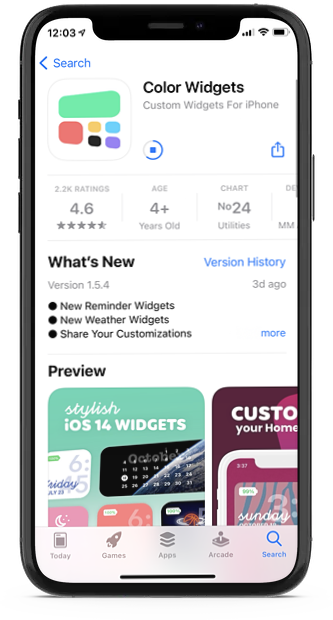
Step #3: Launch the app and scroll down to the Countdown section.
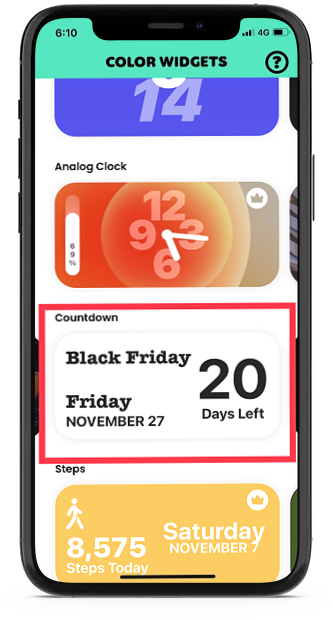
Step #4: Select the Black Friday Widget and tap “Edit Widget” to replace the background image and customize the theme, fonts, and text. An then tap on Set Widget.
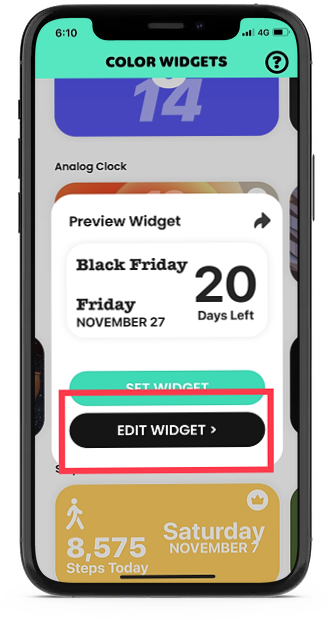
Step #5: Once you are done with the widget design, go back to the Home Screen.
Step #6: Now normally Long-press anywhere on the screen to start the jiggle mode.
Step #7: Tap on the Plus icon at the top of the screen and select the newly made Black Friday Countdown Widget from Color Widgets.
Step #8: Choose the size and tap on “Add Widget.”
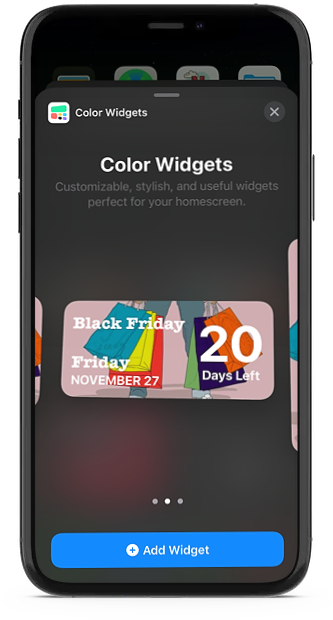
Step #9: Drag the widget anywhere you want and tap on Done at the top right corner.
That’s it!
After following these ten steps, your beloved iPhone will have the Black Friday countdown widget with how many days left for Black Friday. Similarly, you can set more countdown widgets to your iOS home screen according to the theme.
Enjoyed the article? Please do share with other iPhone users. Also, don’t hesitate to drop your feedback in the comment section below.