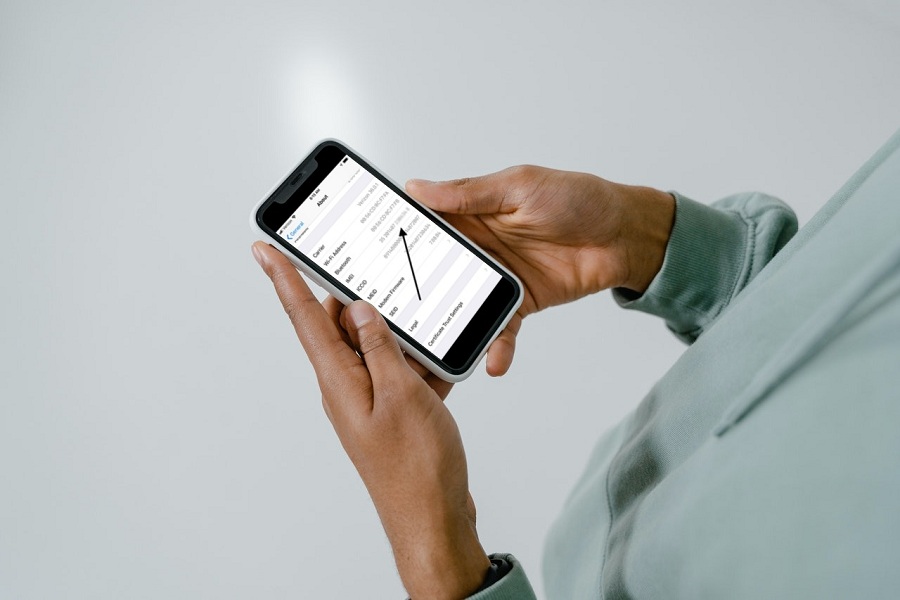Do you know whether your iPhone is unlocked or not? When buying a new iPhone from Apple it is likely to be unlocked. But if you bought your iPhone which is second hand or through some carrier it is highly possible that it may be locked. You should be aware that many iPhones are network-locked. This is done since an unlocked iPhone may be used on any network and is quite valuable. iPhones purchased from the Apple Store at full price are unlocked by default. An iPhone acquired through a network, sometimes as part of an ongoing network subscription, will, nevertheless, be unlocked.
What does it mean by Unlocked iPhone?
Having an unlocked cell phone allows you to go internationally and use it with many service providers. Your phone will accept a SIM card from another network or provider and you will be able to make calls, browse the internet, and send text messages as usual. If you wish to use a SIM card from another carrier in your phone, check sure it’s unlocked. You may use the phone as you wish after it has been unlocked. Until then, you’re stuck with your old network provider.
How to Check if iPhone is Unlocked?
- Go to Settings > General > About.
- If you see the “No SIM Restrictions” in Network Provider Lock tab, then your iPhone is unlocked.
How to Check if iPhone is Unlocked using IMEI Service?
Your phone has an IMEI (international mobile equipment identifier) number that tells you all you need to know about the device. There are several online services that will check IMEI databases and tell you whether or not your iPhone is unlocked.
- Go to Settings > General > About.
- Go to the IMEI number.
- In the search field of the IMEI service you choose, enter your IMEI number.
- Select Check and provide any verification information requested by the website. It will next try to match your IMEI number with those in the databases.
- If you input your phone number correctly, you’ll be able to view a lot of information about it, such as the manufacturing date, the carrier to which it’s connected, whether it’s locked or not, and more.
- The IMEI number can also indicate whether or not a device has been stolen.
How to Check if iPhone is Unlocked using SIM Card?
This might be a little tricky method for you to try. To see if iPhone is unlocked through this method, you will need two SIM cards of the same size.
- Turn off your iPhone.
- Open the SIM card tray and remove the existing SIM card.
- Insert a SIM card from a different carrier (must be the same size) into the iPhone’s SIM card tray.
- Turn on the iPhone.
- Make an attempt to dial any functioning number now.
- If you receive an error message indicating that the call cannot be completed, your iPhone is locked.
- If you can connect and make the call, your iPhone is most likely unlocked.
Until next time, with another topic. Till then, Toodles.