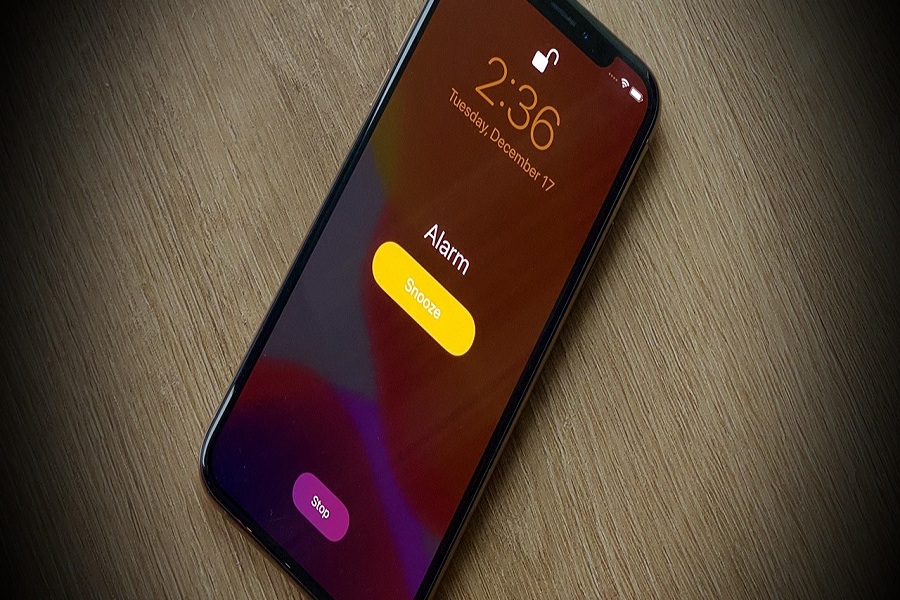I found the default alarm sound annoying on my iPhone. Sometimes I wish to change it with my favorite tune to start the really good morning. There are not many alarm tones on iPhone as you have to go with some default tones. But we have found a way to set an Apple Music song as your iPhone alarm.
In this guide, we will show you how to change the alarm tone in the Clock app on your iPhone. This article will help you get your favorite song or music from the Apple Music app to list the iPhone alarm tones without using a PC. Let’s check out the guide!
How To Change Wake Up Alarm To Apple Music Song on iPhone 2021
- Open the Apple Music app on your iPhone
- Tap on the Search button.
- Enter the name of your favorite song and hit the Search button.
- Once you found the song, tap on the Plus icon next to the song to add it to your library.
- After that, you will the Plus icon replaced with the Cloud icon. Tap on it.
- Now go to the home screen and open the Clock app.
- Tap on Edit at the top left corner in the Alarm tab.
- Select Alarm to you wants to use the Apple Music song.
- Tap on Sound.
- Hit the Pick A Song option and tap on Song.
- Search for your favorite song and tap on it.
- Tap on Back at the top left corner and hit the Save button on the right top corner.
All Set Now!
From now your every morning will start with your favorite song and take you into a good mood. There won’t be any annoying mornings. This article is very helpful for fitness freaks as the person loves to wake up in an energetic environment.
Was this article helpful? Please share your feedback with us through the comment box.