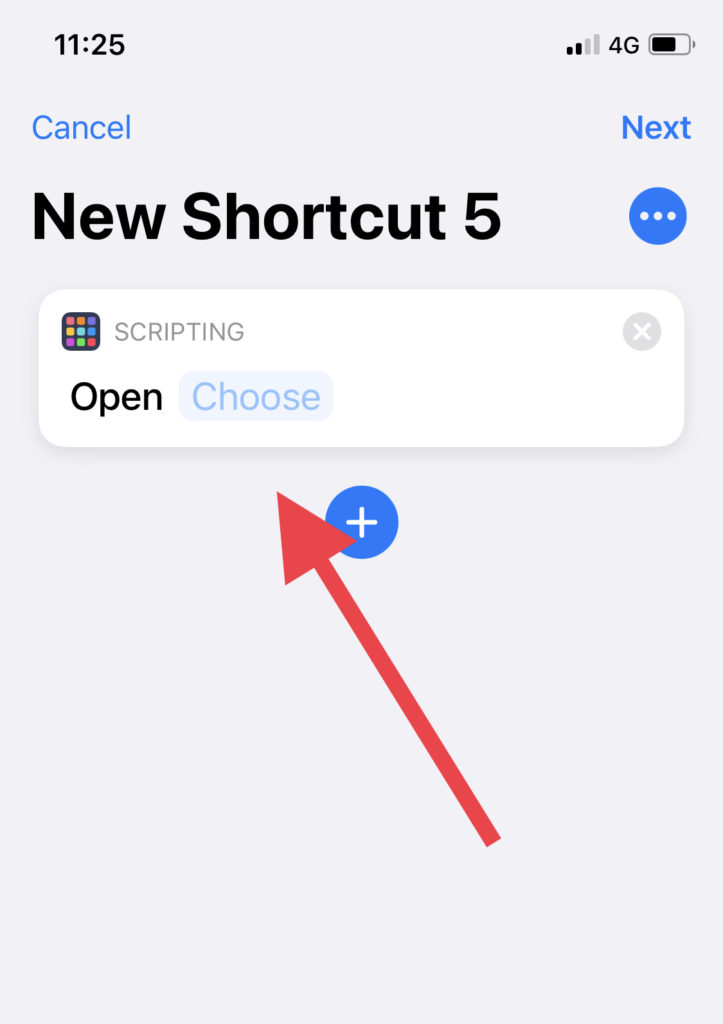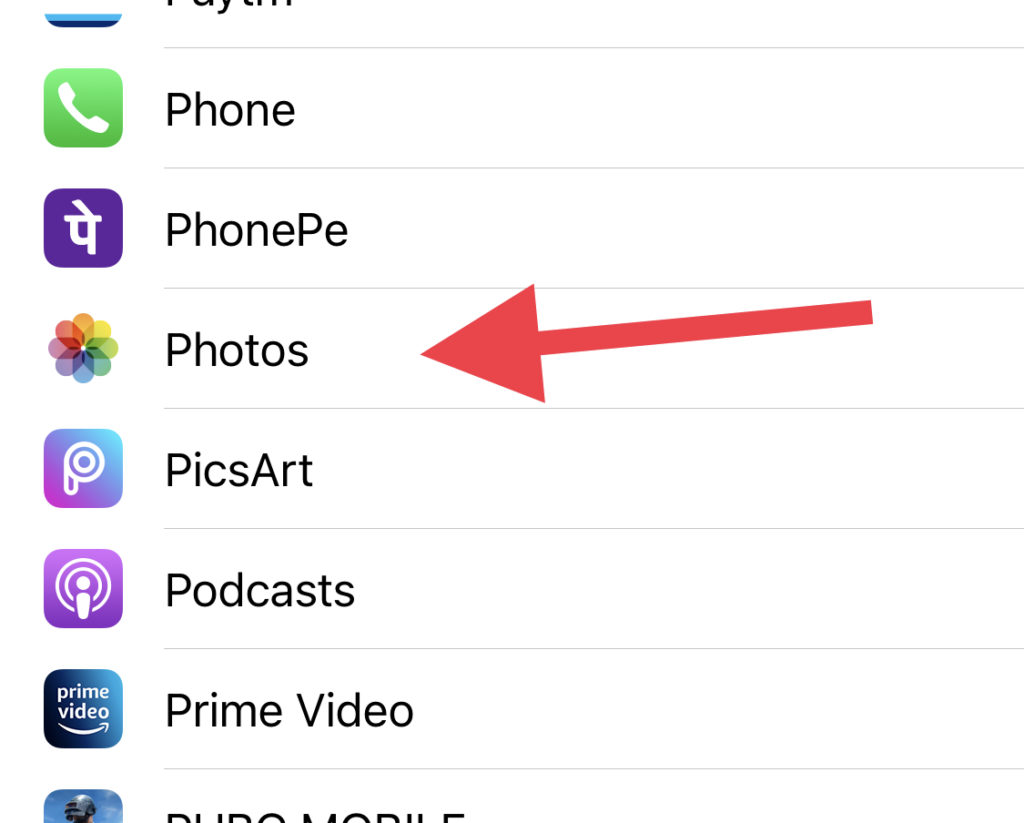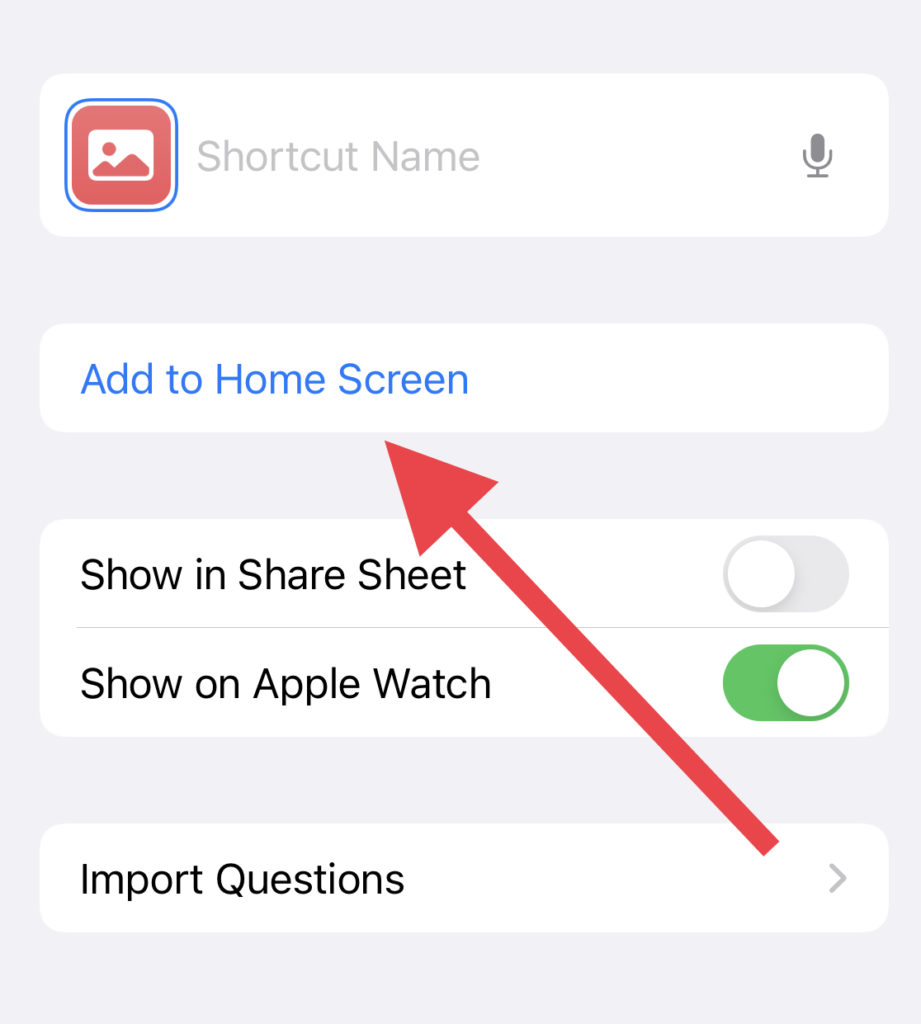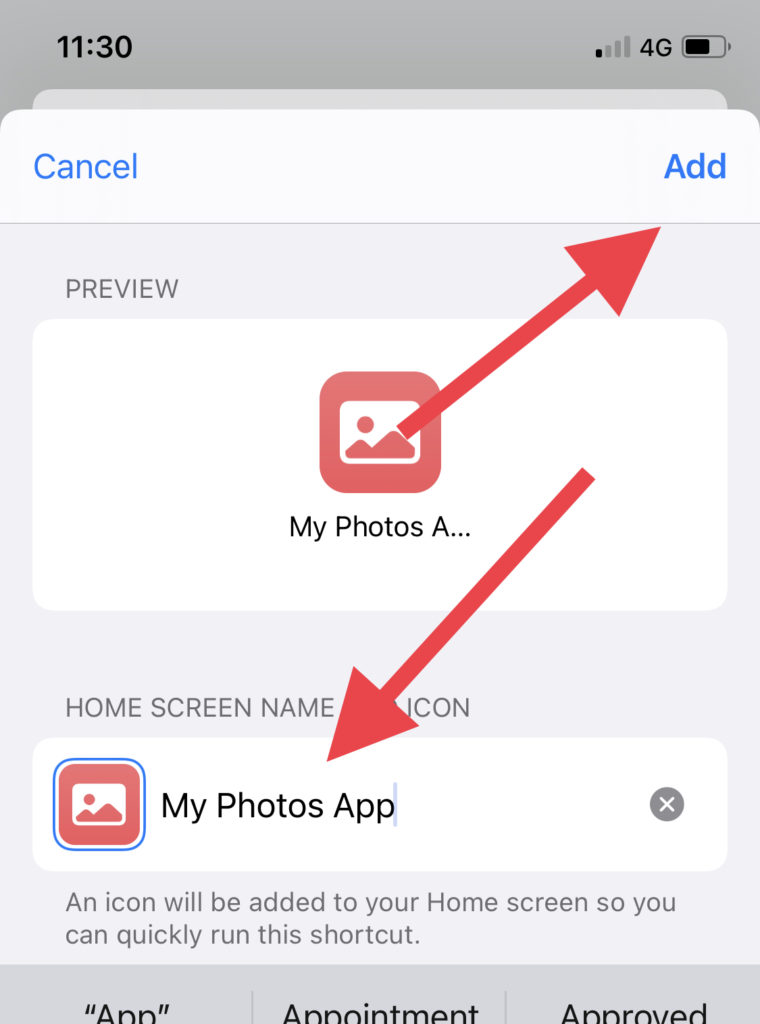It has been a long time since Apple added the new feature on iOS 14 to change color of apps on iPhone. Many people across the globe enjoyed the new function and came with some aesthetic home screen designs.
iOS 14 has given iPhone users the best ever feature to fully personalize the home screen with new widgets and app icons. It has become easy-peasy to change the app icons on iPhone, but many people are still getting confused when it comes to make your apps different colors on iOS 14. If you are also struggling with the same, let me help you do it simply. Just follow the guide!
How To Change App Color on iOS 14 on iPhone
Note: Make sure that your device is running iOS 14 or later version. We will use the Shortcuts app to tweak app color on iPhone. If the Shortcuts app is not installed on your iPhone, then please download it first.
Step 1: Launch Shortcuts app on your iPhone
Step 2: At the top right corner, tap on (+) plus icon.

Step 3: Now you will see the New Shortcut tab, tap on ‘Add Action.’
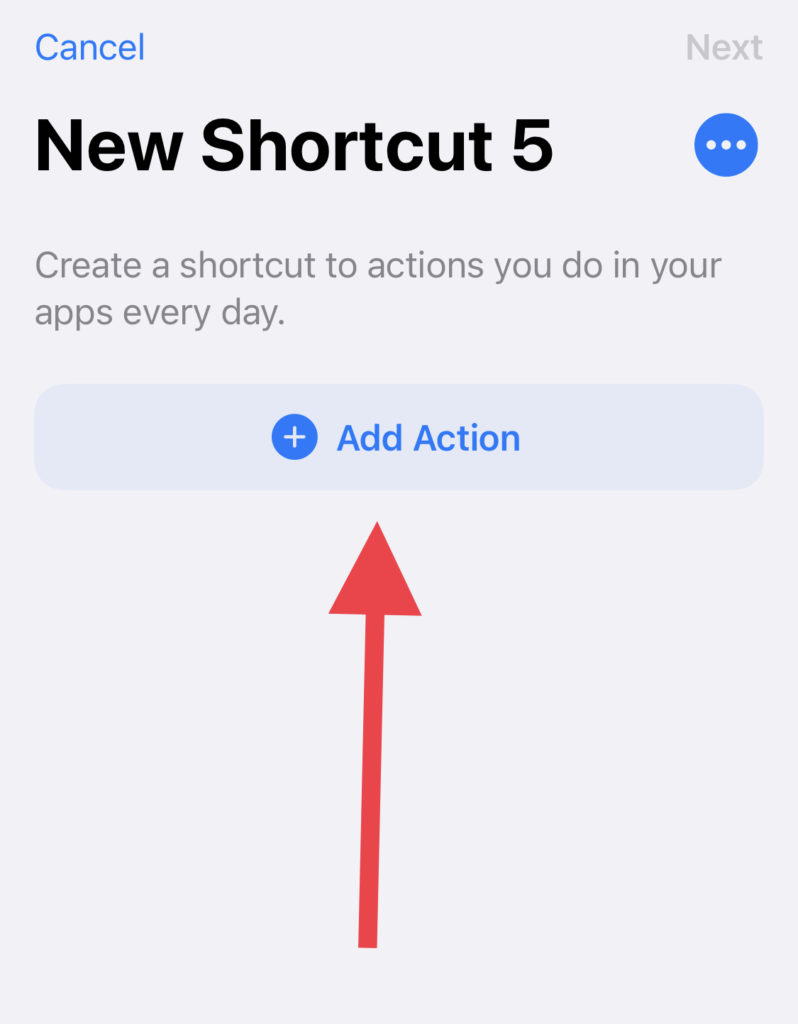
Step 4: In the search box, search Open App and select it.
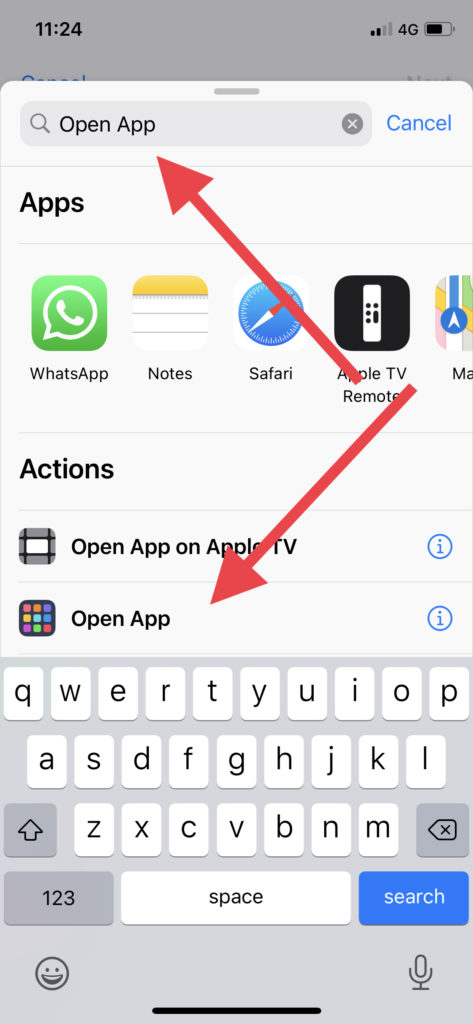
Step 5: You need to tap on Choose and then select the app you want to change color. (we are selecting Photo app in this guide)
Step 6: Once you have chosen the app, you need to tap on the three dots on the left top below the Next.
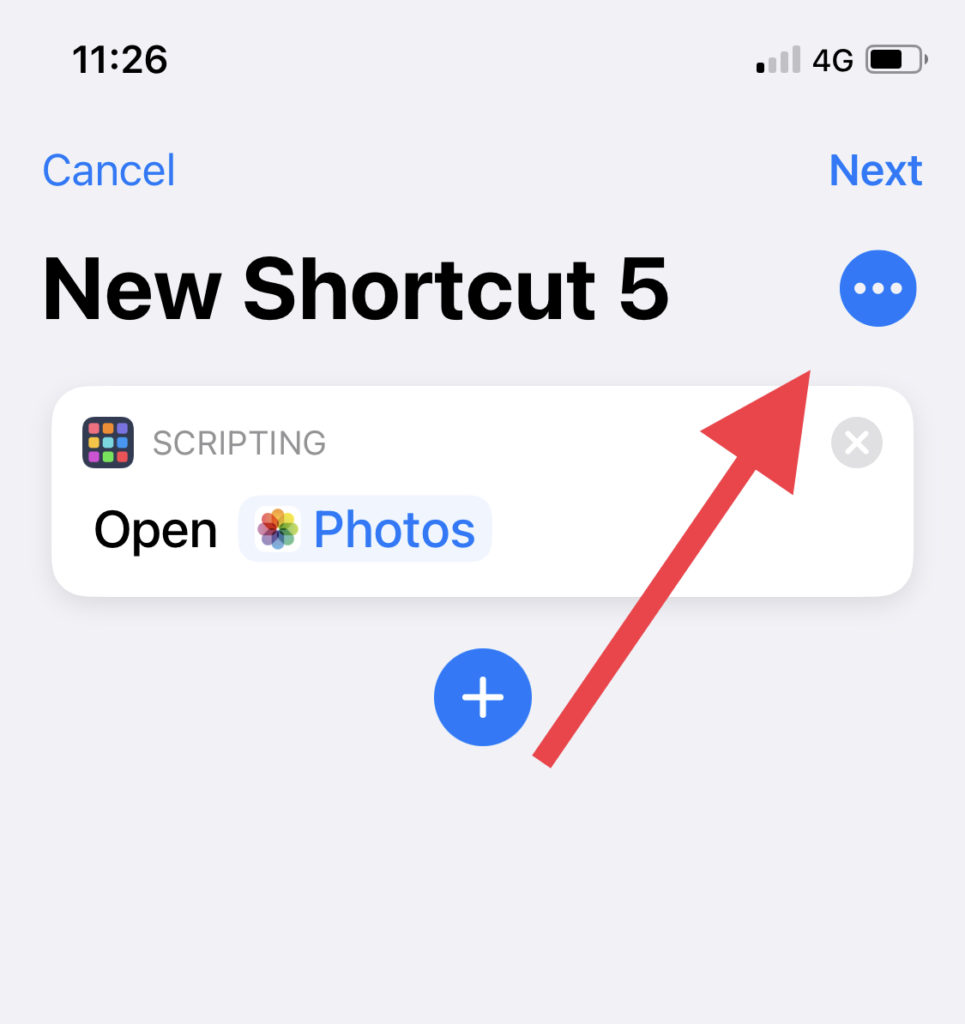
Step 7: Now tap on the normal icon nearby the black space with Shortcut Name.
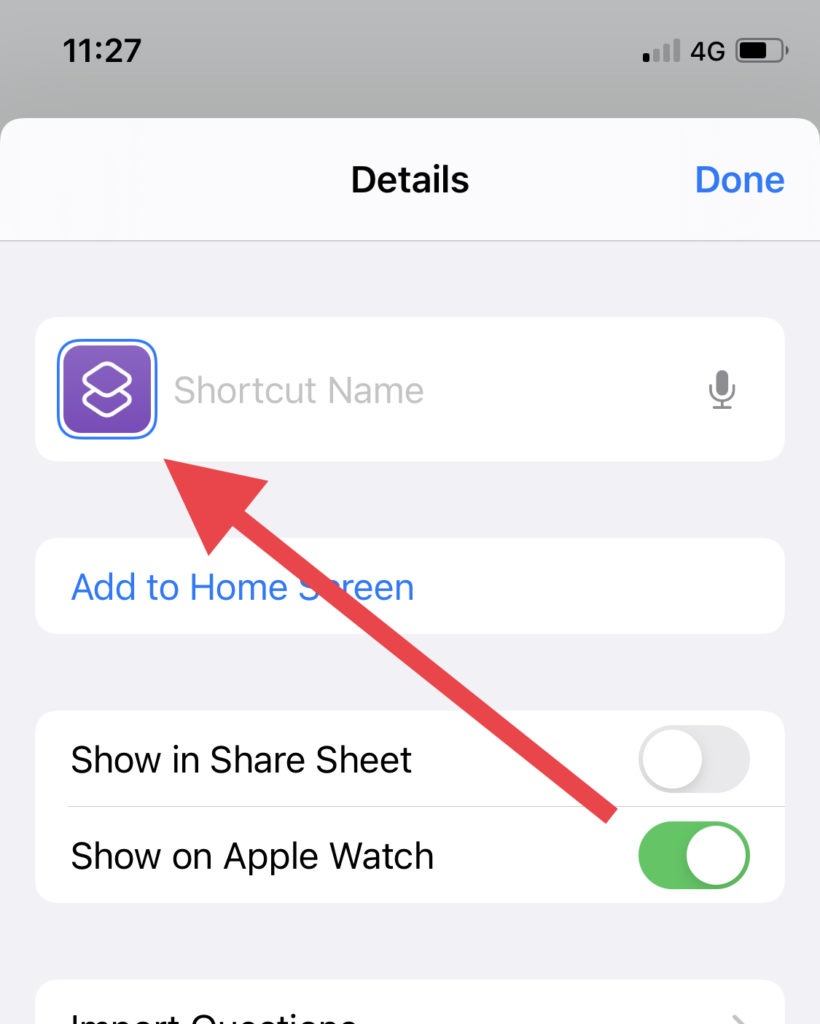
Step 8: Now you are in color customization settings; you will see Colour and Glyph option. You can first select the suitable icon from the Glyph and then edit colors in Colour option.
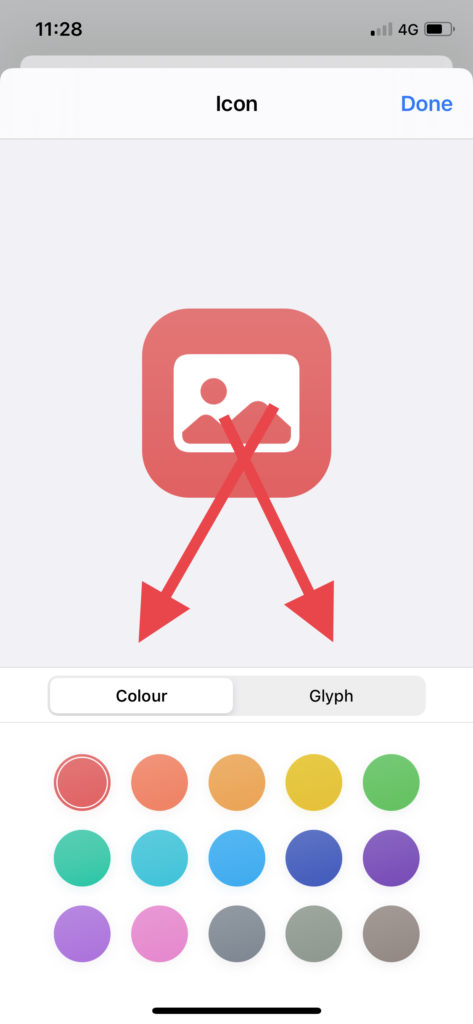
Step 9: Once you are done with color tweaking process, tap on Done on the top right corner.
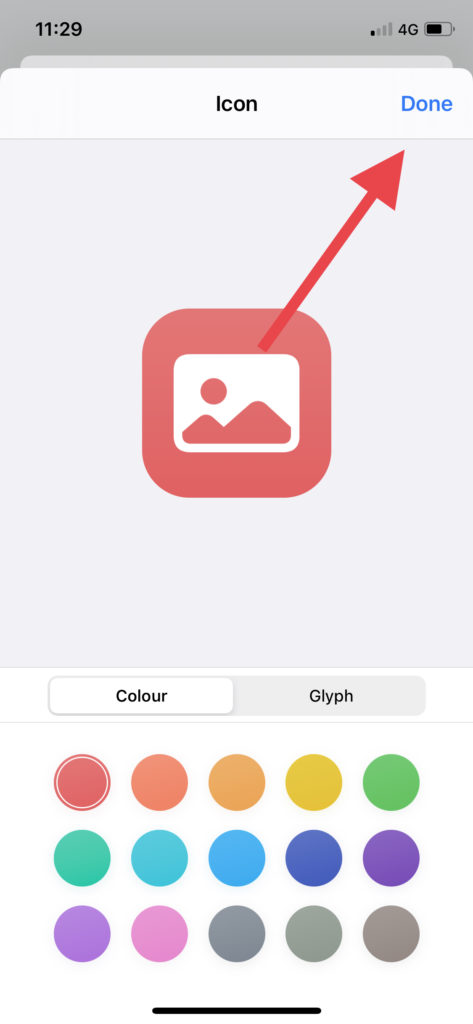
Step 10: Next, tap on Add To Home Screen, enter the app’s name under the Home Screen Name And Icon, which will be shown on the home screen.
Step 11: At the end, tap on Add on the top right corner.
Cheers!
After following these steps properly, you will have your own newly colored app icon on your beloved iPhone home screen. It was not tough.
Did you enjoy the guide? Which type of app icon do you like the most? Please tell us in the comment box; we are also always working on adding more aesthetic app icons for iOS devices.