It’s been ten years since this photo and video sharing social media app stormed the world, but I still admire the older classic Instagram logo with a Polaroid camera. After then, it was a dream for everyone to get a classic Instagram icon on smartphones.
But on the 10th birthday, Instagram has a great hidden surprise for everyone. Most of us are not aware of that amazing surprise. We are talking about the new Instagram icon changing settings. You heard it right! Instagram now has the official feature to replace current Instagram icons with older classic polaroid icons and other older Instagram app icons from the last ten years.
Well, Apple’s latest iOS 14 already added the app icon changing feature for iPhone users. But nothing could be better than the original. Without wasting much time, let’s find open out the 10th Instagram gift.
See More: Download Best Neon App Icons for iOS 14 Home Screen
Step To Change Instagram Icon Officially on iPhone and Android
Before you go ahead to unveil the surprise, make sure that your Instagram app is updated to the latest version.
Step #1: Open the Instagram App from the home screen.
Step #2: Next. Open your Profile by tapping on the right bottom corner Profile option.
Step #3: Once you are on your Profile, tap on three hamburger menu at the top right corner.

Step #4: Now select the “Settings” option.
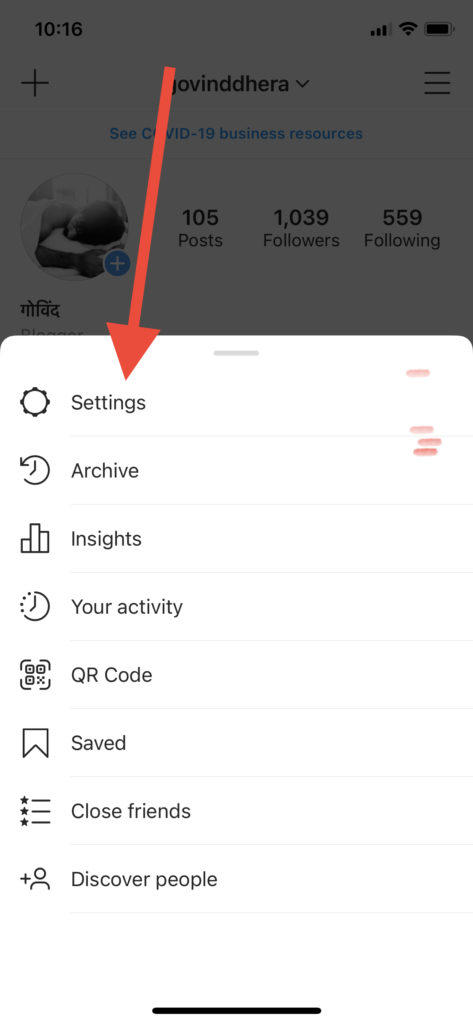
Step #5: After you are in Settings, you need to long scroll down from up to down. While scrolling down, you will also see some surprising dots and emojis from down to up. So keep the long scroll down to the bottom.
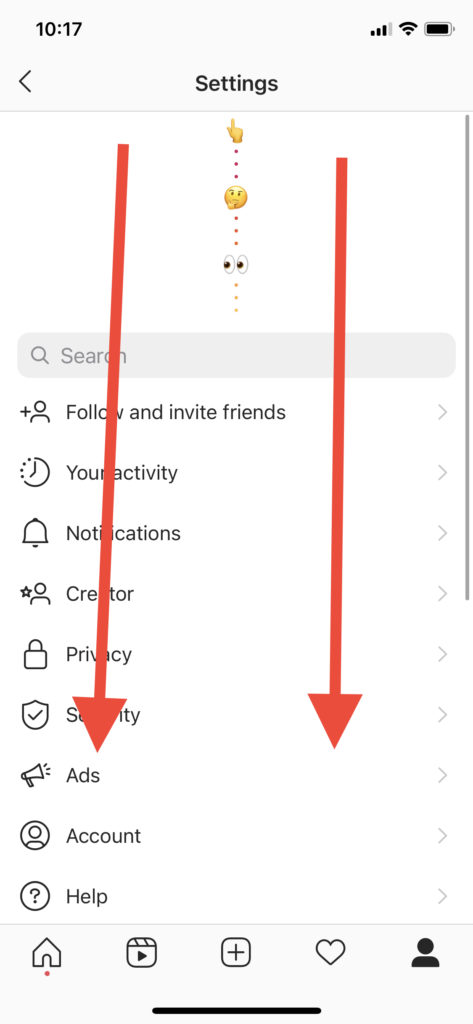
Step #6: Cheers! Now you are in the new Instagram App Icon change setting, which is hidden.
Step #7: Here, you can see every icon of Instagram since it was launched.
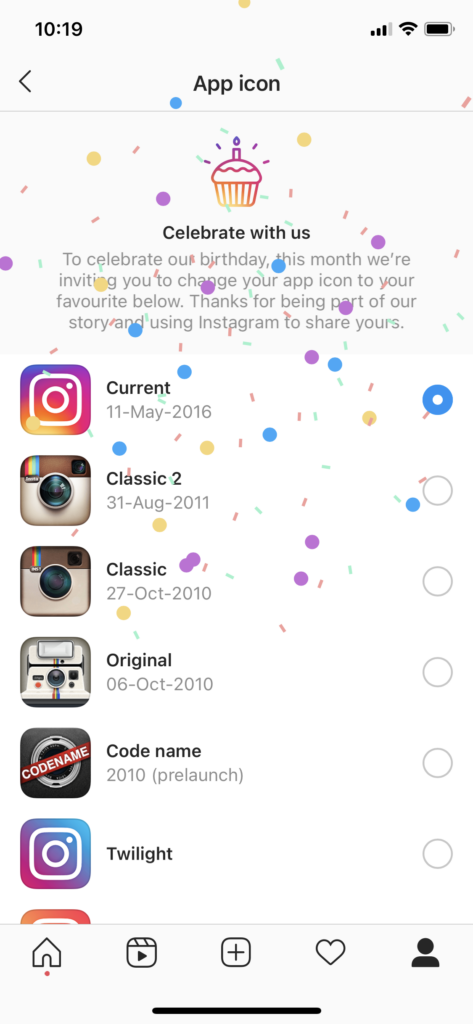
Step #8: Just select the one you like and tap Ok. Here I am selecting my favorite Polaroid camera icon.
How To Change Instagram Icon Video Guide
That’s it!
That was so easy-peasy! Do you think so? This is the great surprise for those who don’t have an iPhone with iOS 14 and struggling to change the Instagram app icon. This new Instagram setting is a gem for everyone now. I hope you enjoyed the surprise. Have anything to share? Please drop your comment below!





