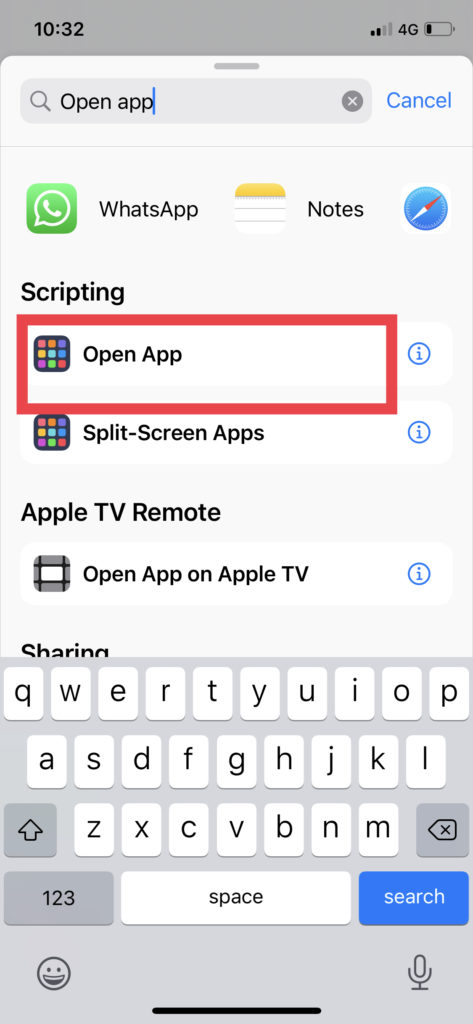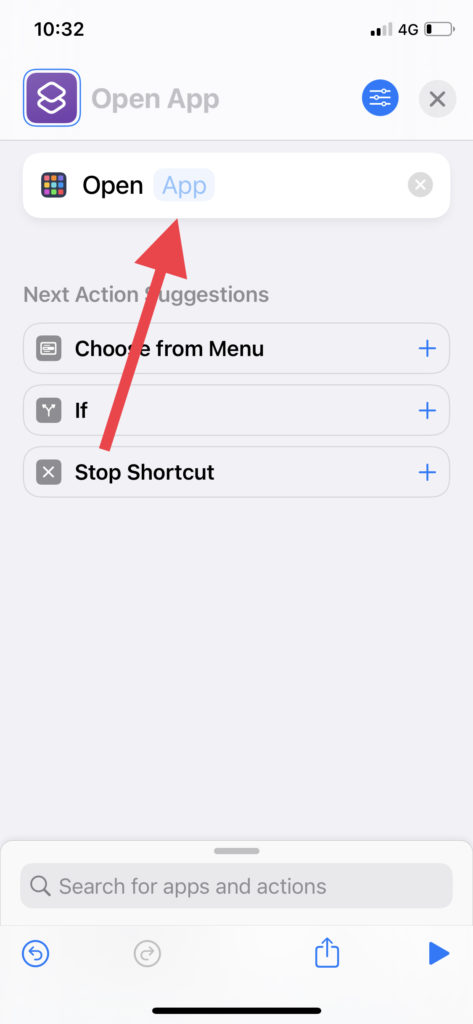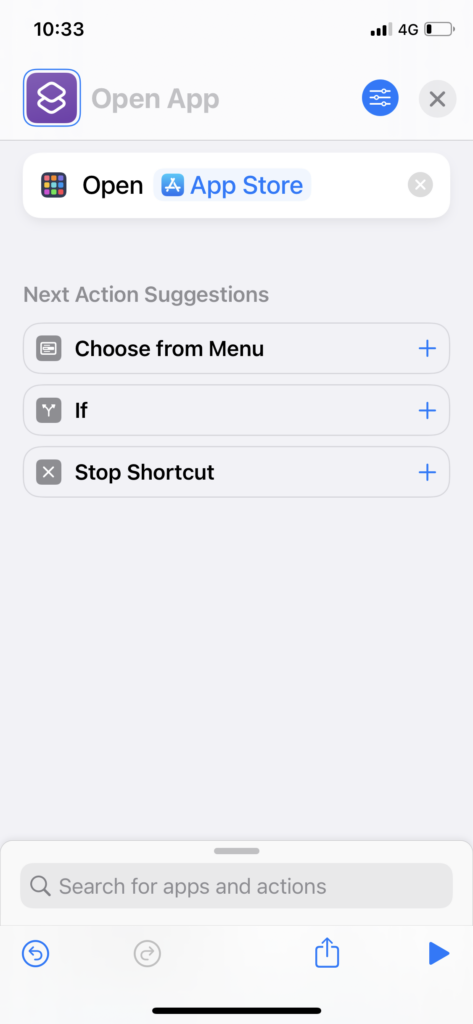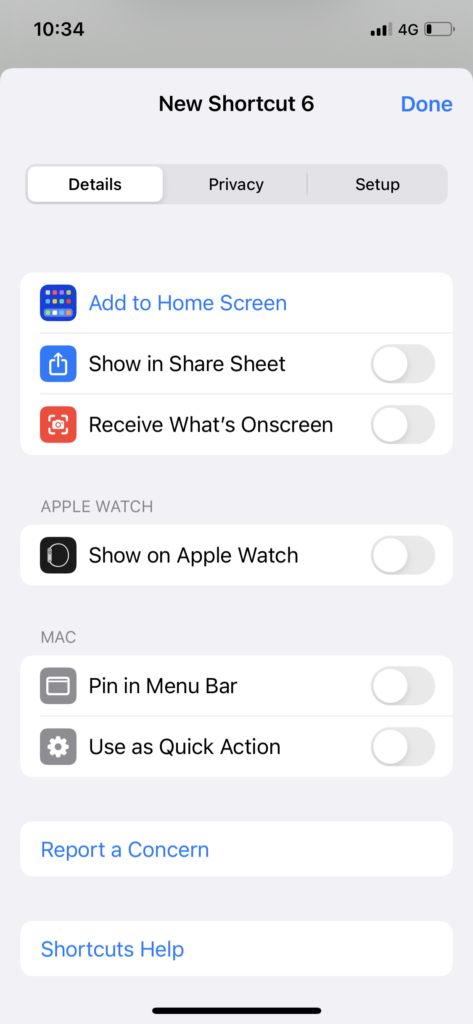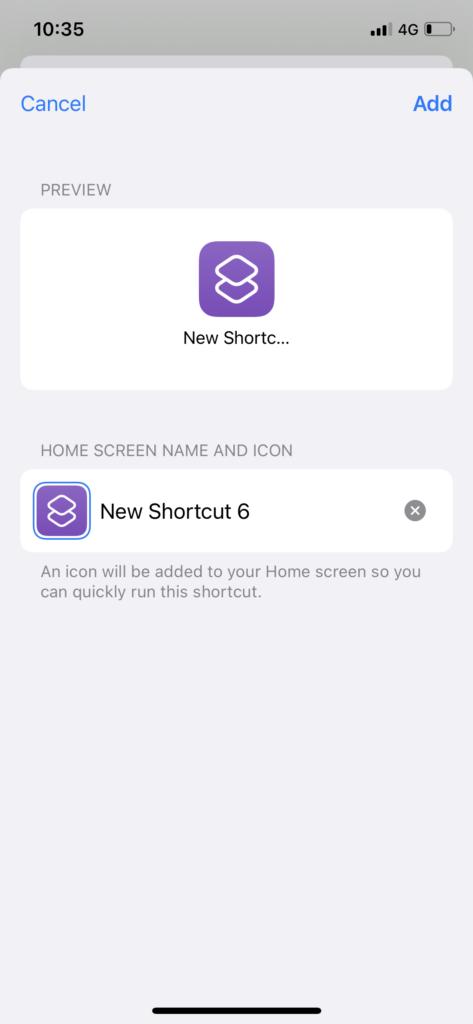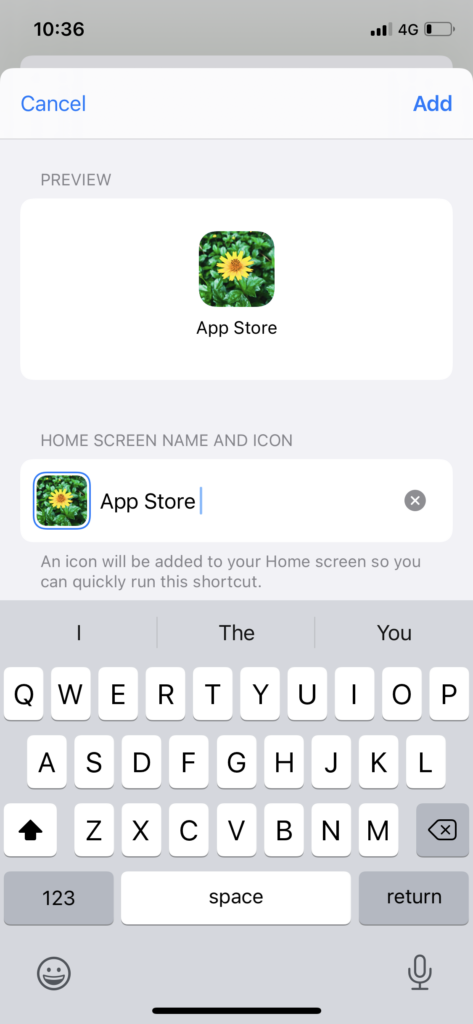When Apple rolled iOS 14 last year with the new app customization feature, people worldwide took social platforms by storm by sharing cool home screen designs with aesthetic app icons. But now, the process is a bit tweaked in iOS 15 to change app icons.
If you have already used iOS 14 whole year, you could manage to find the way to change app icons on iOS 15. But if you are getting your hands with iOS 15 on iPhone for the first time, you will get confused a bit. Therefore, we have come to help you tweak app icons in iOS 15 on your iPhone. With no further ado, let’s check out the steps.
How to Change App Icons on iPhone in iOS 15
Note: Whether you want to use the Shortcut app to customize app icons on iOS 15, we have explained two different methods to change app icons on iOS 15 with or without a shortcuts app.
How to Change App Icons on iPhone in iOS 15 With Shortcuts
- Open the Shortcuts App.
- Tap on the Plus icon at the right top corner.
- Next, tap Add Action.
- Enter Open App and select it.
- Tap on App next to Open.
- Select the App from the list.
- Now tap on the hamburger like icon at the top right corner.
- Tap on Add To Home Screen.
- Now tap on the icon below the HOME SCREEN NAME AND ICON.
- Choose the icon from your device.
- Give a name to the App next to it.
- And tap on Add at the top right corner.
This is how you use iPhone’s Shortcuts app to customize and change the app logo on the iOS 15 device. When you use Shortcuts App to change the app icon and open the app, it will redirect first to the Shortcuts App for a mini second, and then it will open the App. But you can follow the below method to sidekick the Shortcuts animation.
How to Change App Icons on iPhone in iOS 15 Without Shortcuts
The iOS 15 app doesn’t have the option to change the app icons without the Shortcuts app. But the third-party Shortcut ‘Icon Themer’ lets users open App without shortcuts. Once you change the app icon with Icon Themer, it will directly take users to the App without opening the Shortcuts app. We have prepared a guide with steps in the previous post with the title of changing app icons in iOS 15 without opening shortcuts.
Final Words
I hope you enjoyed the post and changed the app icons. These both were the methods to replace default app icons with the new one on iOS 15. It will be fun to change app icons to the festival season like Halloween, Thanksgiving, Christmas and more. If you need more help for iOS 15 home screen customization, you can ask through the comment box.