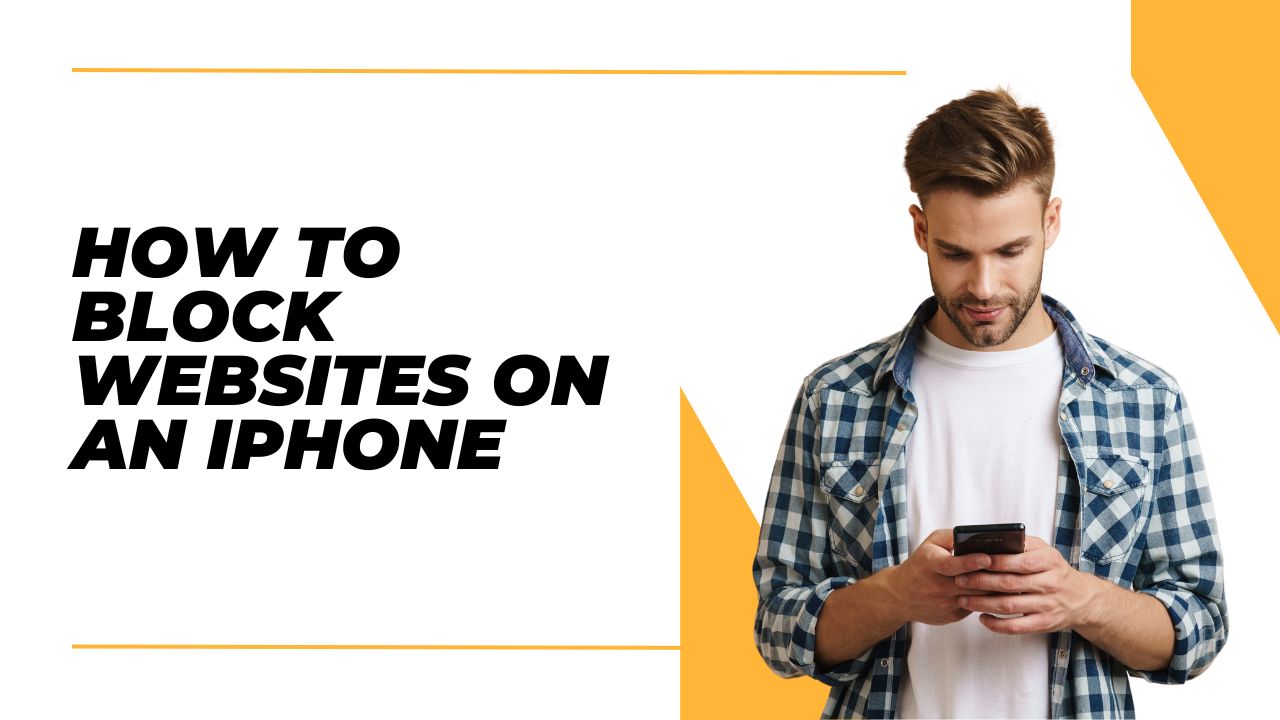The iPhone makes it easy to access anything on the web from the palm of your hand. But unfettered access isn’t always a good thing. You may want to limit web browsing on your iPhone for yourself or for your kids. Fortunately, Apple includes robust parental controls and content restrictions that let you block websites on an iPhone. So, here we are going to show you how to block websites on iPhone.
How to Block Websites Using Screen Time on iPhone
The easiest way to block websites on an iPhone is by using Screen Time parental controls. Here’s how to do it:
- Open the Settings app and tap “Screen Time”.
- Enter your Screen Time passcode if prompted.
- Tap “Content & Privacy Restrictions”.
- Tap “Content Restrictions”.
- Under “Allowed Apps”, tap “Web Content”.
- Choose one of the following content restriction options:
- Unrestricted Access: No websites are blocked.
- Limit Adult Websites: Blocks all known adult websites.
- Allowed Websites Only: Blocks access to all websites except those you specifically allow. You’ll need to add individual websites to the allow list.
- If you chose “Allowed Websites Only”, tap “Add Website” and type in specific website URLs you want to allow.
- Tap “Done” when finished adding allowed websites.
Now, any websites or categories you blocked will be inaccessible on the iPhone.
How to Block Specific Websites on iPhone
If you only need to block a few specific websites rather than broader categories, you can do that through Screen Time as well:
- Open Settings and go to “Screen Time” > “Content & Privacy Restrictions”
- Enter your passcode if prompted.
- Tap “Content Restrictions”.
- Under “Allowed Apps”, choose “Limit Adult Websites”.
- Scroll down to “Never Allow” and tap “Add Website”.
- Enter the URL of the website you want to block.
- Repeat steps 5-6 to add other websites to block.
- Tap “Done” once you’ve entered all websites.
Now those specific sites will be inaccessible while allowing general web access.
How to Use Restrictions to Block Websites
Before Screen Time was introduced, the Restrictions feature was used to block websites on an iPhone. Restrictions is still available, though not as robust as Screen Time. But you can still block all or specific websites using it:
- Go to Settings > General > Restrictions.
- Tap Enable Restrictions and enter a passcode.
- Scroll down and tap Websites under Allowed Content.
- Choose “Limit Adult Content” or “Specific Websites Only”
- If specific websites, add URLs to block under Never Allow.
- Tap Done when finished.
Conclusion
With Apple’s Screen Time parental controls, you have an effective toolkit for blocking websites right on your iPhone. Restrict access to adult content, prevent distractions, control browsing times, and filter specific sites as needed. Combining website blocking with active monitoring and open communication creates a safer, more productive web experience on an iPhone for kids and adults alike. Did you enjoy the article? Was it useful? Share your feedback in the comment box.