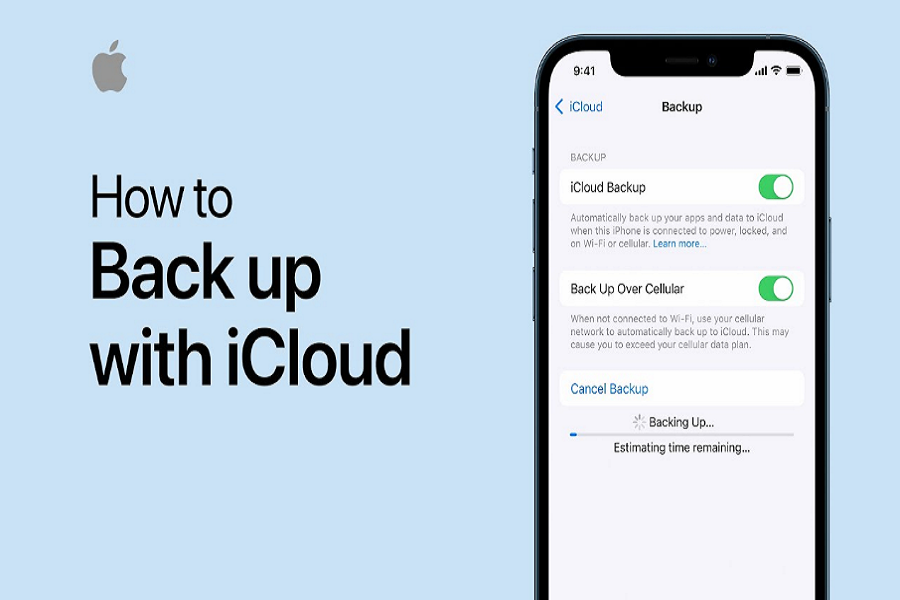Data backup is crucial to secure your important information to ensure that you don’t end up losing them in case something goes wrong with the iPhone. The most standard form of data backup for an iPhone is iCloud.
Most software failure in an iPhone leads to the deletion of the available data by resetting the phone. So, having a backup to the iCloud ensures the safekeeping of all this data without any hassle.
However, if you are new to using iPhone and iCloud and don’t know how to back up the data, we’ll discuss them in a few simple steps.
Steps to Back up iPhone Data to iCloud
You can seamlessly back up your iPhone data using three methods. There are iCloud, iTunes, and third-party applications.
For beginner iPhone users, we’d recommend sticking to using iCloud for data back-up since it’s easy, safe, and can be done with a few simple steps.
Here are the steps you need to follow:
- Unlock your iPhone
- Navigate to Settings and then tap on Your Name
- From there, navigate to iCloud and then click on iCloud Backup
- If your iCloud backup isn’t enabled, turn it on. Doing this will ensure continual data back-up when your iPhone is connected to a network.
- If you wish to do a manual backup of the data every day, you can click on Back Up Now under iCloud Backup instead of enabling the automatic backup button
In case you are using the latest 5G network connectivity, chances are that your carrier will provide you with an additional option to back up the data using your cellular network. You can manage the options accordingly as per your needs.
How to Back up to the Cloud with No Storage?
“This iPhone cannot be backed up because there is not enough iCloud storage,” this is a phrase that most of us have witnessed at least once in our lives. But, do you even realize why it happens and what you can do to overcome the issue?
Every iCloud provides 5GB of free data storage. However, most users either fill up that storage with the data already available on their phone or they have multiple sources of data backing up into their iCloud, leaving no storage for the everyday backup that you are looking for.
While most users are frustrated with the low storage bandwidth compared to Google, which provides up to 15GB of free data storage, Apple users can’t do anything unless the company decides to increase the Cloud’s storage limit.
So, if you don’t have enough iCloud storage but you want to ensure that you back up your data to your iPhone, here’s what you have to do:
Analyze the iCloud Backup Size
The good thing about iCloud is the selective backup feature. This means that your iCloud doesn’t automatically back up every last bit of data that is new to your iPhone. Instead, it opts for a smart approach and only backs up data that is important and relevant to be backed up.
So, your first step is to check how much space your backup will take up. Here’s what you have to do for that:
- Unlock your iPhone and then open Settings
- Tap on the Apple ID on the top of the screen
- Go to iCloud and then tap on Manage Storage and then to Backup
Click on the device you are currently using. Under that, you’ll find information about the “Next Backup Size”. If you find the size of the backup file to be more than what’s left in your iCloud, you’d need to buy extra storage space in your Cloud.
Also, if you have multiple Apple devices backing up in your iCloud, look at the device that’s backed up. Sometimes, we have an old iPhone whose data is backed up to the Cloud but we don’t use it anymore. You can clear up some space by deleting those data.
Change the iCloud Backup Setting
There is an option where the iPhone data gets automatically backed up to your iCloud. There is also an option where you can manually select the data that you should back up to your iCloud. If you aren’t aware of the latter, let us explain that to you:
When you tap on “Next Backup Size” as explained in the steps above, you have another option to “Choose Data to Back Up”. This comes in handy when you don’t have enough iCloud storage space as the backup size.
You can manually select the data that you want to be backed up and leave the rest out, that you don’t think is as important or necessary. Doing so allows you to back up the important files so you don’t end up losing them. There are options for Photos, Mails, and Messages that you need to prioritize first.
Spare some Money
If nothing else works out, your last resort is to buy some extra iCloud storage to accommodate your large mounds of data backup. There are three iCloud data storage plans that you can consider looking into:
- Free 5GB Plan
- 200GB for $3 per month
- 2TB for $10 per month
Depending on your budget and your requirements, you can buy an additional iCloud storage plan for yourself and then back up as many files and data and documents as your heart desires. Paying an additional recurring fee can be frustrating and it’s rightfully so. However, you need to realize that paying an additional $3 or $10 per month can come in handy when you are considering changing to the latest iPhone model or you end up losing your iPhone. When you have a backup of all the data, restoring it to your new iPhone is a walk in the park and allows you to ensure that you won’t have to save all the information manually or end up losing the data that was in your previous iPhone.
Conclusion
If you don’t have a habit of keeping a backup of your iPhone data, we’d recommend you start today. Not only does it safe to keep your data, but it also ensures that you have all the data saved when you are changing your phones.