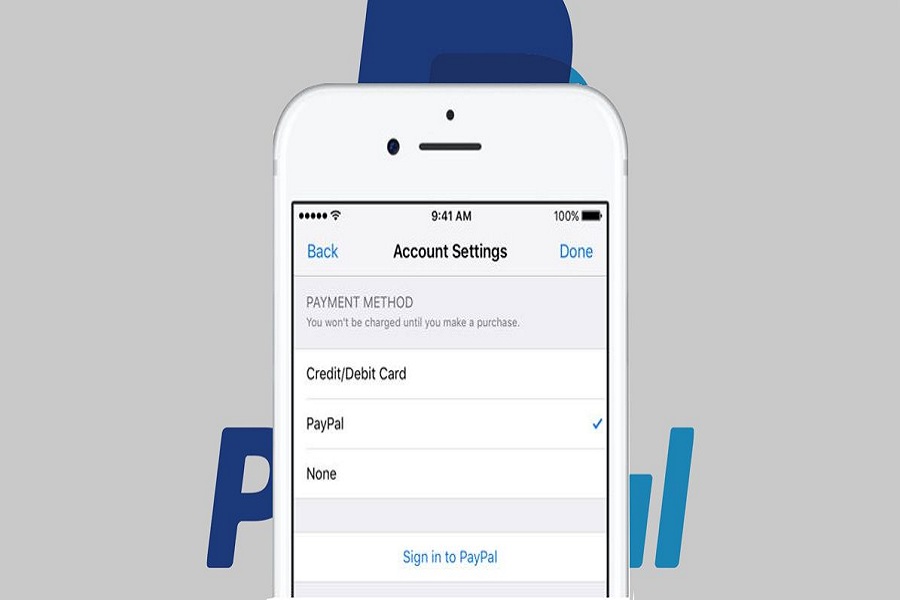To use some premium apps features on the iPhone, users have to spend money. For sure, you can add credit or debit card to make payments on the App Store. But what if you prefer to pay through Paypal on the App Store on the iPhone?
Apple’s cloud-based account need one Apple ID that use on all Apple devices and services. So once you add PayPal as an App Store payment method on the iPhone, it will apply to your Apple ID on other platforms as well including Mac. Without wasting much time, let’s check out the process!
How To Set PayPal as Payment Method in App Store in iPhone
Before you head over to the process, make sure that you have already installed the PayPal app on your device.
Step #1: Launch the Settings app on your device.
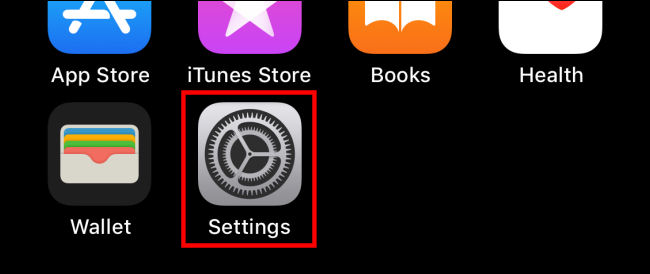
Step #2: Next, tap on your Apple ID profile at the top.
Step #3: Tap on “Payment & Shipping.”
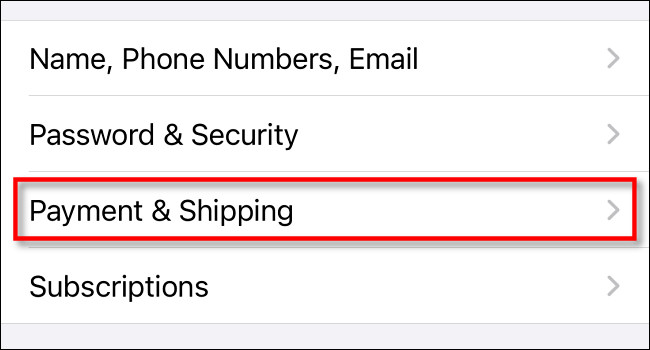
Step #4: Under your card detail, tap on “Add Payment Method.”
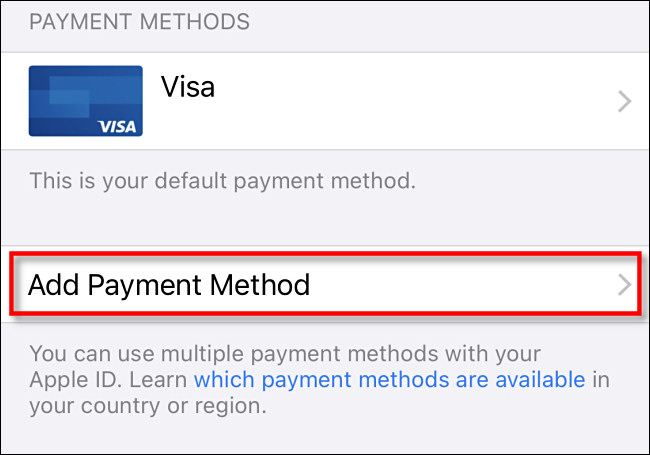
Step #5: Here, you can see the PayPal method, tap on it.
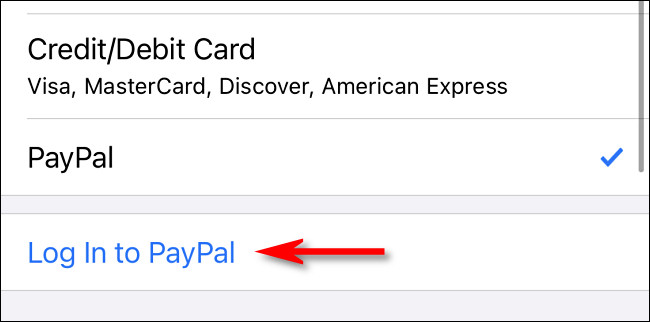
Step #6: Now tap on “Log in to PayPal.”
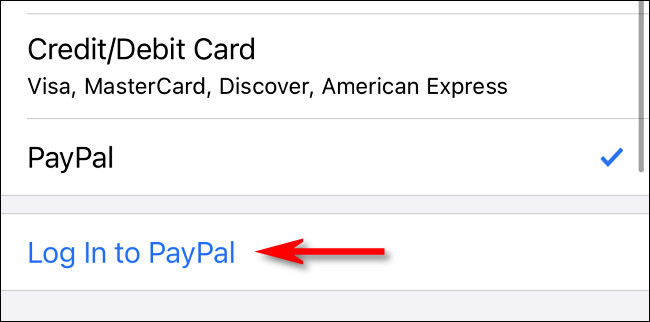
Step #7: Once you are logged in, review your PayPal payment option and t ap on “Agree & Continue.”
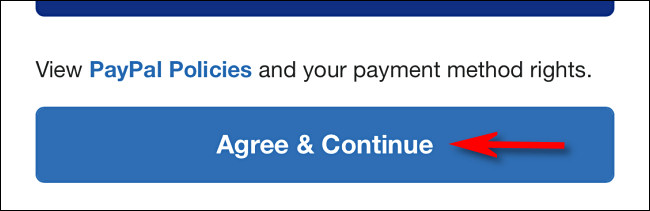
That’s it!
Now your PayPal account is connected Apple ID; it will use as default payment when you purchase an app from the App Store or any Apple device. This is how you can connect your PayPal account with Apple ID and make payments from you PayPal ID with just one tap. If you need more tips regarding the same, don’t hesitate to ask us through the comment section.